Old photos can hold our most cherished memories, reminding us of people, places, and moments in time that we never want to forget. However, old photos can be damaged by time, dust, or poor storage conditions. That is why it is important to know how to desnow an old picture.
With AI assistance and some simple tools, you can clean up old photos, correct damages, and even restore old pictures to have a new life. In this article, we will show you how to desnow your old pictures to make them come alive again.
Understanding the Causes of Snow in Old Photos
Before we desnow an old photo, understanding where the “snow” comes from is important. The snow is not real snow. It is just the damage caused over time. As we clean up old photos, we often see tiny white dots, a grainy look, or faded areas. These are signs that the photo has aged or wasn’t stored well. Here’s what usually causes that:
- Chemical residue from developing: If the photo has not been developed or washed correctly, chemical residue can create spots or patterns eventually over time.
- Physical wear and tear: Scuffs, fingerprints, or folds from handling the photo very often can leave behind marks or specks that show up in the photo.
- Mold or mildew: In humid environments, mold can grow on photo surfaces. This is usually accompanied by lighter or darker areas, like specks or patches that look like snow.
- Poor quality ink or print paper: Older printing materials or cheaper ink tend to break down more quickly and create uneven textures or faded patches.
How to Desnow an Old Picture With AI?
AI platforms now allow you to clean old photos, remove noise and spots, and restore old photos with a few simple clicks. Below are choices of some of the best AI platforms for cleaning up old photos.
AiPassportPhotos
AiPassportPhotos is a completely free online tool that will desnow your old picture in seconds. It uses smart AI to clean old photos by removing scratches, grain, and blurs. It also clarifies your face and restores your old photo to a natural color. This tool can bring faded, damaged, and black and white photos to new life. Most importantly, you do not need any editing abilities, just click on your fingertips.
Steps on how to use it:
- Go to AiPassportPhotos Old Photo Restoration Feature.
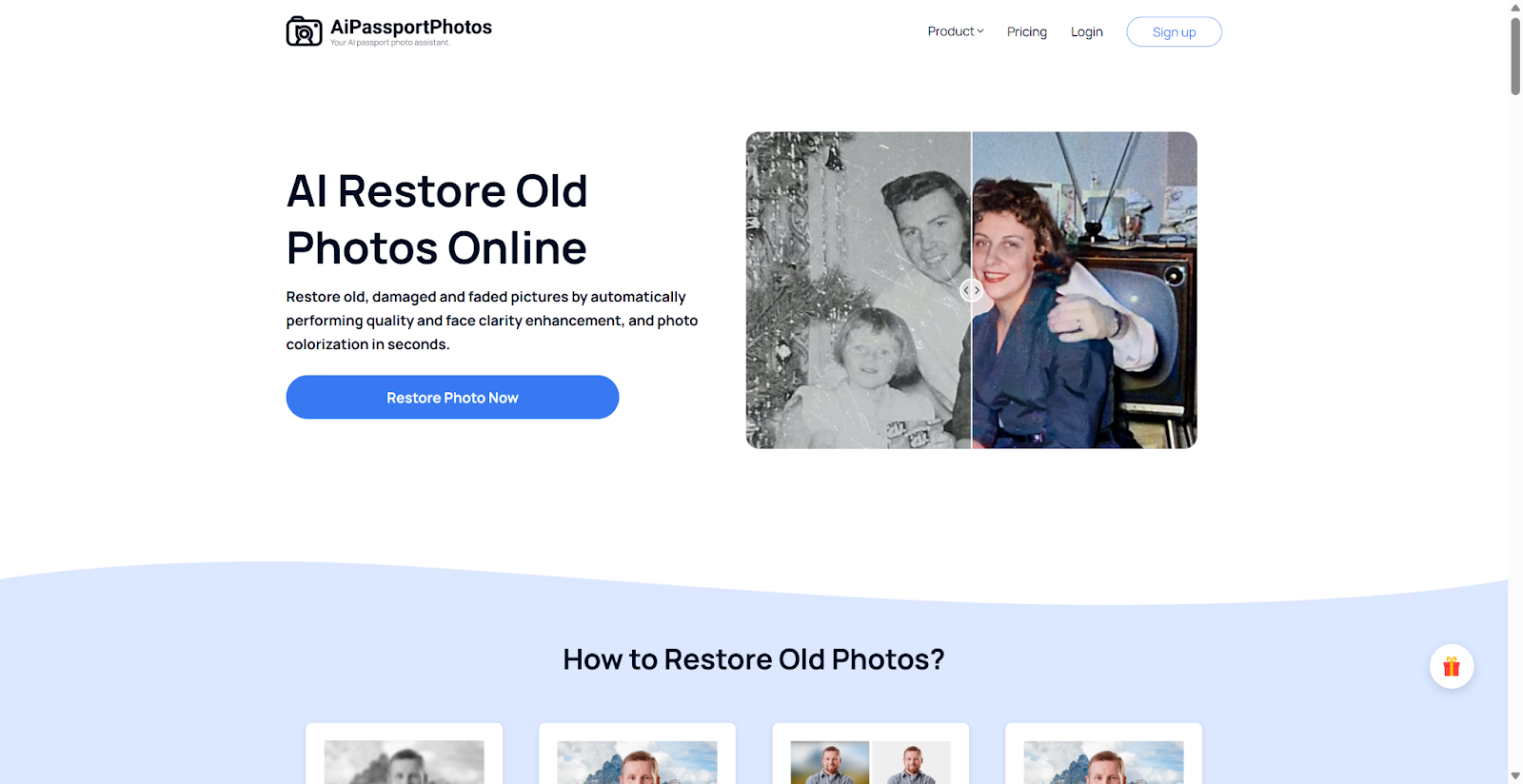
- Upload your old photo.
- AI auto repair ruins and all you need is to wait for seconds.
- Download the output after you think the result is fine.
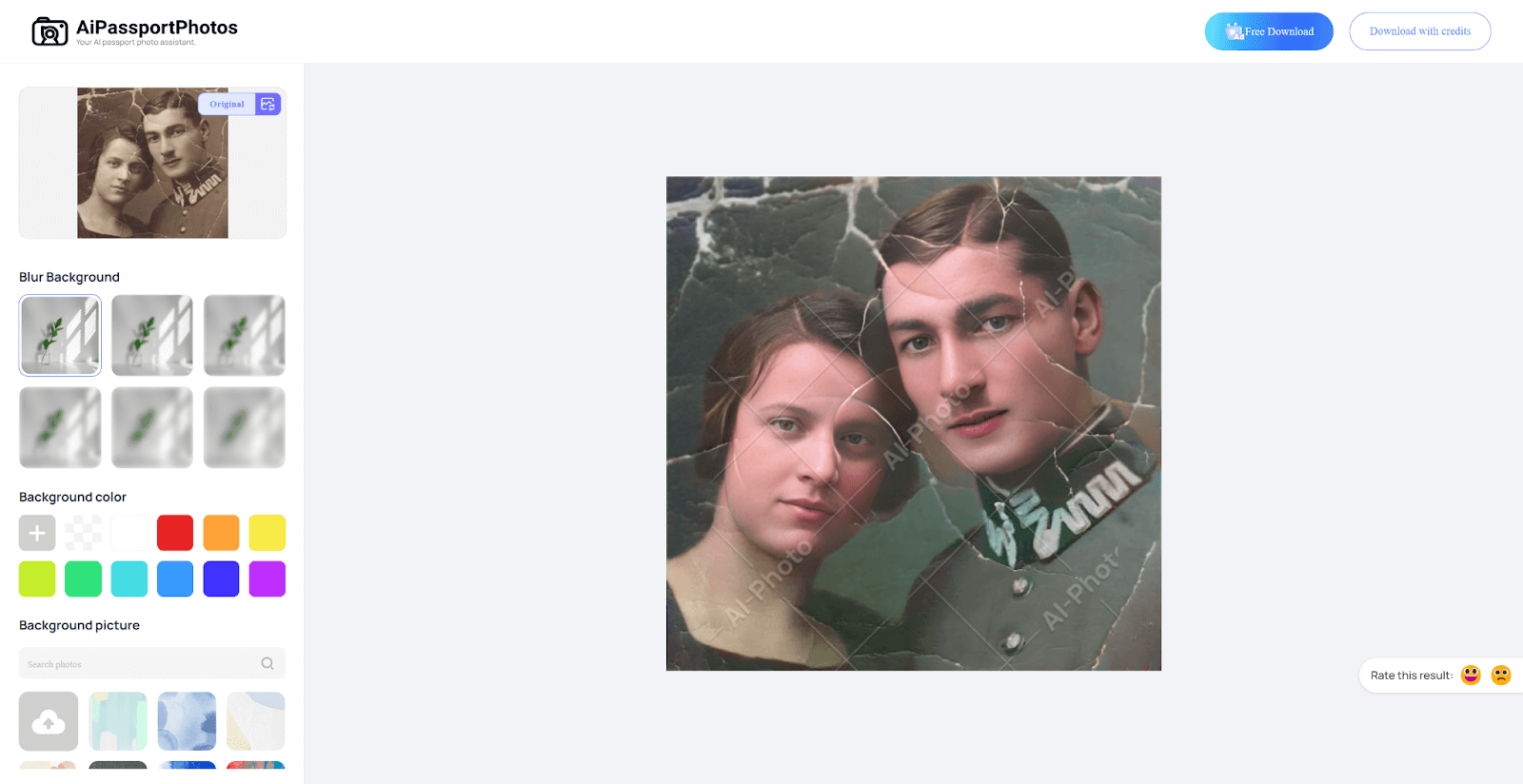
Piscart
Picsart is a widely used photo editor, differentiated by its straightforward AI tool to restore images and upgrade them in seconds. Whether your image is scratched, blurry, or faded, this tool helps you restore your old picture through resolution enhancement, sharpening, and removing any marks you want to remove.
Steps of how to use it:
- Go to Picsart Photo Restoration.
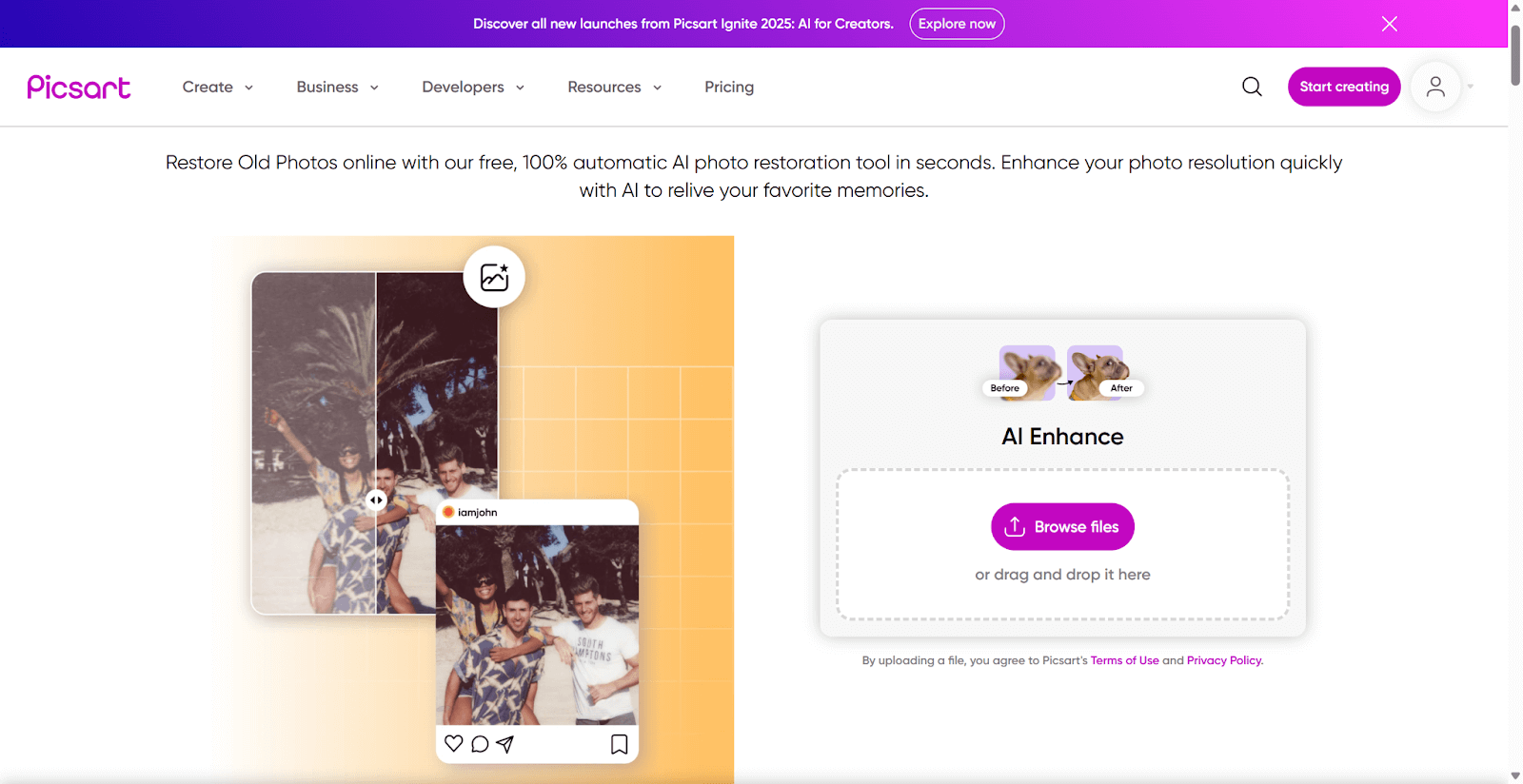
- Upload your old photo.
- Select “AI Enhance” to initiate the repair.
- Preview the outcome.
- Download your restored image.
Fotor
Fotor is an all-in-one online photo editor that has one-click AI repair to automatically fix old photos with a few options, such as desnowing an old picture, fixing fading colors, sharpening the faces of people, and colorizing black-and-white photos. While Fotor offers free trials, full features like HD download and watermark removal require Pro plans, including HD download, and for watermark removal. You can upgrade to Fotor Pro starting from $2.66/month.
Steps of how to use it:
- Go to Picsart Photo Restoration.
- Upload your old photo.
- Choose “AI Enhance” to start the repair.
- Preview the result.
- Download your restored image.
Recraft
Recraft is a creative AI platform that allows you to desnow an old photo and restore it online free of charge in a few simple steps. It restores faded colour and increases image quality. Also, the Upscale tool sharpens and enhances facial features. If you want to clean up old photos, Recraft is very beginner-friendly, plus even in the basic plan you can have 50 credits every day for free with no credit card.
Steps of how to use it:
- Go to Recraft.
- Upload your old or damaged photo.
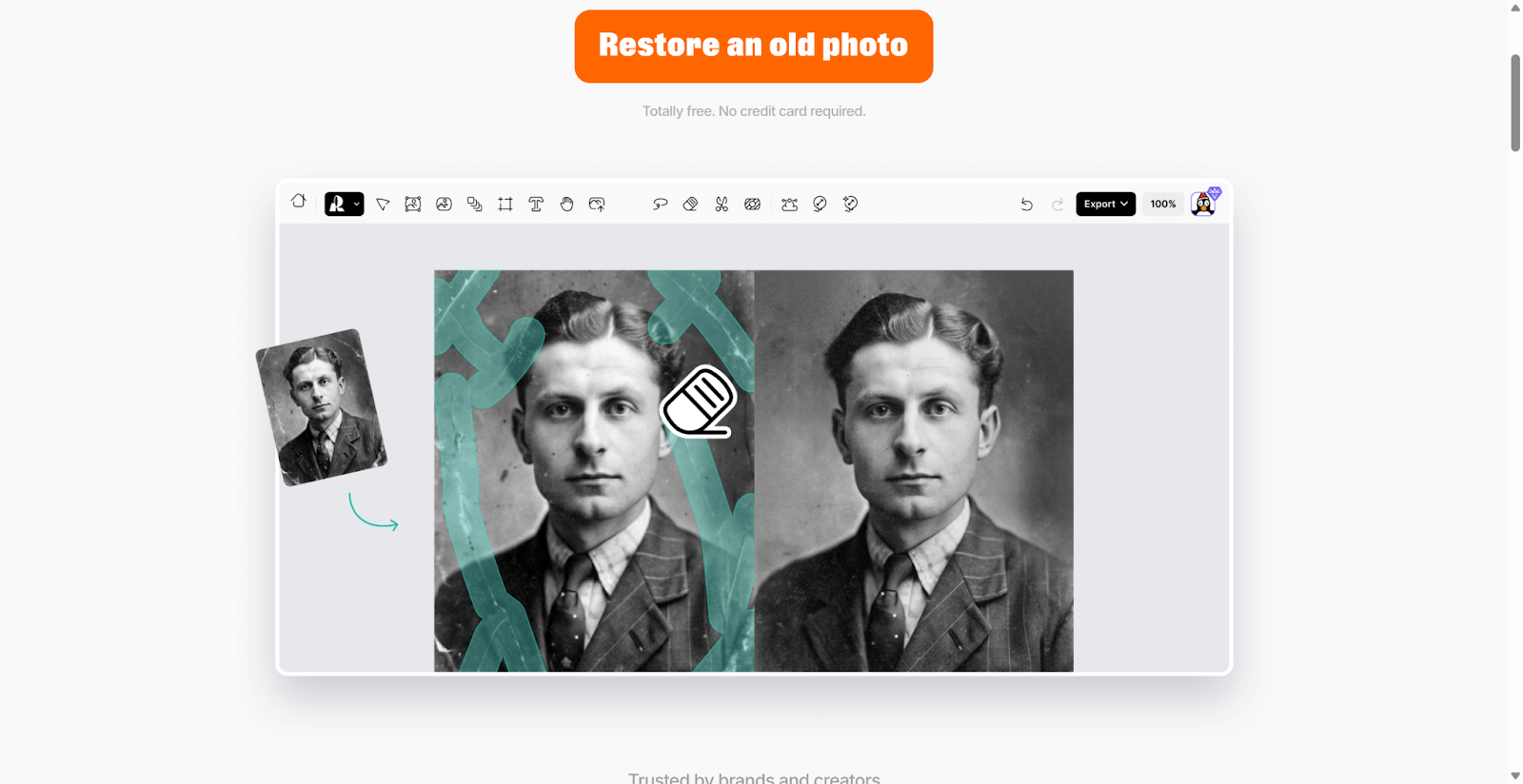
- In the AI text prompt botox, enter words like desnow the picture, make the picture brand now again, etc.
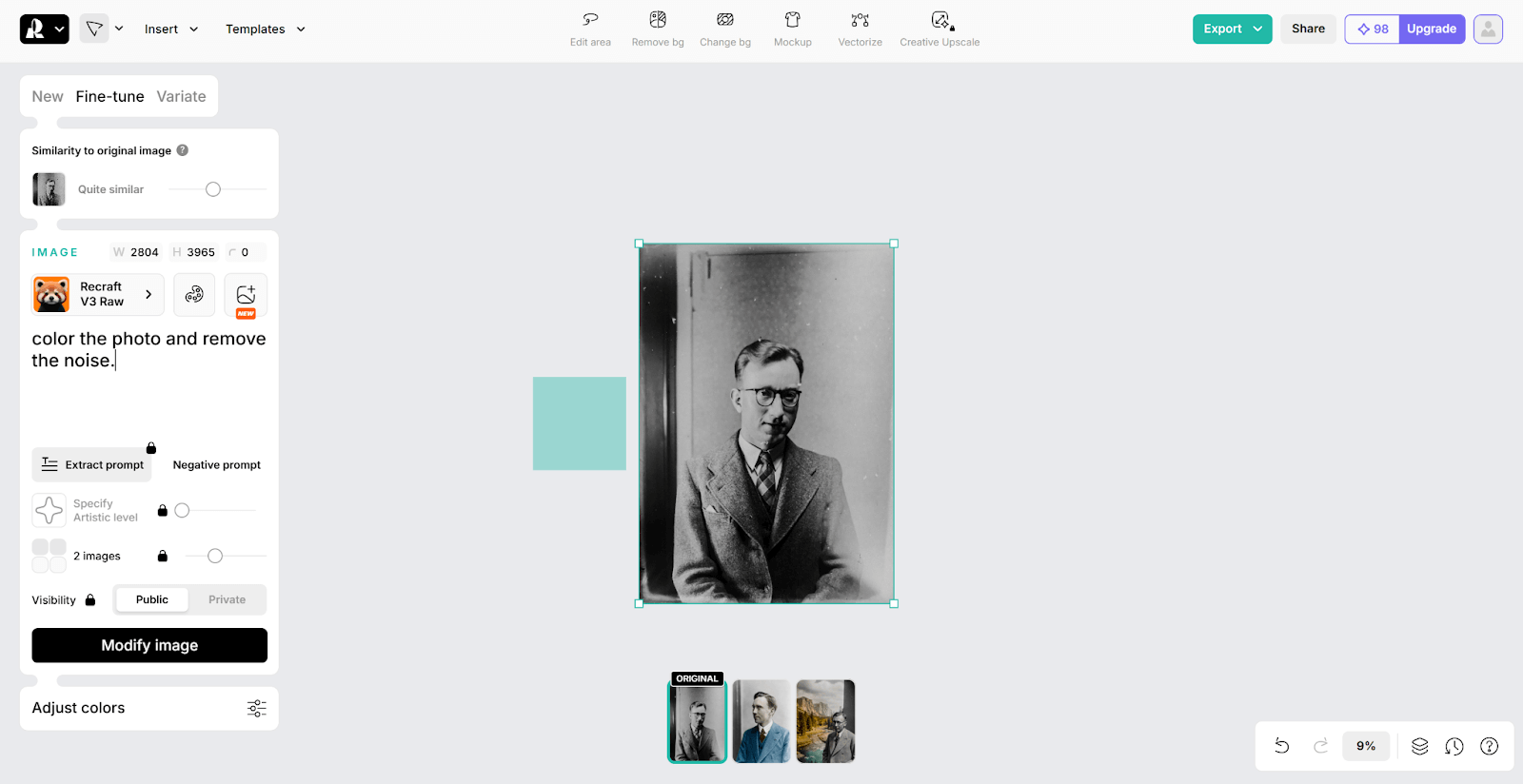
- Click Modify image to start.
- Export result as JPG or PNG.
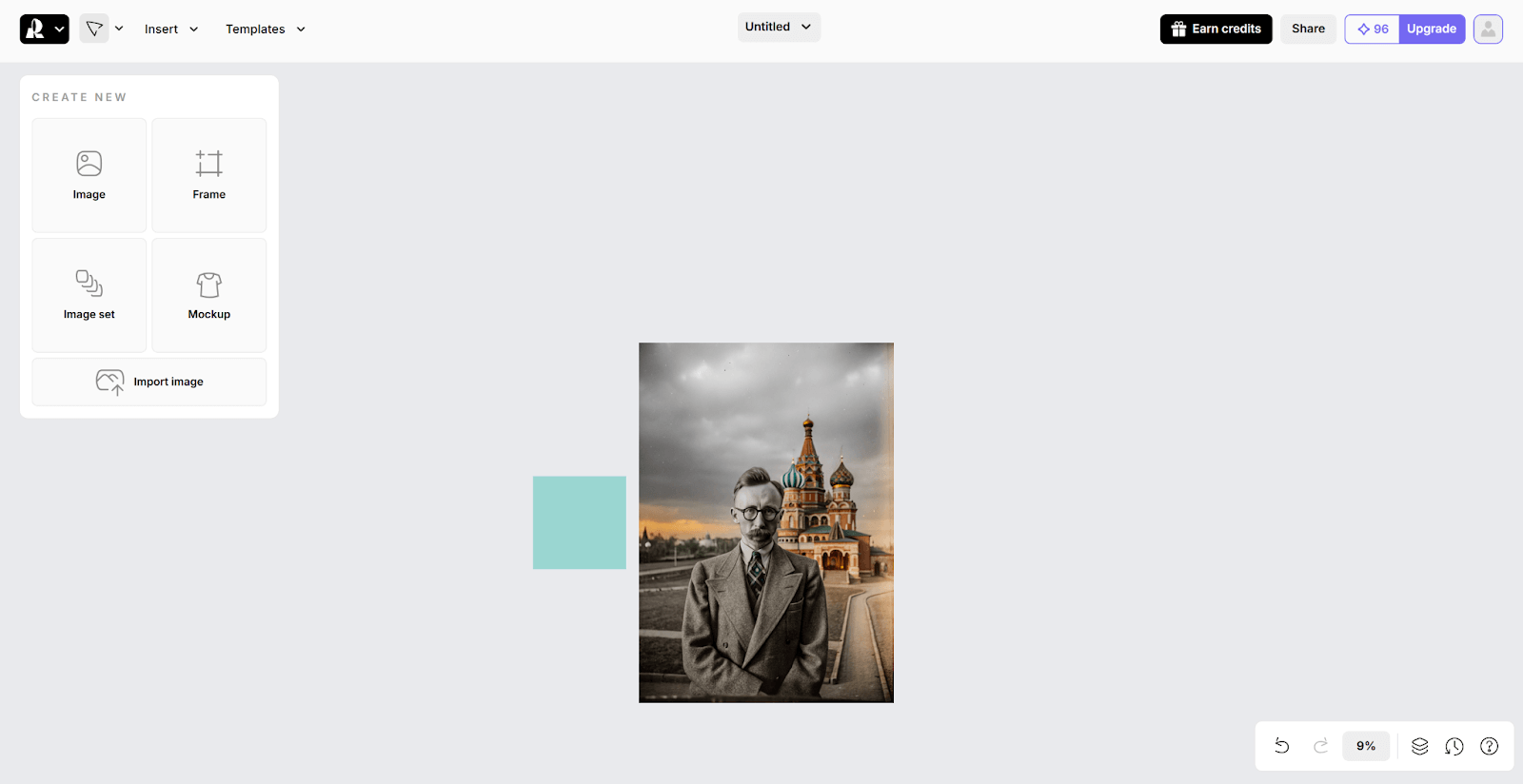
VanceAI
VanceAI is an amazing web that uses the power of AI to restore old, damaged, and faded images. It removes scratches, tears, and stains and provides more detail for faces. VanceAI is so fast, provides excellent restoration quality, and is free to use online as well as a desktop app.
Steps of how to use it:
- Go to the VanceAI photo restorer page.
- Upload your old image. Adjust the parameters you want, like the restoration quality intensity.
- Click “Start to Process” and the AI will automatically remove scratches, enhance clarity, and add color.
- Review the restored image, make edits if you want, and download the restored image in high resolution.
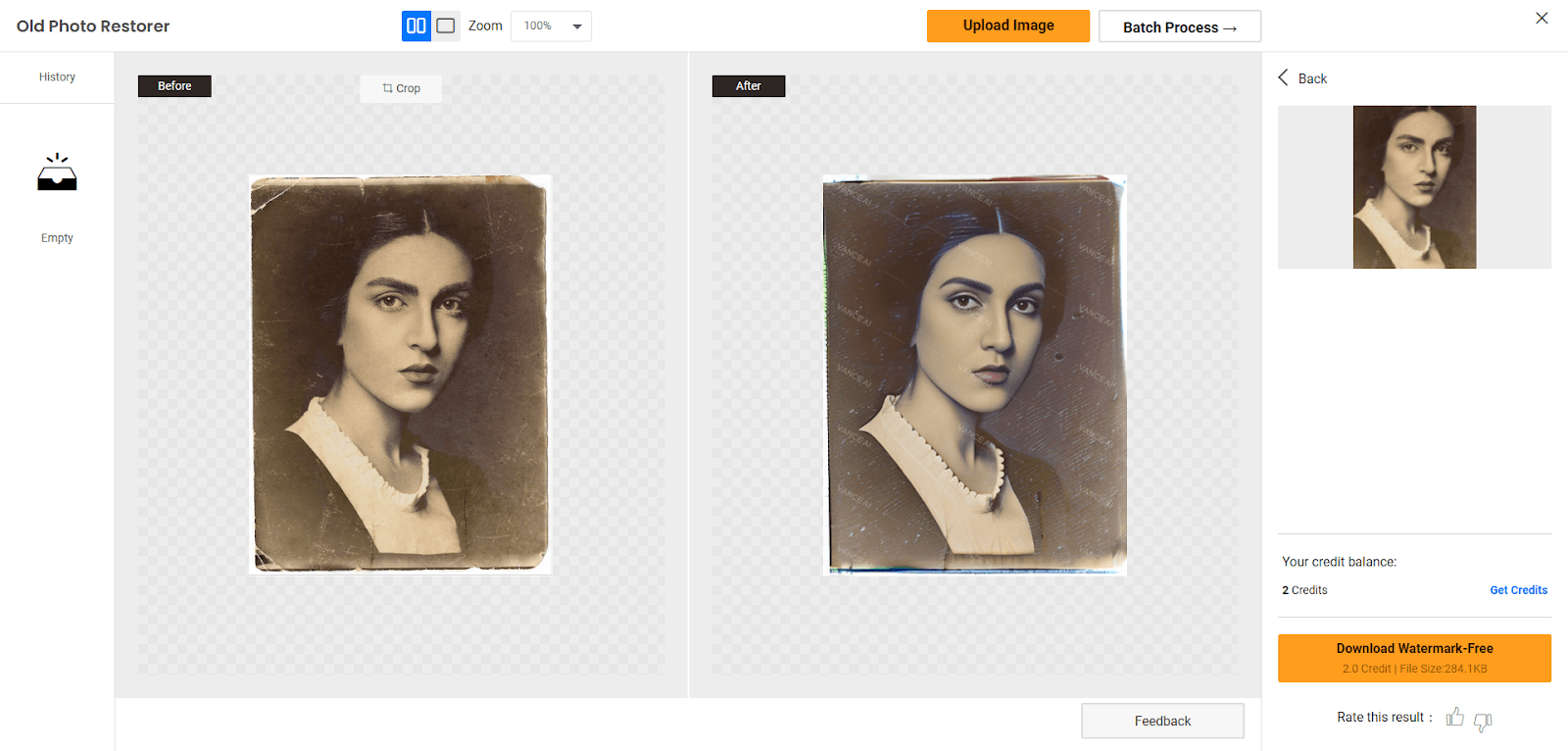
How to Desnow an Old Picture with Photoshop?
So far, we have explored powerful AI tools, like Fotor, Recraft, and VanceAI, that automatically restore old photos with just a few clicks. And, since this is photo editing, we would be remiss not to mention classic Photoshop. Now we are going to take the more powerful route when you are ready to make some more fine-tuned editing. Let’s look at the process of desnowing an old photo using Photoshop, even at a beginner level. Here are the steps.
- Open your old photo in Photoshop.
- Press Ctrl + J to duplicate the layer so that you can keep the original and recover it whenever you need.
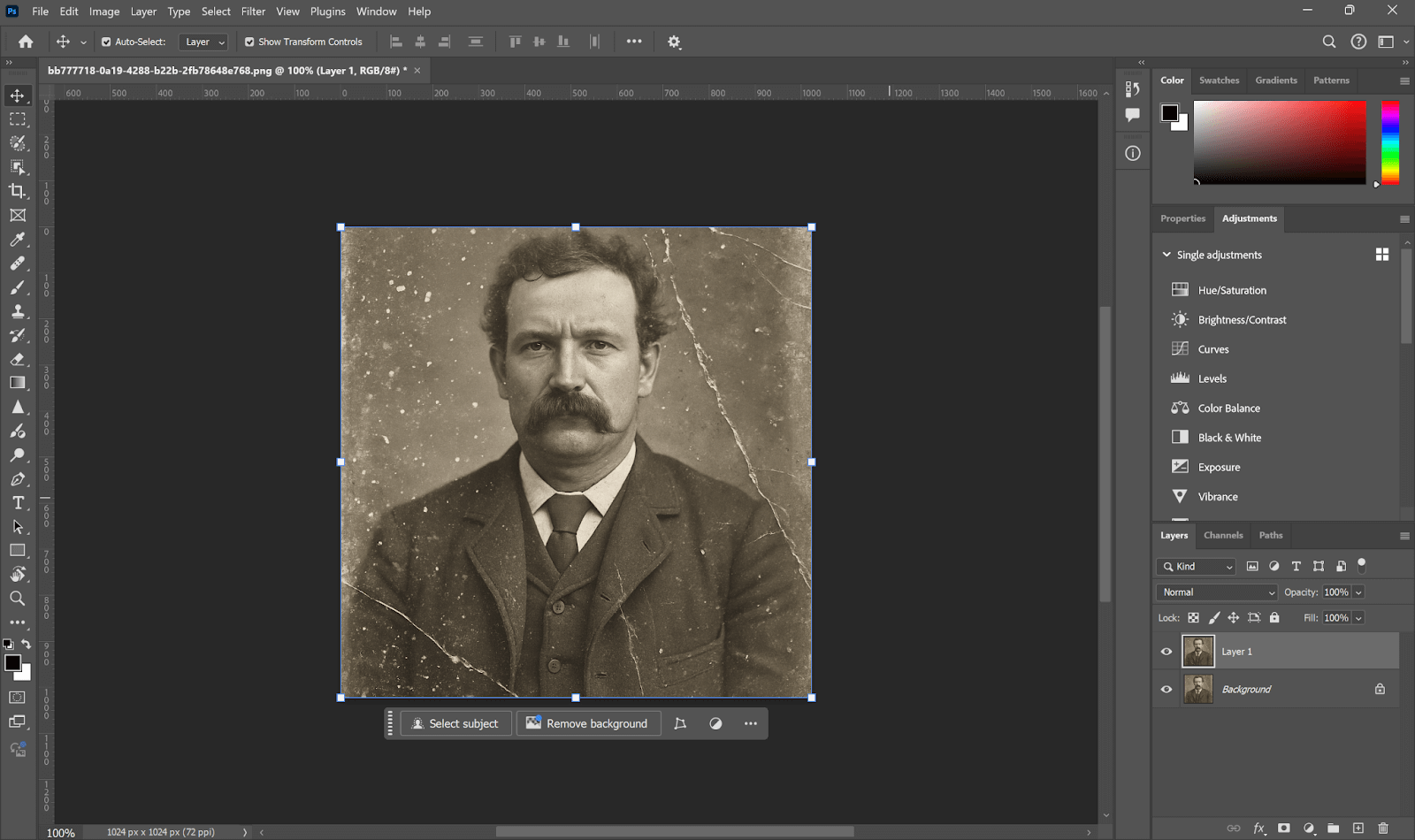
- Go to the top menu and click Filter > Noise > Dust & Scratches.
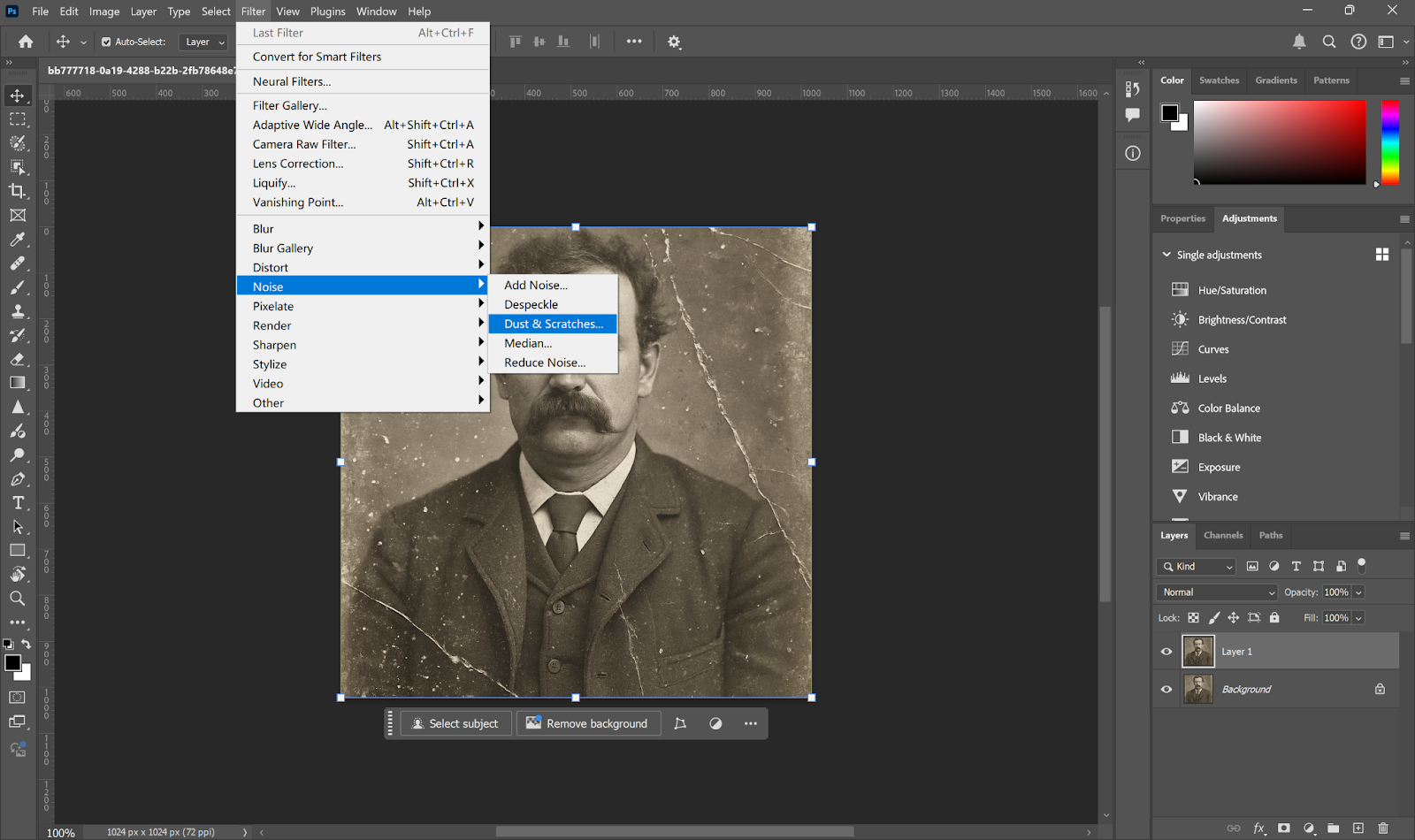
- In the popup window, set the Radius to about 3–10 pixels and the Threshold to 20–40 (or you can adjust it yourself to the extent you want) to eliminate any white spots or “snow”.
- Once the noise is mostly gone (even if the image is a little soft), click OK.
- If necessary, use the Spot Healing Brush Tool (press J) to manually clean any spots or lines that were missed.
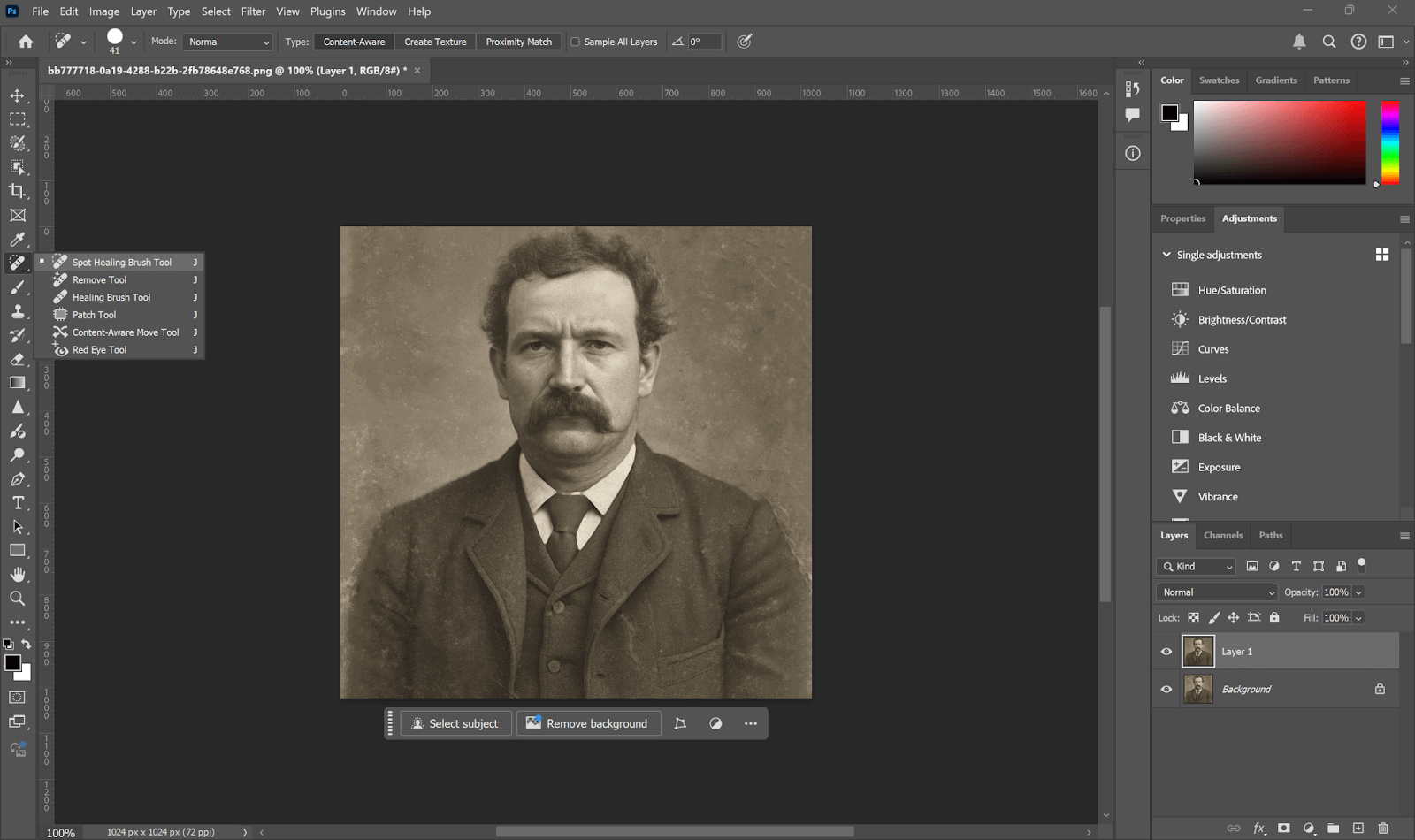
- Next, click Filter > Neural Filters (this is only available in Photoshop 2021 and above) to launch the Neural Filters panel on the right.
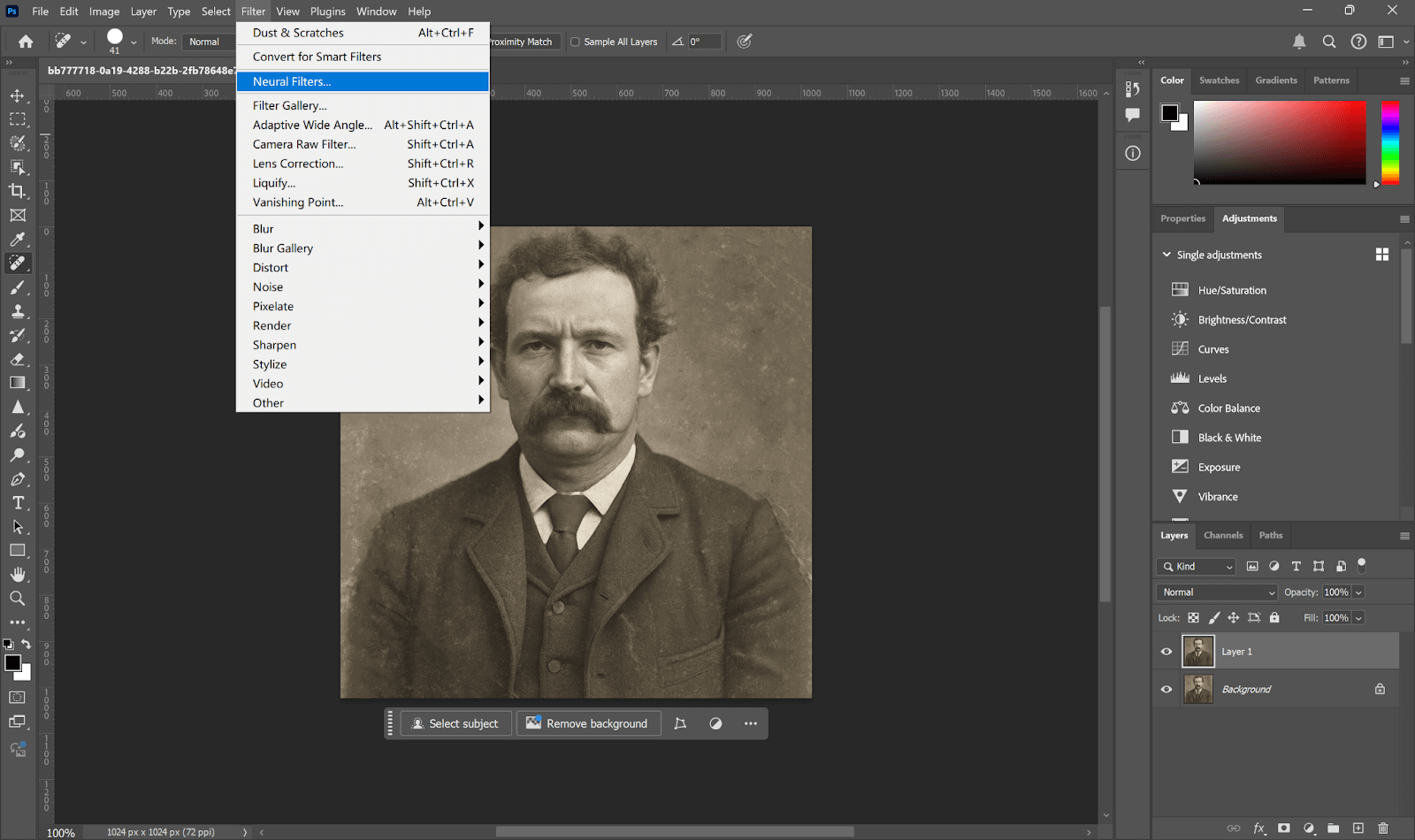
- In the list, find the Colorize filter and turn it ON.
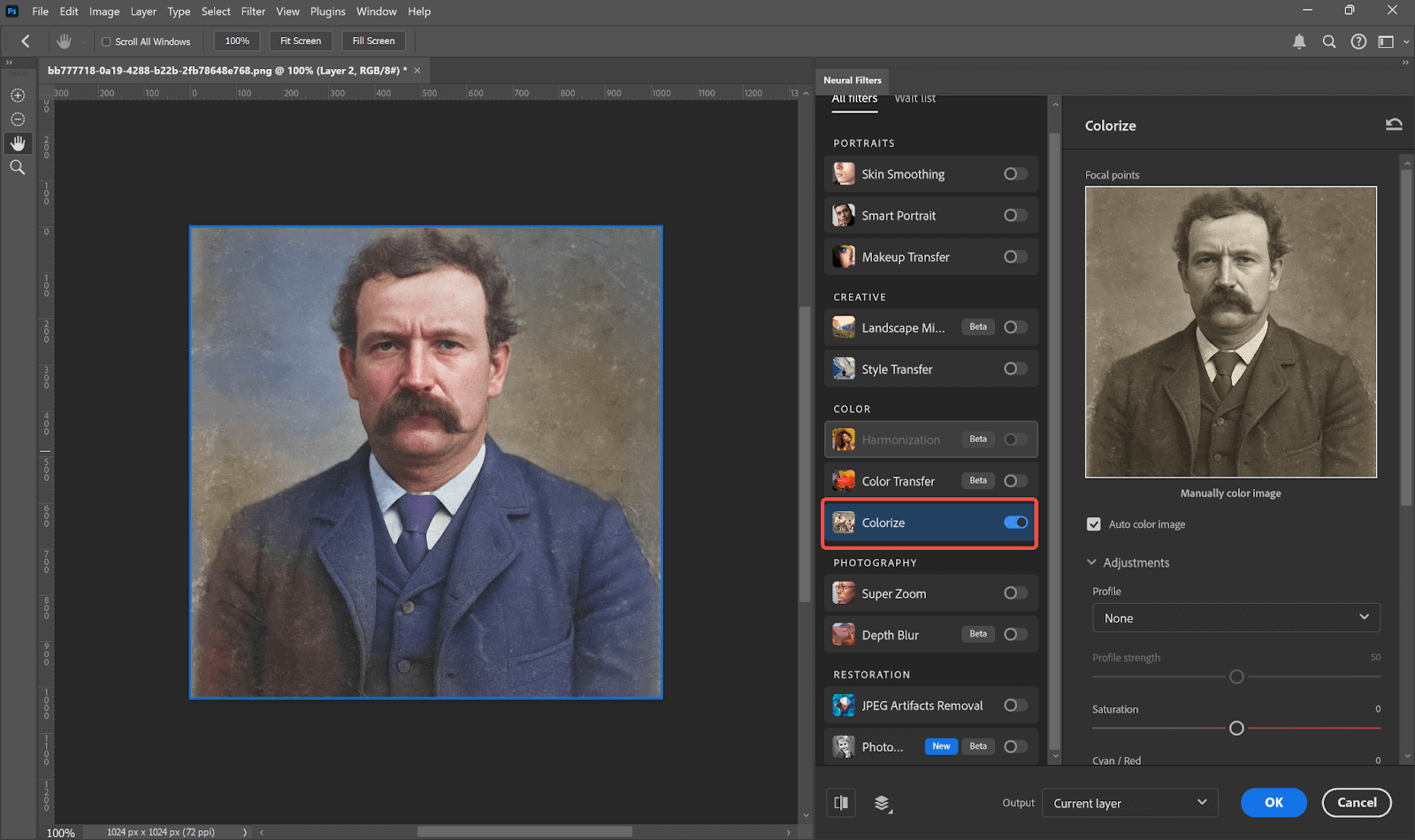
- Input the relevant color parameters to your liking, and Photoshop will automatically colorize your black-and-white or color faded photo.
- In the window, you can use the color dots on the image preview to adjust skin tone, hair color, and background color.
- If the color is slightly off, try adjusting the saturation or color balance sliders below.
- When you have a result that you’re happy with, click “OK” to apply the filter to the image.
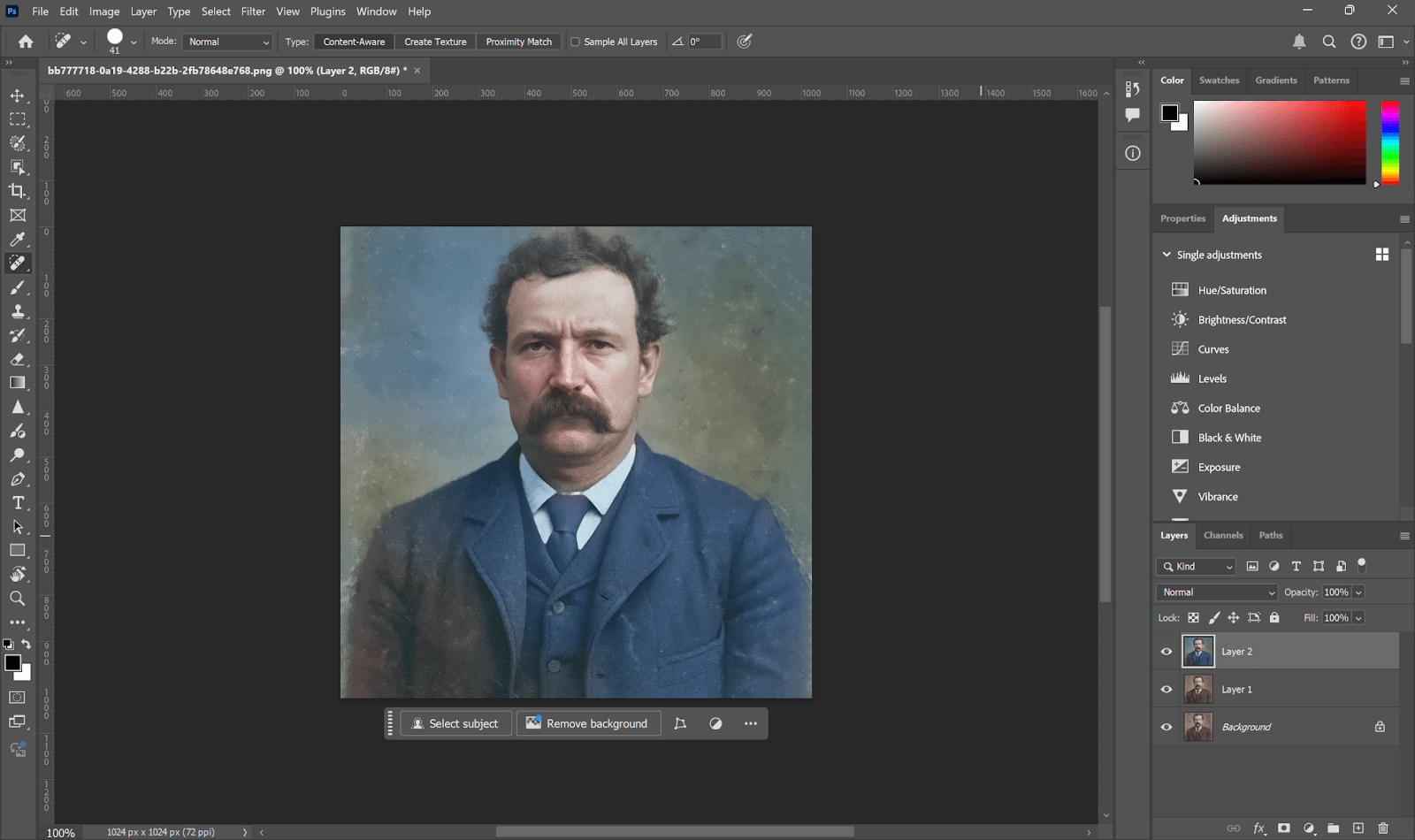
- If you would like to improve the brightness or contrast, you can now click Image > Adjustments > Levels.
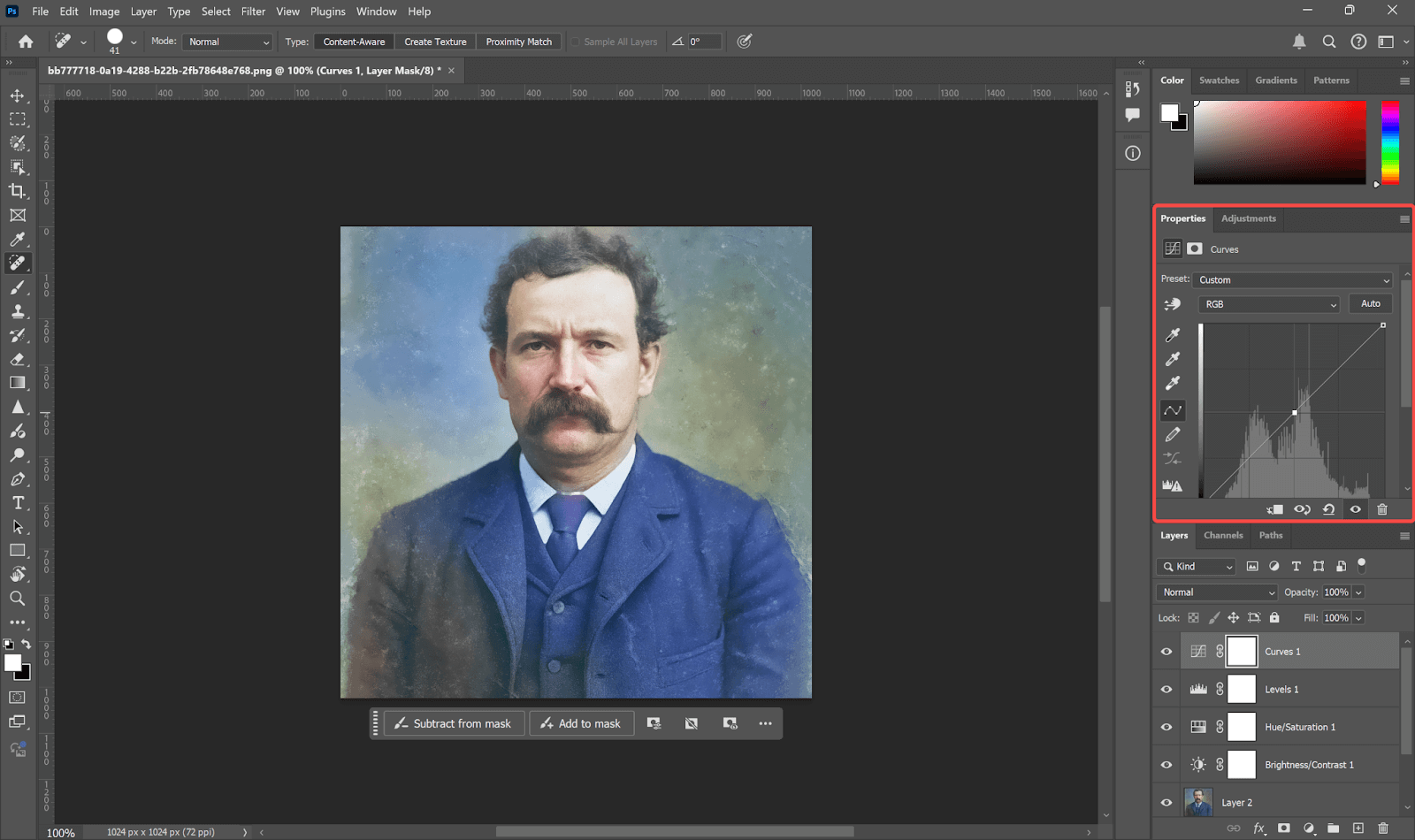
- Once you are done editing, you can save your picture.
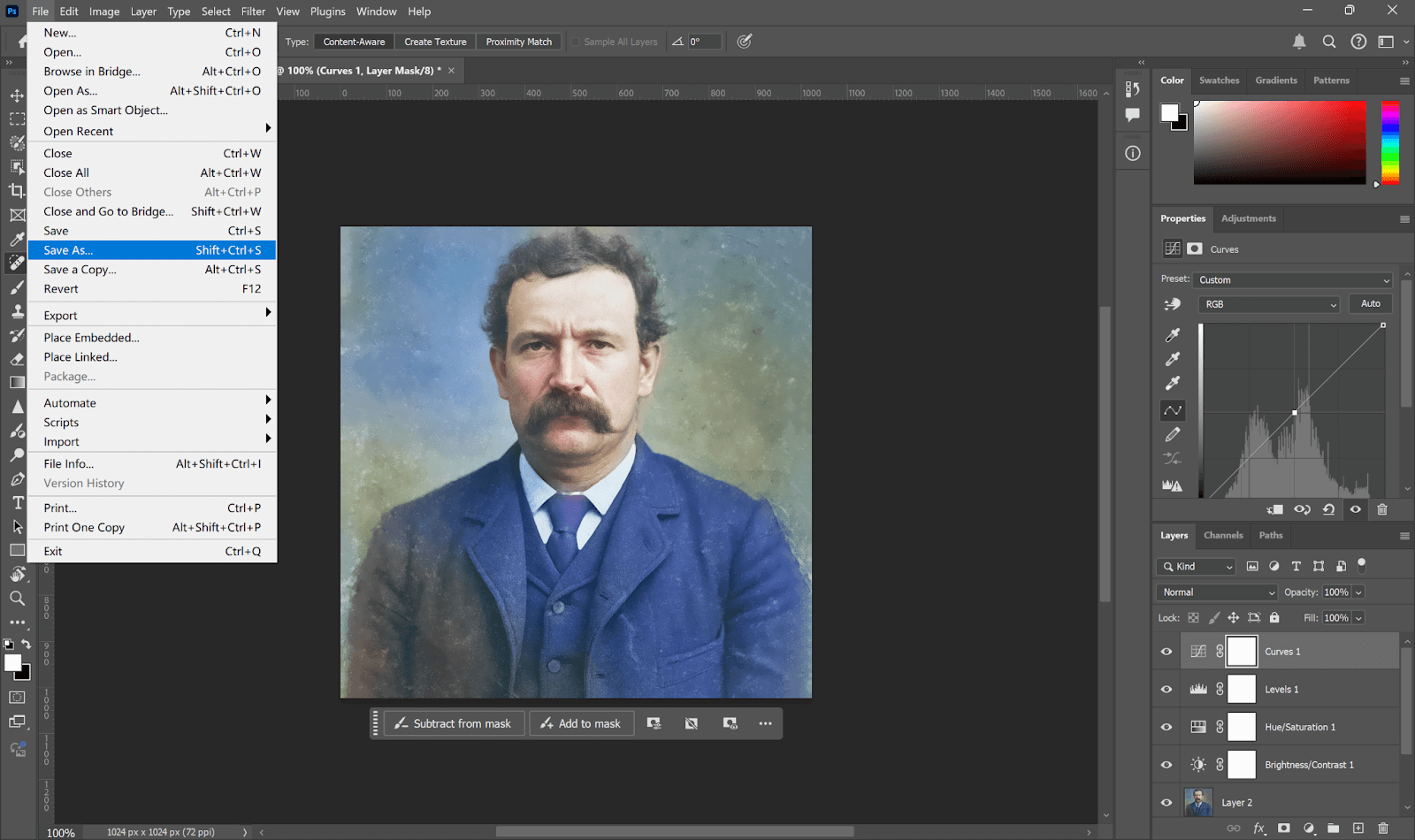
When to Hire a Professional Photo Restoration Near Me
While AI tools and Photoshop can certainly help with most photo restoration fixes, there does come a time when some photos need proper restorative care. If you are facing an image that is too fragile (for which you couldn’t appropriately perform repairs) or is too important (where imperfect fixes leave too much risk), considering a professional simply makes sense.
Here are some examples of when it’s worth turning to the pros:
- Photos with severe physical damage (e.g., torn corners, holes, and/or mold stains, and/or heavy water staining).
- Historical or antique images intended for display, museums, or family archives.
- Heirloom family portrait images are important to preserve the original detail and texture.
- Legal, military, or academic record images (books, law school, military service, etc.).
- Special gifts or printed keepsakes, where the expected final result needs to be a polished, high-resolution product.
While the price may be high, professional service is properly and manually restored, and long-term value, especially when you’re preserving moments that can’t be replaced.
FAQ
How do I clarify an old picture?
AI photo editing platforms like Fotor, Recraft, or AiPassportPhotos can automatically improve sharpness and detail. If you’re using Photoshop, you can enhance the image manually using something like Smart Sharpen, Unsharp Mask, or Neural Filters.
How to remove marks from old photos?
Typically, AI platforms come with an embedded spot remover or AI eraser that cleans scratches and stains with one click. In Photoshop, you can manually clean old photos with the Spot Healing Brush Tool, Clone Stamp Tool, and Dust & Scratches filter.
How to preserve an old picture?
Follow the ways below to keep your old photos:
- Digitizing it by scanning it in high resolution (at least 600 dpi).
- Restore it digitally using AI or Photoshop to fix damage.
- Saving it in 2 formats (i.e., TIFF and JPG) and backing it up on cloud drives and external storage.
For physical preservation, put the photos in acid-free sleeves and store them in a light-free, humidity-free environment.
Conclusion
Bringing an old photo back to life doesn’t have to be complicated. Whether you’re using AI tools like AiPassportPhoto, etc., or Photoshop, a few simple steps can make a big difference. From removing snow-like damage to adding color and clarity, it’s amazing how easy it is to restore those special memories. Take the time. It’s worth it when you see those old moments looking new again.