Are you still cutting out photographs with expensive, time-consuming programs like Photoshop? If you want to expedite the process of removing backgrounds from your photographs, you’ll need the right tools. These days, there are a ton of AI cutout and background removal apps that are dedicated to providing online photo cut out services.
We have made a list of some of the best cut out image editors that you can try and decide which is the best for yourself.
3 Best Online Photo Cut Out Tools
You need to have a reliable cut out photo editor to help you create visually appealing graphics for websites, advertisements, posters, and other promotional materials. Here are some of the best web-based photo cutting tools you can try.
Cutout Pro
Cutout Pro is a simple tool that features an intuitive UI and a range of photo editing tools for splitting, swapping, and flipping photographs. It makes it simple to cut out images or other items in a few simple steps. You can also remove the background and change it with different images to make it look amazing.
If you want to use this photo cutter feature, follow these steps:
- Upload the image that you want to cut in the drop box.
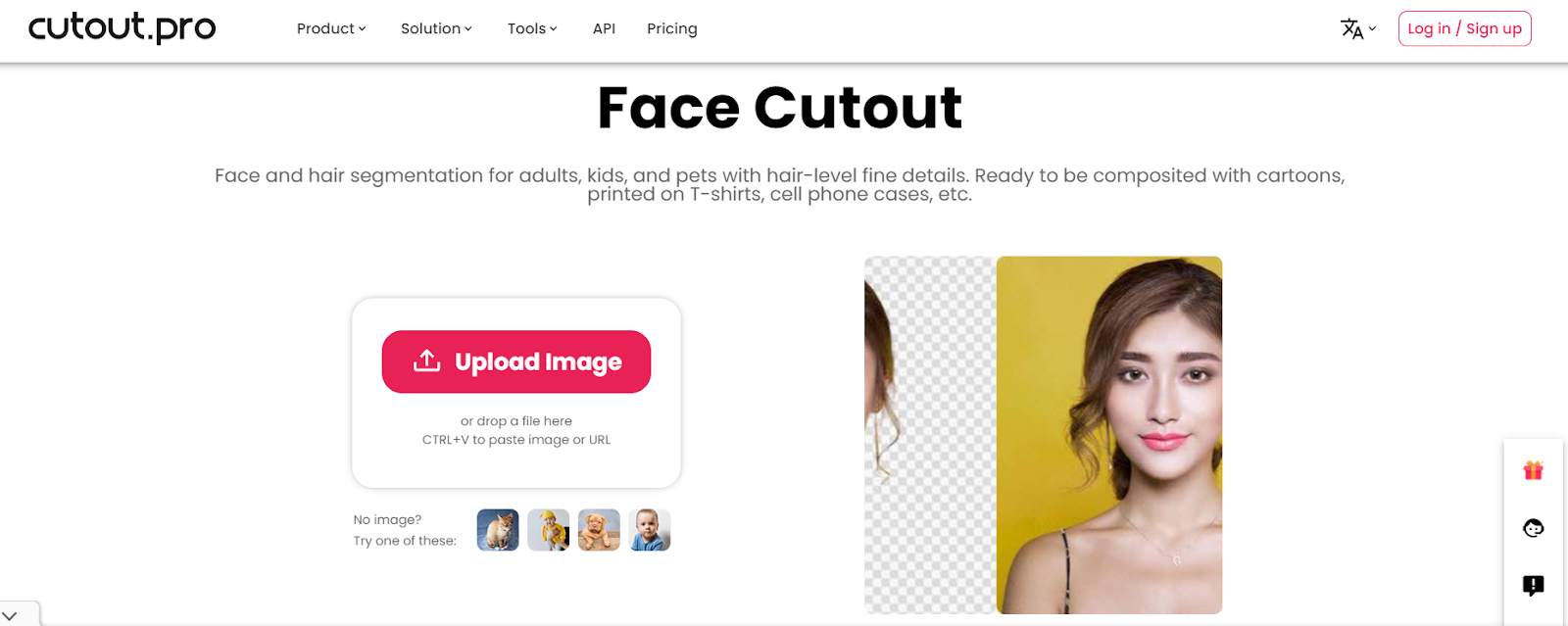
- Get instant results with an auto cut photo.
- Click on “Editor” if you want to further change and enhance the photo.
- Click on download to save the file to your device.
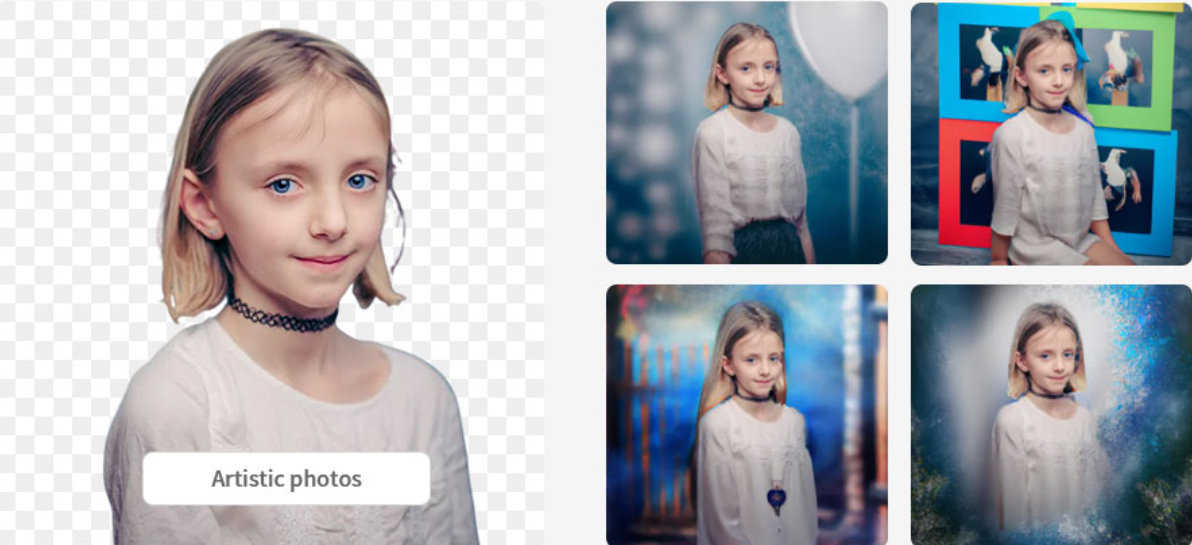
AiPassportPhotos
The days of having to wait in line for hours to take pictures at a photo studio are long gone. Your digital biometric images can be created online in a matter of seconds using AiPassportPhotos. It enables you to print them at more affordable photo-service providers.
AiPassportPhotos also allows users to cut out faces or big heads out of an image with AI, to make big head posters, cardboard cutouts, and more. It can accurately separate the main subject from the background and draw attention to the subject. Here’s how to use AiPassportPhotos for auto photo cut features:
- Upload the image to face cutout tool.
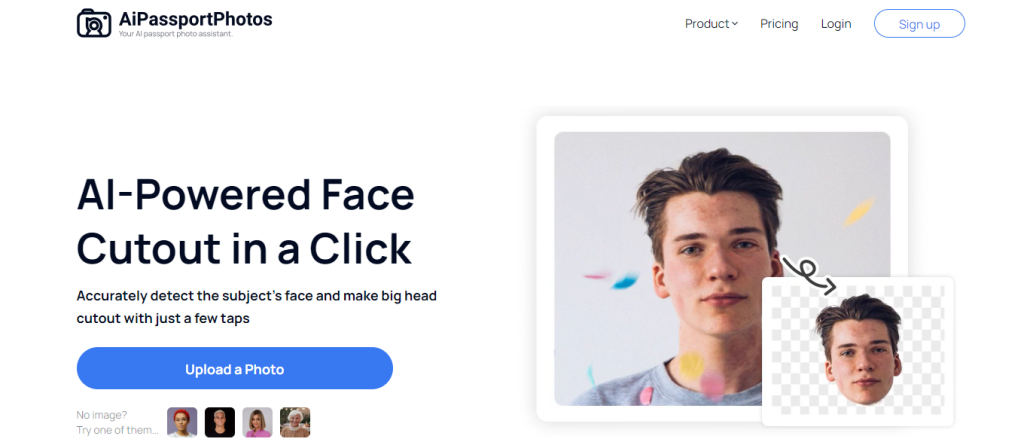
2.Wait for AI to cut face out of image.
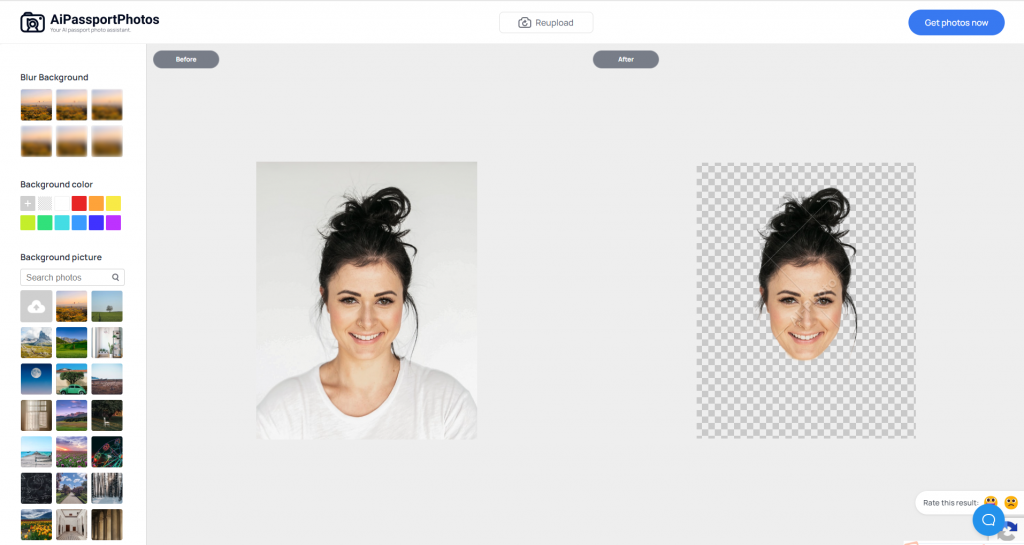
3. Edit the cutout as per your needs.
4. Download the final picture.
🔎👉Read Also: How to Create Custom Face Cutout with and without Photoshop?
Photoscissors
This tool, like many others on this list, includes features for automatically creating cutouts from photos. PhotoScissors is a software designed for beginners in photo editing that features a range of image cutout options and functions as a background remover.
Follow these steps to use this photo cut out free tool:
- Upload your JPG, PNG, or WebP image to the platform.
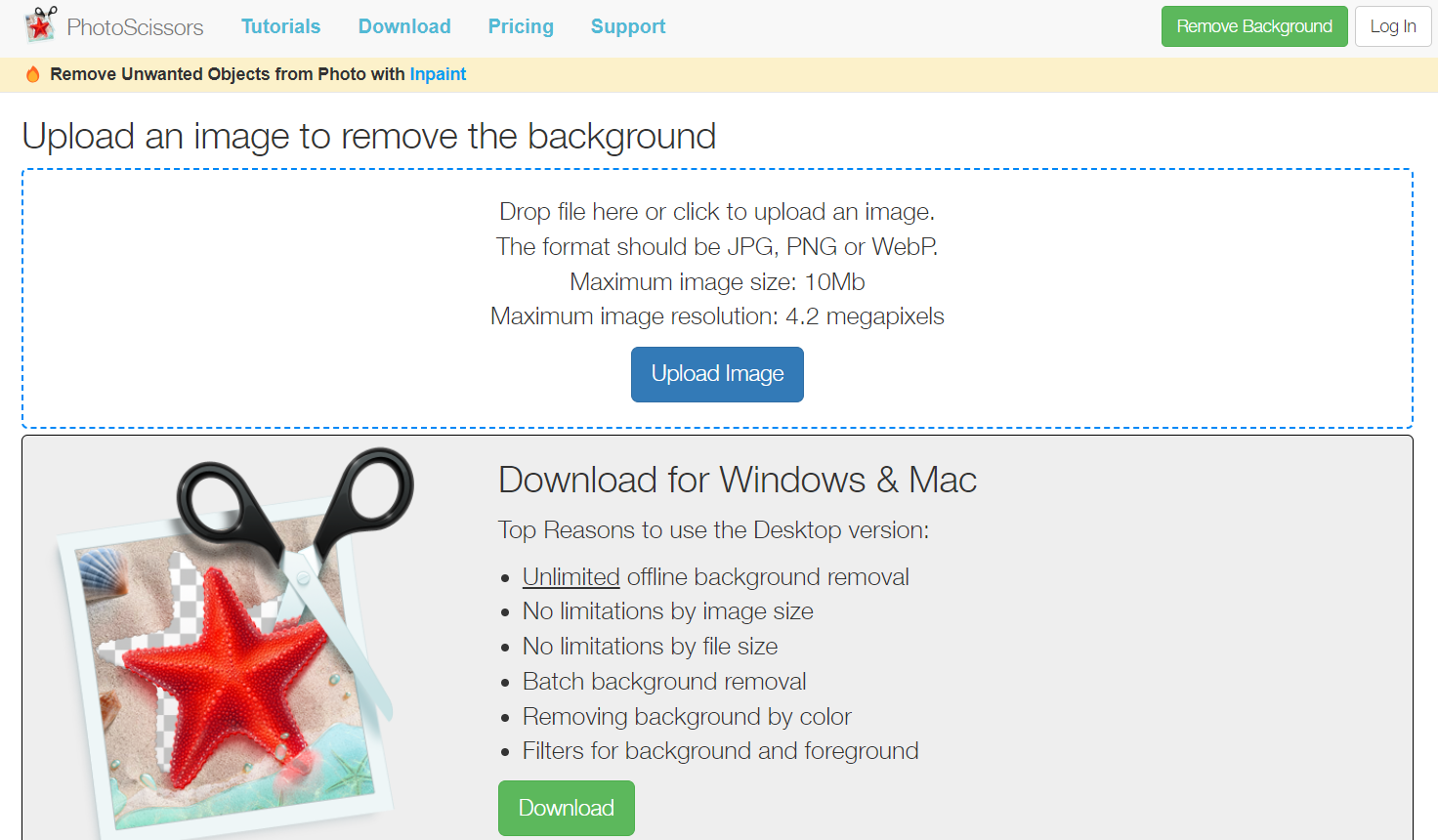
- Wait for the tool to remove the image.
- Download the results.
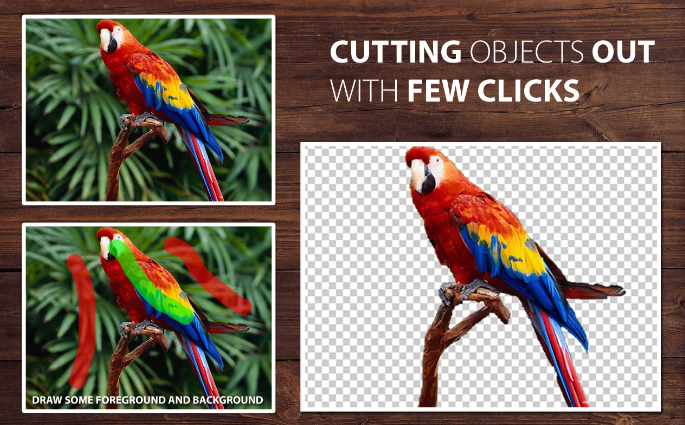
3 Mobile Apps to Cut Out Images
If you’re on the go and you want to upload an amazing picture to the gram but your picture has a lot of unnecessary elements in the background, you can use mobile apps to cut out images. We have listed the best mobile apps below.
PhotoDirector
PhotoDirector and its AI background removal tool allows you to modify images to create amusing stickers or change the background of photos. All you have to do is select your image and hit the Cutout tool icon to have the backdrop automatically removed. You can also manually edit it using the Eraser tool located on the top menu.
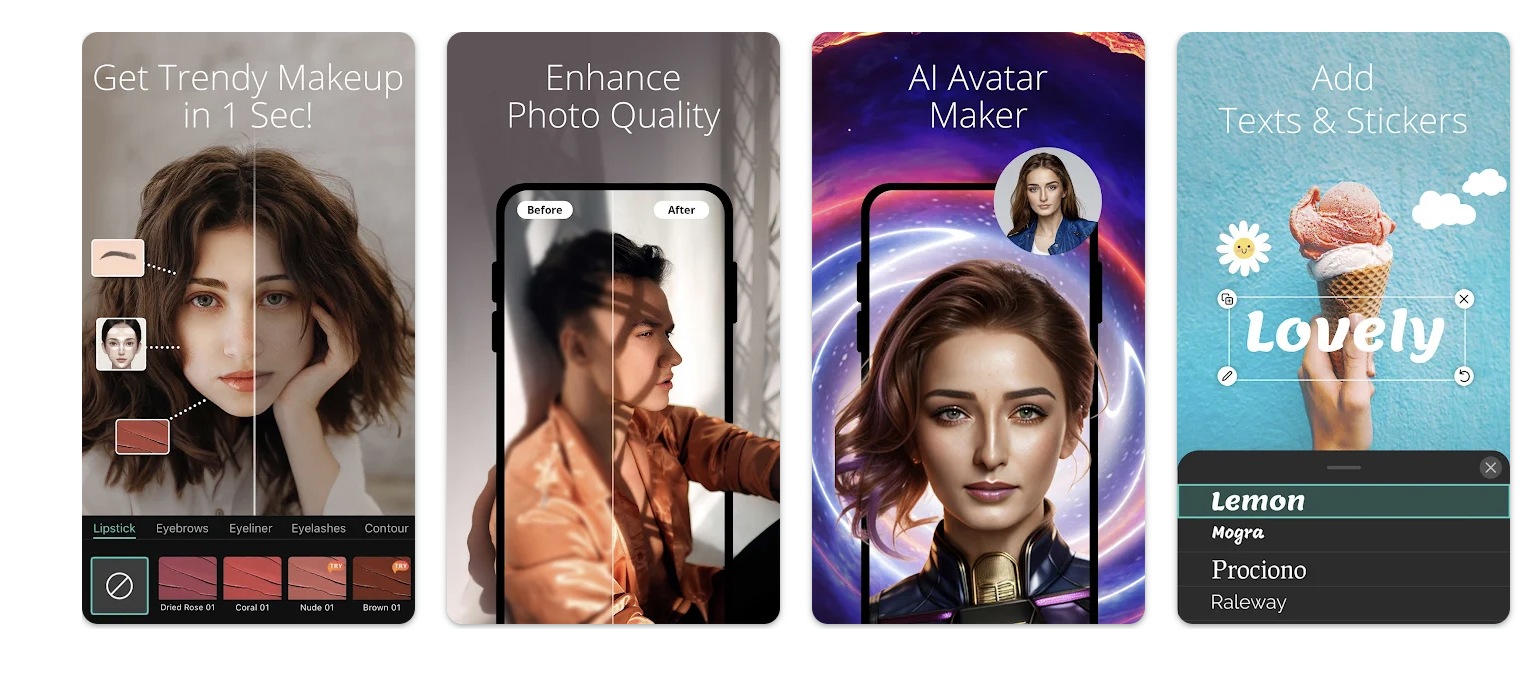
- Launch the PhotoDirector app on your device.
- Take a look at the seamless face swap by importing the photo.
- Tap on “Add Picture”.
- Wait for the hand cut photo editor to cut out your image.
YouCam
YouCam Perfect is a photo cutter app that you can use to cut and paste pictures. It’s one of the most widely used picture-cutting apps available for free. With the help of this software, you can improve the professional look of your images.
YouCam Perfect features AI filters, just like other paid applications, that identify an image’s primary subject automatically and then cut out the backdrop so you can swipe to remove it.
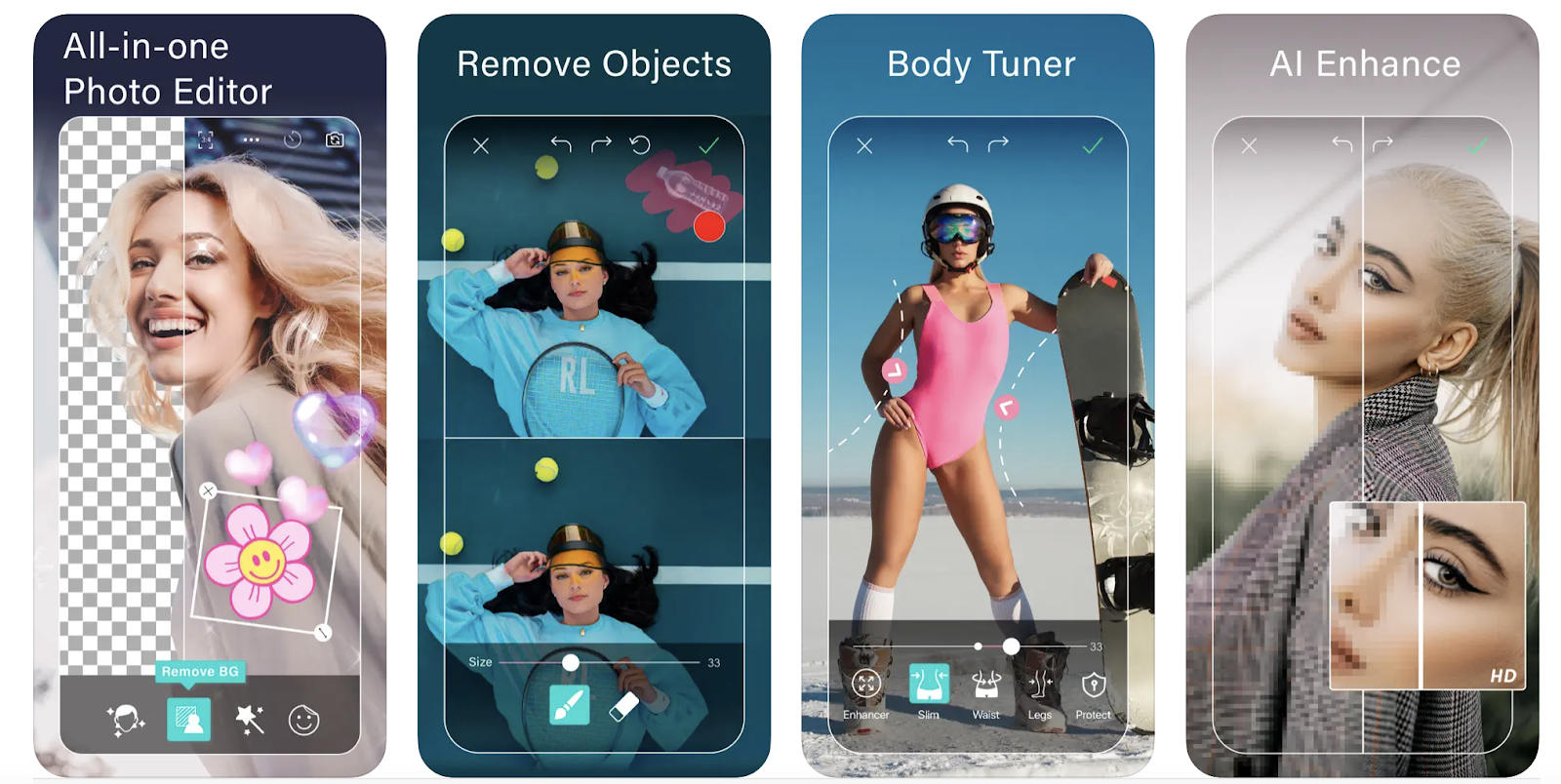
Follow these steps to use this cutout pro free app:
- Upload the image you want to edit.
- Select the outline of the photo that you want to cut out.
- The tool will generate the cut-out photo for you.
piZap
piZap has several creative ways to delete or edit the background of your photos, in addition to allowing you to cut off images. To make it easier for you to start working on several projects at once, it also includes hundreds of background templates and predefined canvases.
Furthermore, it offers you more than thirty unique blending techniques to combine and blend backgrounds and foregrounds.
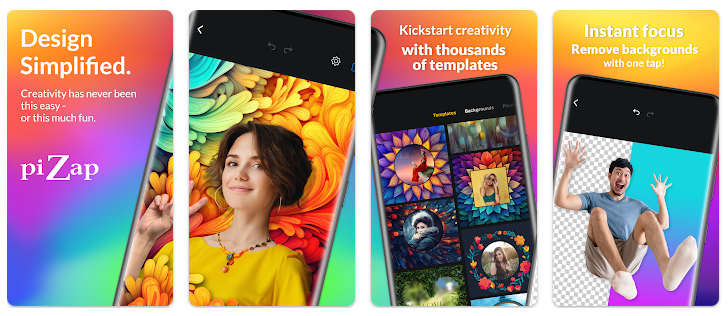
Follow these steps to use this app:
- Upload the image you want to edit.
- Select the background from the templates that you want to replace or choose the cut out outline.
- The tool will generate the final photo for you.
A Quick Look at Photo Cutter Tools
If you’re in rubble as to which of these tools to use, we have made it easier for you. This table will compare the tools side by side and help you make an informed decision.
| Tools | Cutout Pro | AiPassportPhotos | Photoscissors | PhotoDirector | YouCam | piZap |
| Best For | Image and video design | Cropping and resizing photos for documents | Swapping backgrounds and creating collages | Editing with AI | Removing video backgrounds | Editing pictures |
| Pricing | $6.99 | Free | $29.99 | $2.99 | $5.99 | $9.99 |
| Pros | Intuitive UI Web-based AI-based cut out Batch processing Agile | Automatic cutout technology Fast final result access Face cutout and background removal Personalized close-up photos | User-friendly Supports unlimited uploads Resizes image Result correction tools | User-friendly interface Affordable subscription Powerful AI tools Tethered shooting | Useful and supportive for Android phones Powerful selfie editing features Free version has many features | Intuitive design Comprehensive features Excellent customer support |
| Cons | File size limitations | File size limitations | Lacks bulk image processing | Occasional loading delaysGlitchy | Fewer manual controls in pro modeSlower image processing | Occasional bugs and glitches Lack of customization options |
| Rating | 4.2 | 4.5 | 2.5 | 4 | 4.8 | 4.7 |
How to Cut out Photos in Photoshop?
Making cutouts doesn’t actually require cutting, which is wonderful news if you’ve ever used scissors and accidentally cut off something. You are free to experiment, make changes, and undo in Photoshop.
The best subjects for this method are basic objects with well-defined edges on plain backdrops, such as images captured with a smartphone against a wall or floor that is white or a solid color, or even studio shots with a single-color backdrop.
Basic Technique for Cutting Out Photos in Photoshop
- Launch Photoshop and choose the picture you wish to cut. Pick the precise layer you want to deal with in the Layers window.
- Use the Object Selection tool by hovering over the object you want to cut out, or drag the Quick Selection tool over it. Next, choose Select > Inverse until your backdrop is the sole item chosen.
- To create your cutout, click the Layer Mask button in your Layers panel. Be careful to turn off any layers that are underneath the layer you are working on in order to view your cutout.
Note that you can paint in black or white and modify your Layer Mask at any time by clicking on it.
FAQs
How do I cut out a face from a picture?
To cut out a face from a picture, you can use AiPassportPhotos’ Face Cutout feature. It can accurately cut face out of a picture, suitable for big head poster, cardboard cutout, big head on a stick and more. You also can make use of Photoshop.
- Open the picture in an image editing software.
- Use the selection tool to carefully outline the face. You can use tools like the lasso tool, polygonal lasso tool, or magnetic lasso tool depending on the software you’re using and your preference.
- Once the face is selected, you can either press the delete key to remove the background around the face or copy the selected face and paste it onto a new layer.
- Fine-tune the edges of the cut-out face using tools like the eraser tool or refine edge tool to make sure it looks seamless and natural.
- Save your edited image.
How do I cut out a shape from a picture?
To cut out a shape from a picture:
- Open the picture in an image editing software.
- Use the selection tool to outline the shape you want to cut out. This could be a geometric shape like a square, circle, or triangle, or it could be a custom shape you draw freehand.
- Once the shape is selected, press the delete key to remove the background inside the shape, leaving only the desired shape remaining.
- Fine-tune the edges of the cut-out shape if needed to make sure it looks clean and precise.
- Save your edited image.
Conclusion
It will come in handy many times to know how to cut out an image. You can use cutout images in a variety of inventive ways when you separate out a portion of a picture, such as a person, a car, or a flower. Additionally, digital cutouts are infinitely reusable, unlike paper cutouts that you are limited to using once when creating a digital collage, a poster, or a social media post.
You can use the above-mentioned tools that instantly remove backgrounds from pictures and create cut out images for you.