Digital cameras and social media have made it easier than ever to share pictures. However, sometimes the background of a picture may not be as good as it should be, and it may even affect the vibe of the whole picture, so you need to remove its background. This is where Adobe Background Remover comes in. In this article, we will introduce how to use Adobe Background Remover, of course, as well as other 6 alternatives. Let’s go to the details.
What Is Adobe Background Remover?
Adobe Background Remover is an image editing tool presented by Adobe that allows you to remove the background of your photo and highlight the main character or subject in the picture.
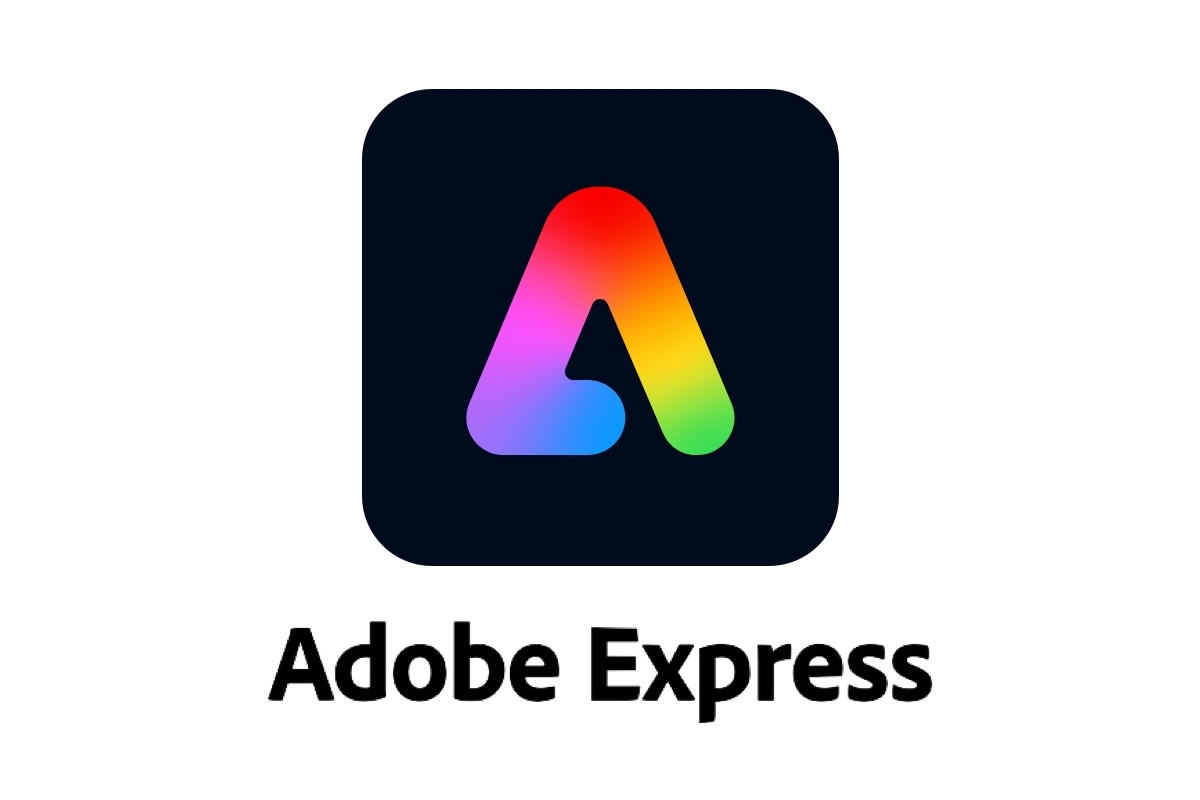
Unlike the traditional Adobe product, it is an online background remover that you do not need to download any extra applications on your computer. Simply upload your picture, and the background of the image can be removed automatically.
How to Use Adobe Express to Remove Background?
Adobe Express background remover provides an AI-powered instant removal to the image background hassle-and-hands-free. Let’s dive into the guide on how to use it to remove your background.
Step 1. Go to the Adobe Express. Sign up or login to your account first by clicking on the button in the upper right corner.
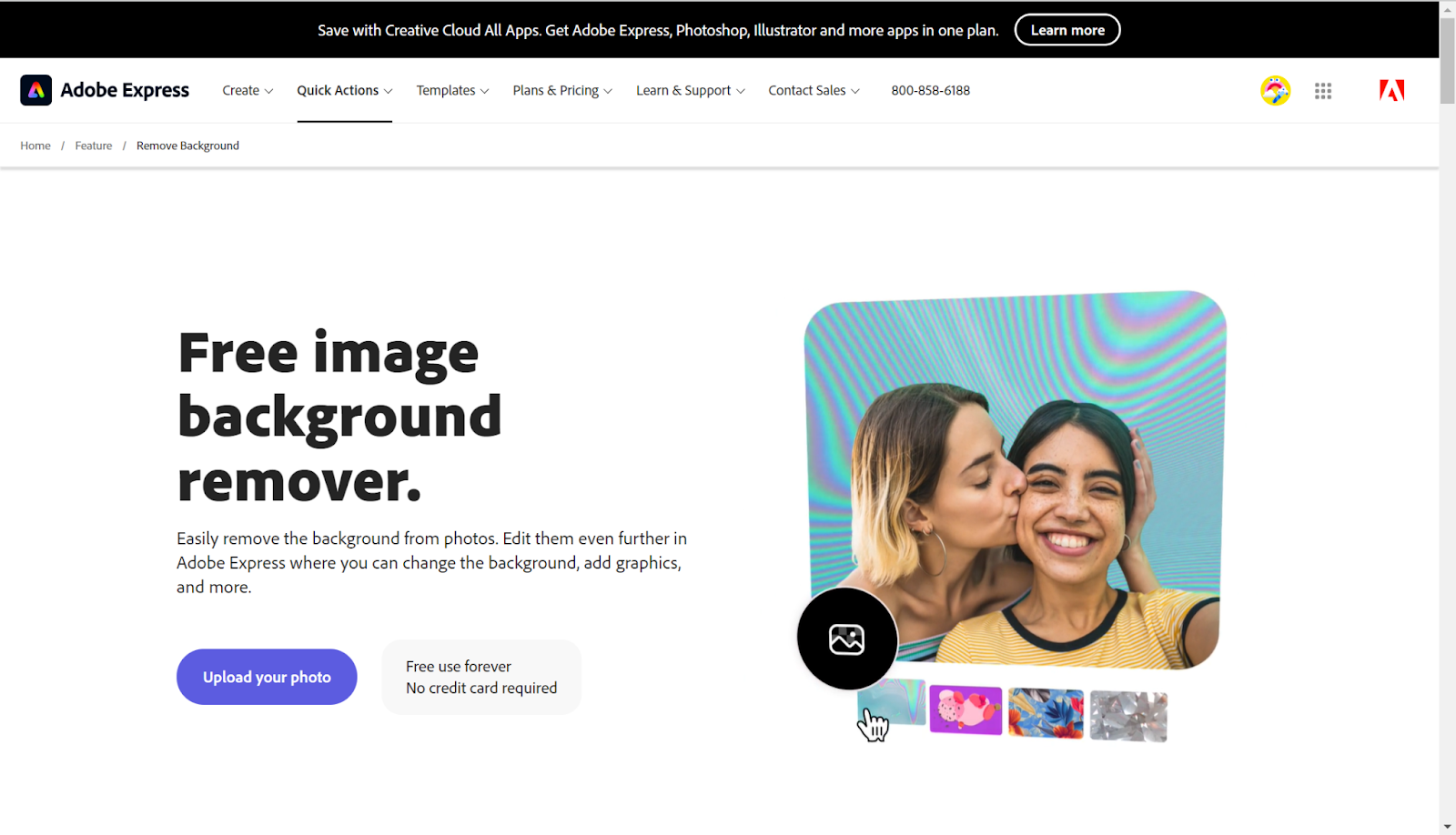
Step 2. Click Upload your photo on the page. It will redirect to a new page where you should upload your picture. Alternatively, you can drag the picture from your computer to the dotted designated box.
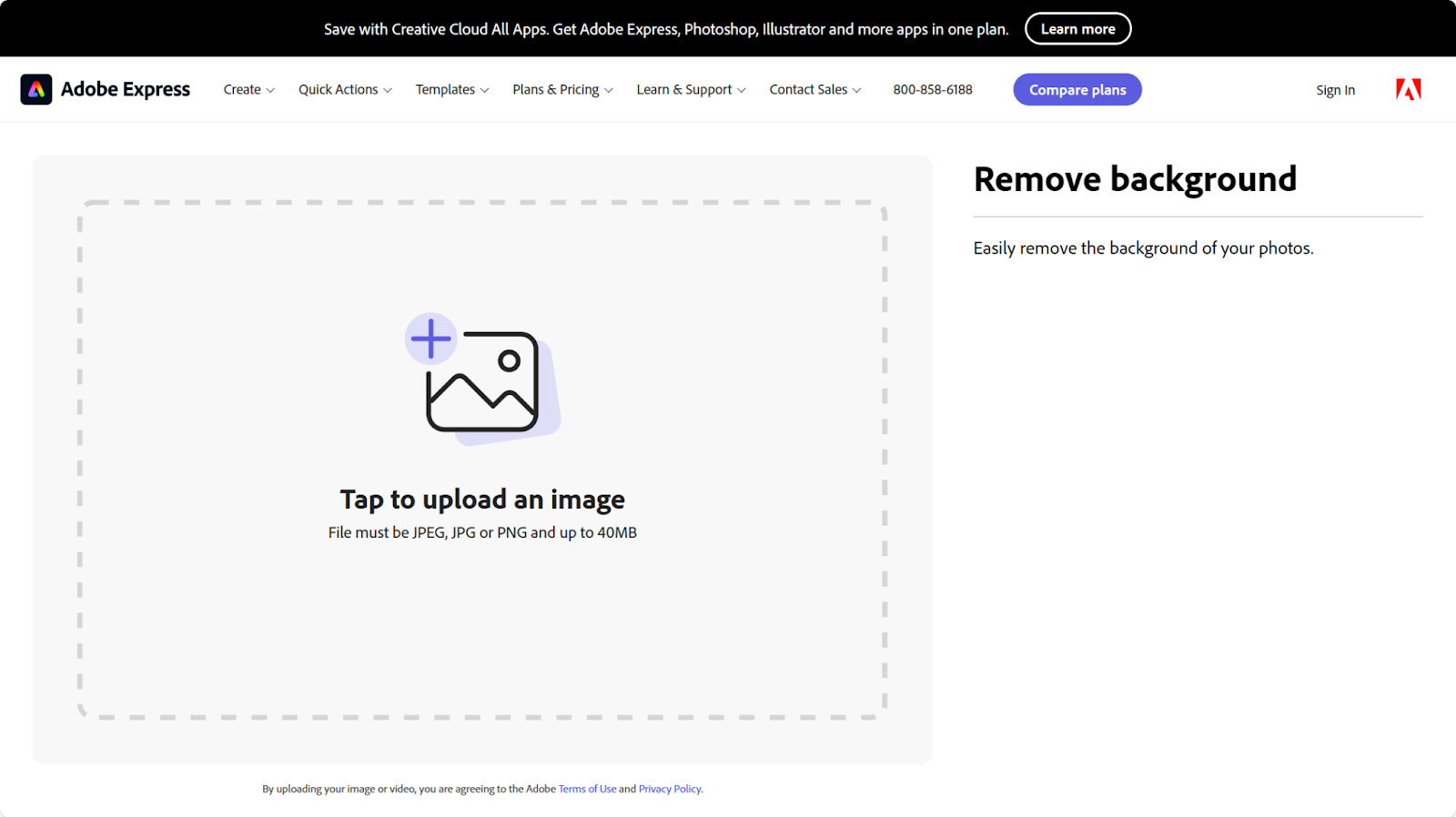
Step 3. Wait for a couple of seconds, the Adobe Express background remover will automatically process the picture, and you will see the result.
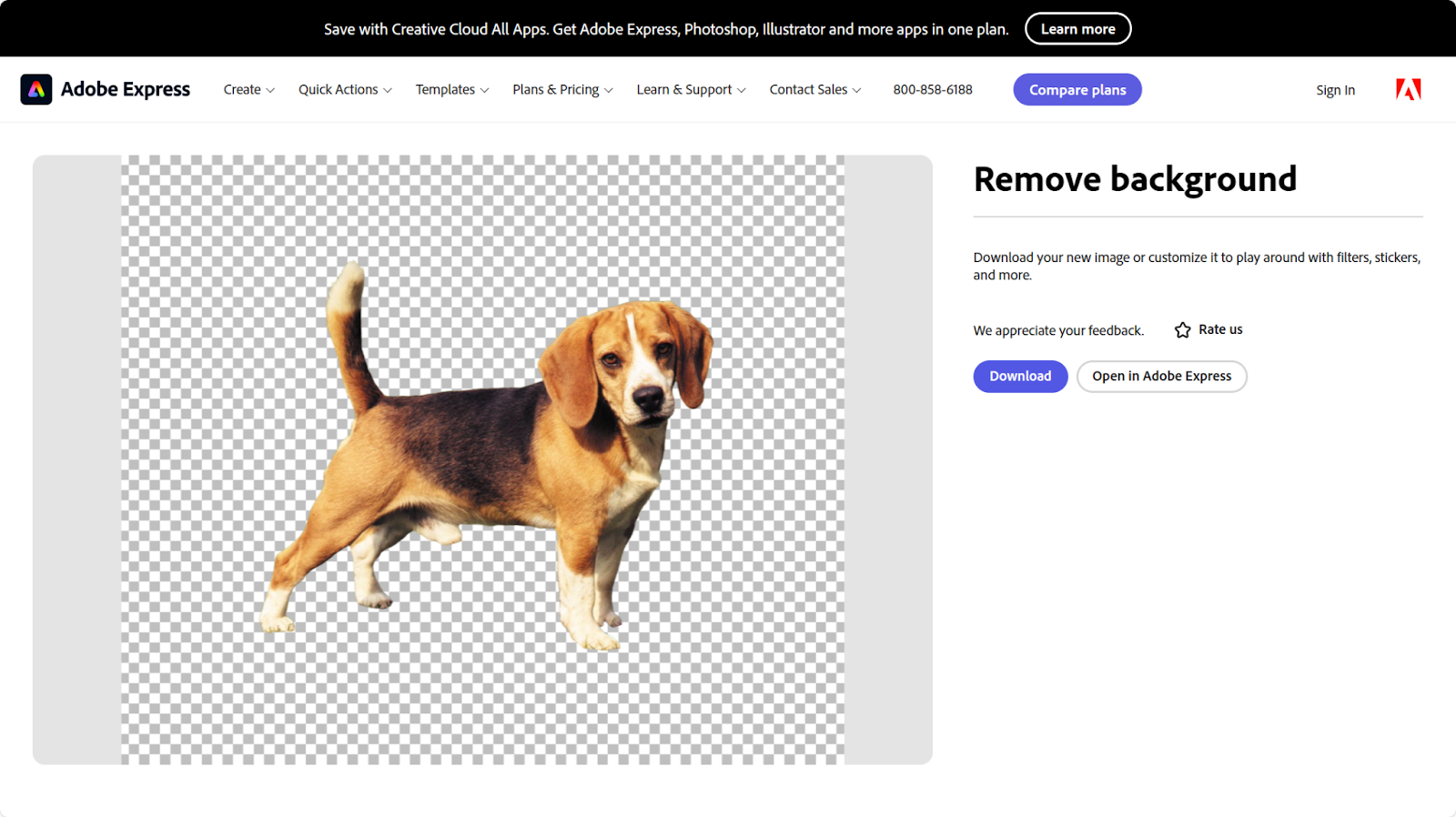
Step 4. On the right panel, you can see there is a Download button, you can download it simply by clicking on it. Or you can click on the Open in Adobe Express to use more creative tools to refine the picture.
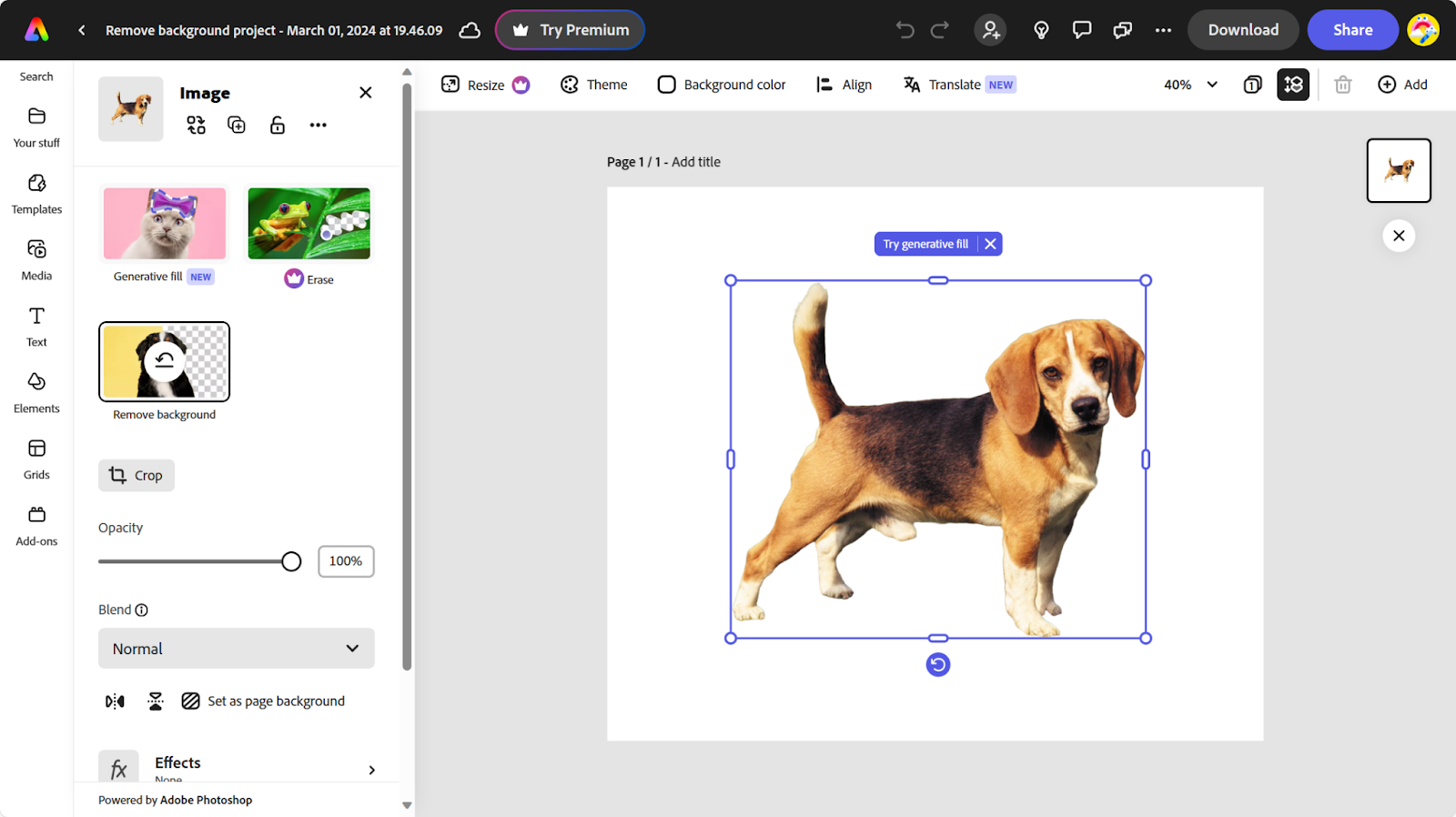
How to Use Other Adobe Software for Background Removal?
Besides Adobe Express background remover, there are other great image editing software from Adobe to remove image backgrounds. Here we will introduce three for that.
How to Remove Background in Adobe Illustrator?
Adobe Illustrator is an industry-famous vector graphics design software developed by Adobe. It provides advanced digital drawing tools for creating illustrations, icons, and other artwork, which is widely used by artists and graphic designers.
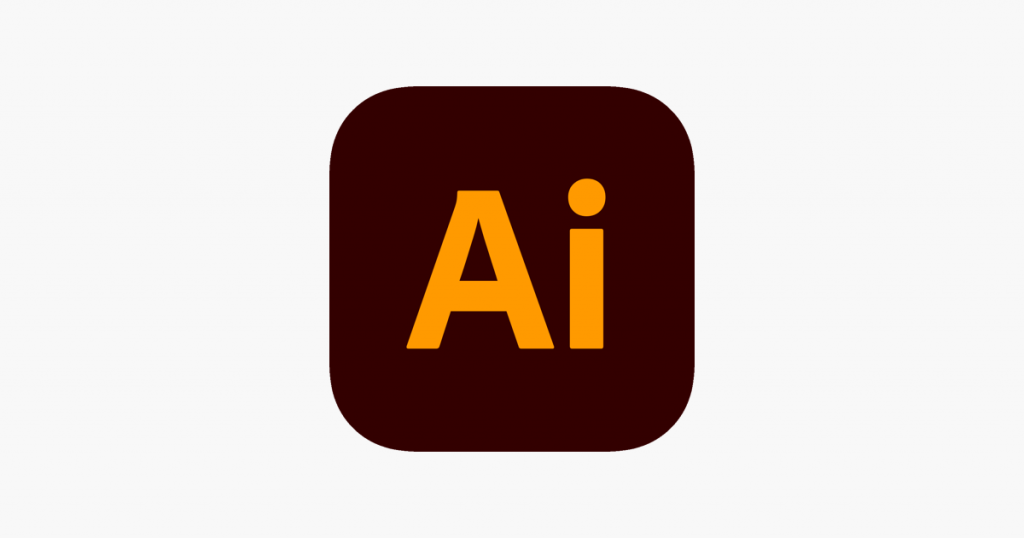
Step 1. Launch the program and load the picture.
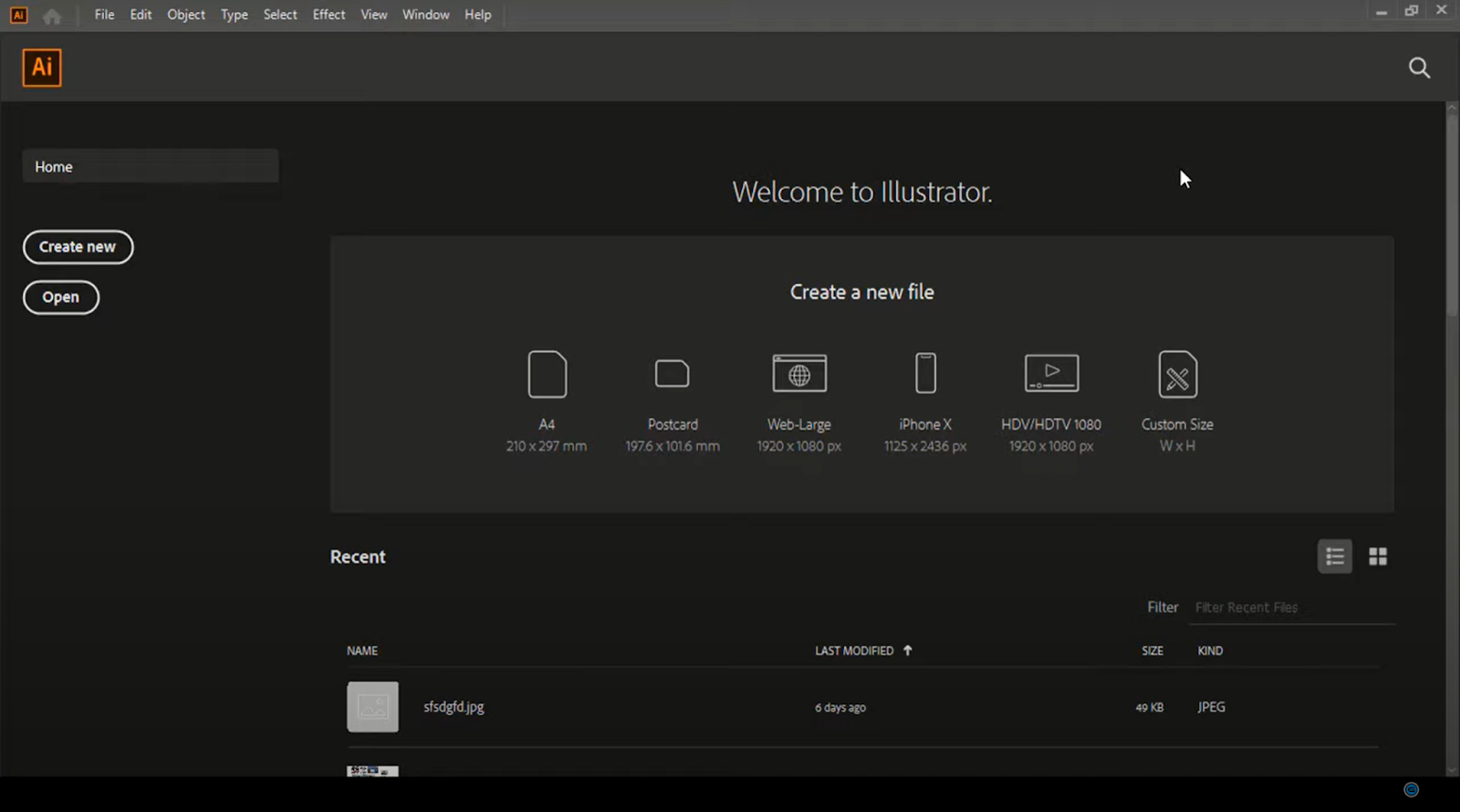
Step 2. Choose the shape tool to draw the section to keep according to the object’s shape.
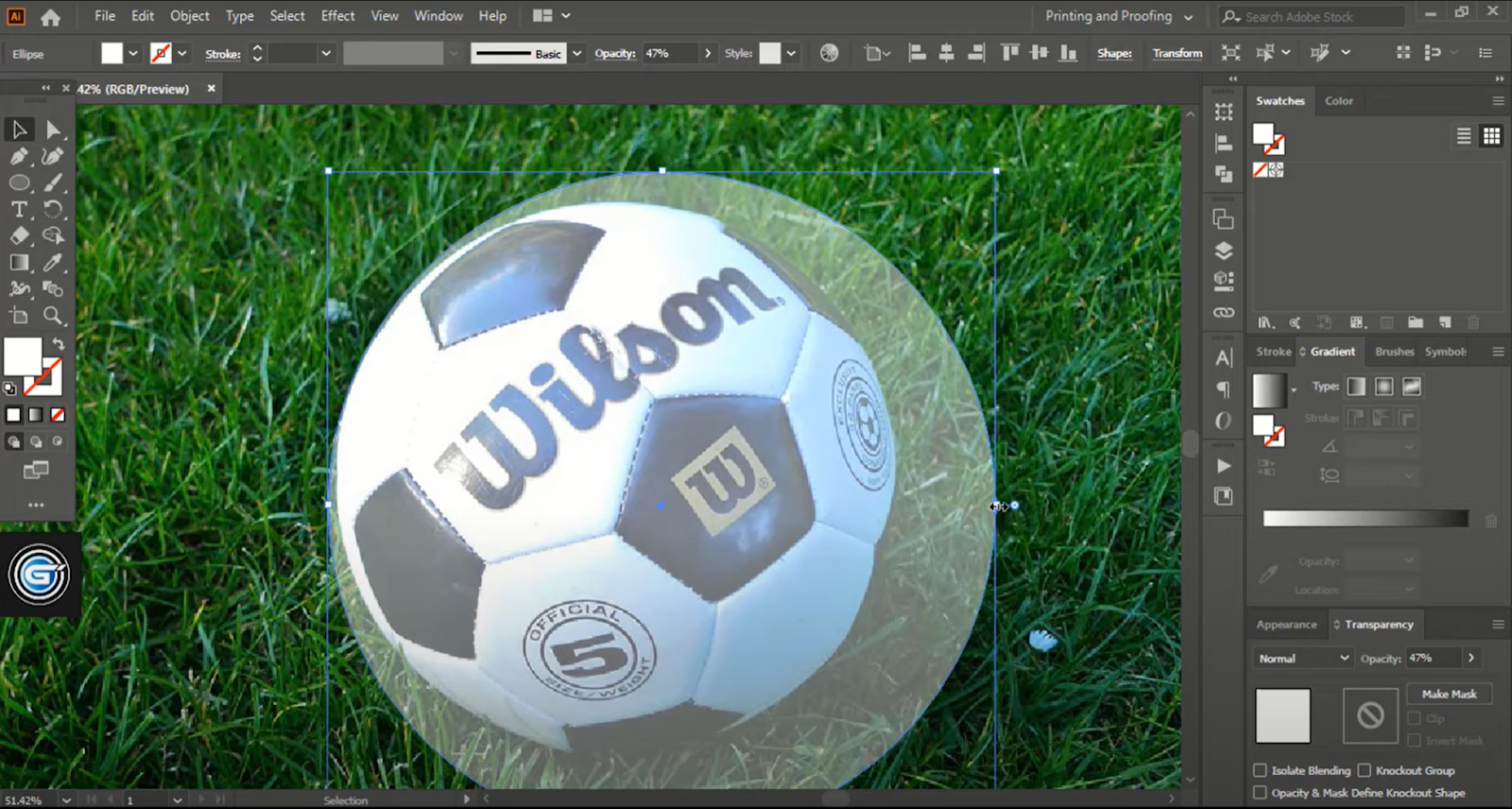
Step 3. Change the transparency so that you can see the background. Use the Select tool (the arrow) to adjust until the two images are matched. Then, recover the opacity to 100%.
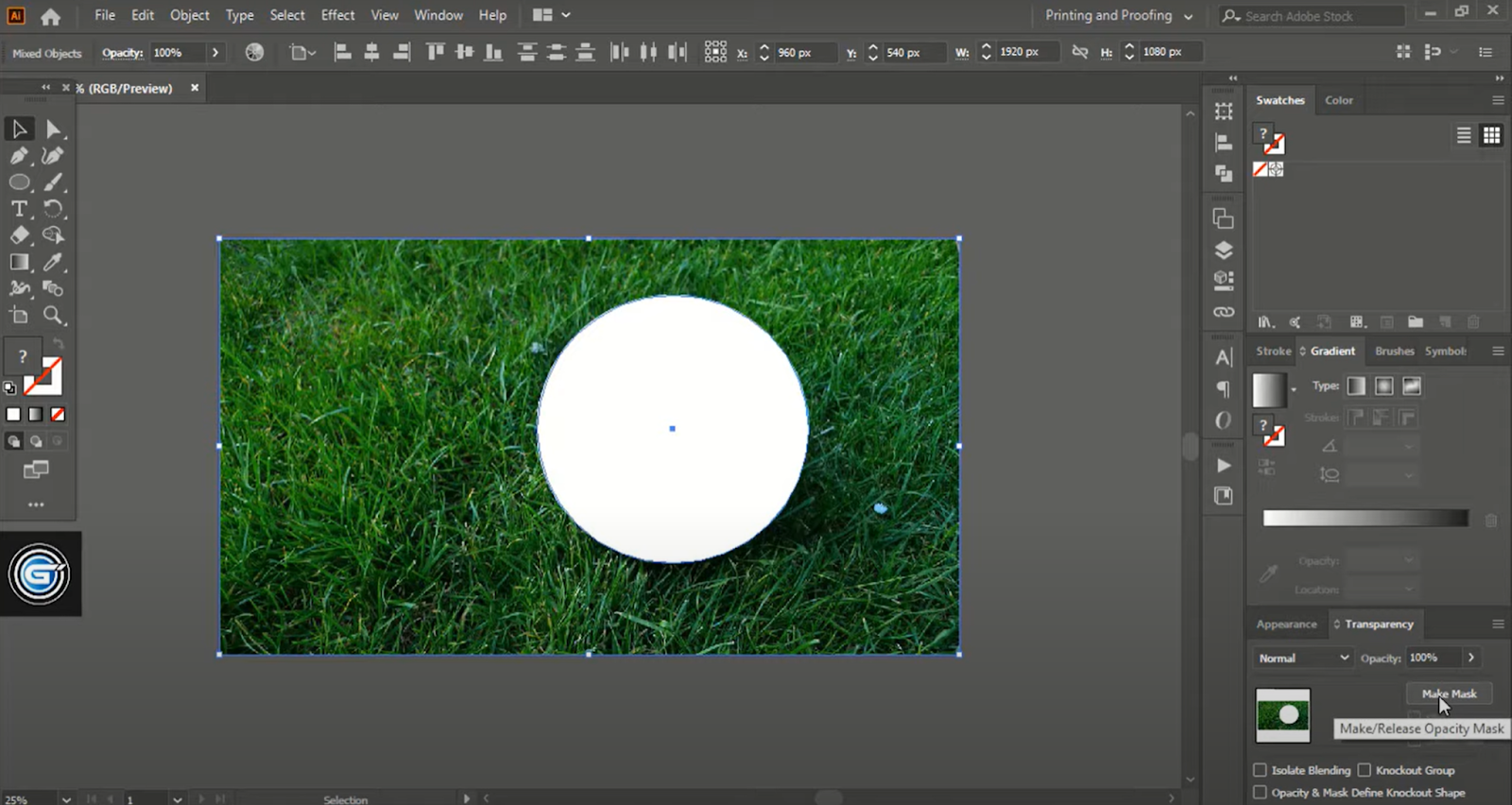
Step 3. Select the part to keep using the shift key. Under transparency, you will see the Make Mask option. Simply click it, and the background will be removed.
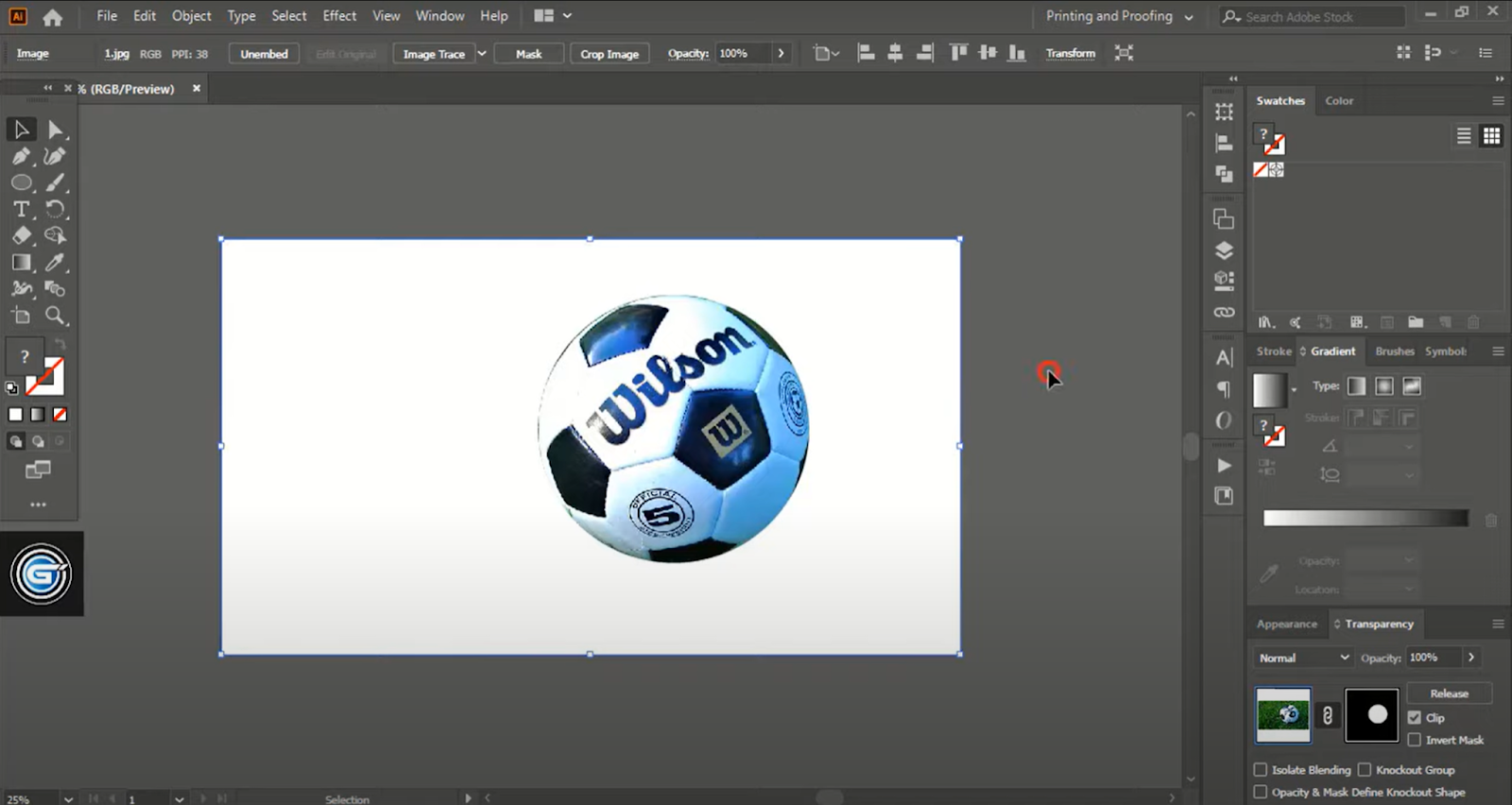
How to Remove Background in Adobe Photoshop?
Adobe Photoshop, short for PS. Its fame has been heard even by those unfamiliar with the field are likely to have heard of. This powerful digital photo editing software is compatible with all types of image editing, from basic touch-ups to high-quality optimization and innovation. Many photographers and designers are big fans of it.

Step 1. Press the Ctrl+F keys to search the Discover Panel.
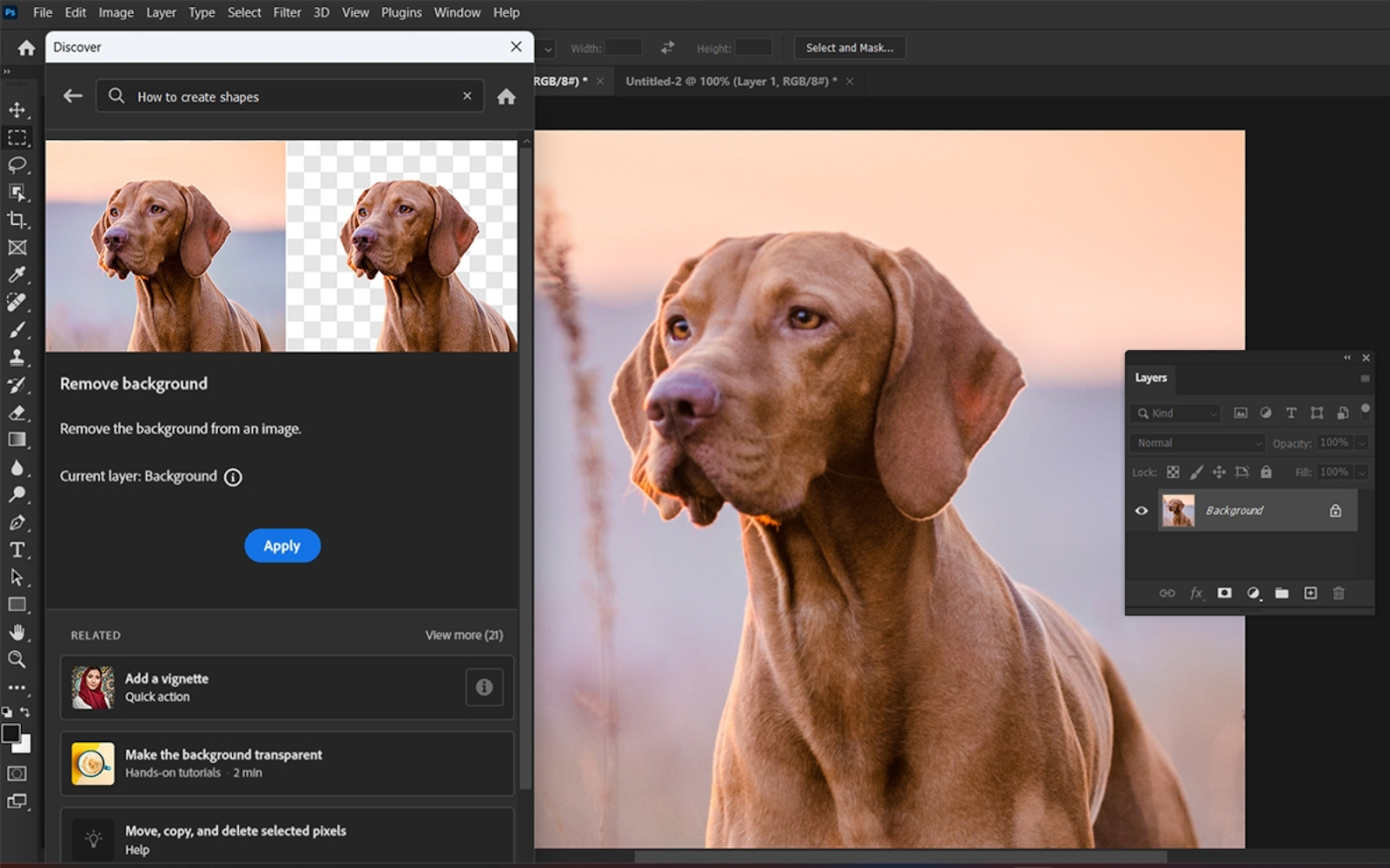
Step 2. In the Discover Panel. Go to the Browse, then Quick Actions. Select the Remove Background option.
Step 3. Click Apply, and the background will be removed right away.
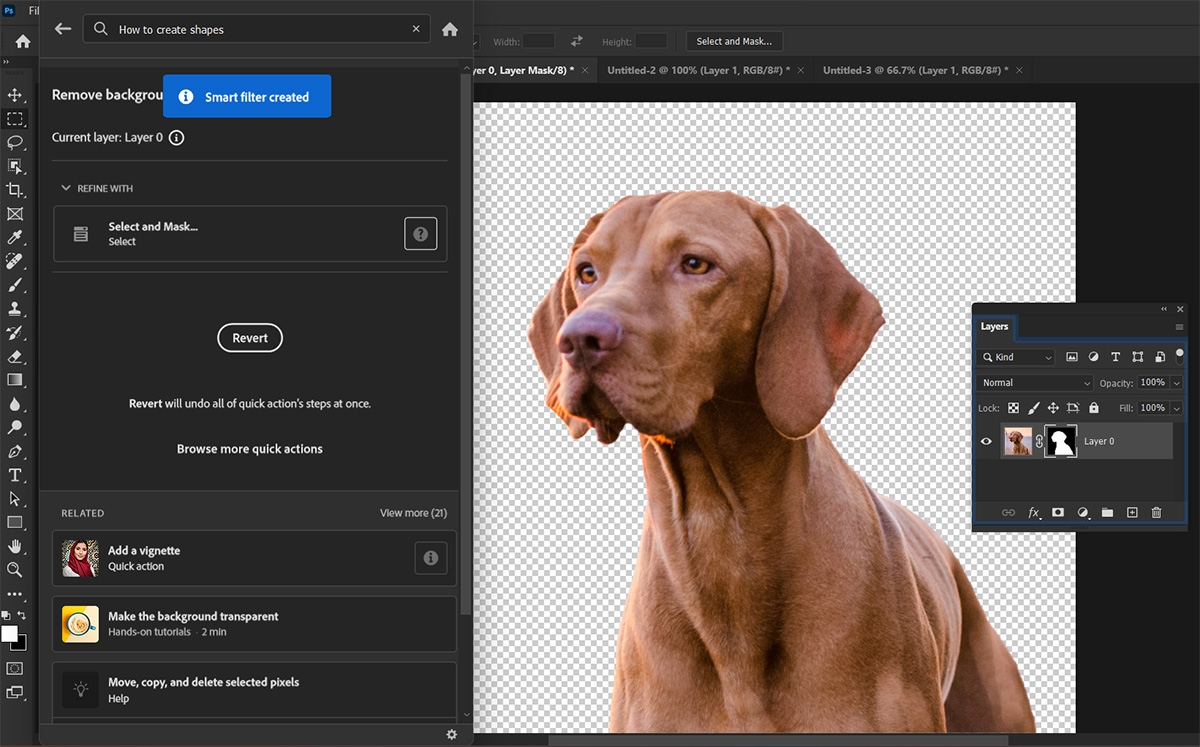
How to Use Adobe Lightroom to Remove Background?
Adobe Lightroom is another photo editing software from Adobe. It includes some of the features of Photoshop and covers most of the graphic processing tools you may need. It’s not just a photo editing software. It’s also an image management tool that helps you import, organize, manage, and find your pictures.
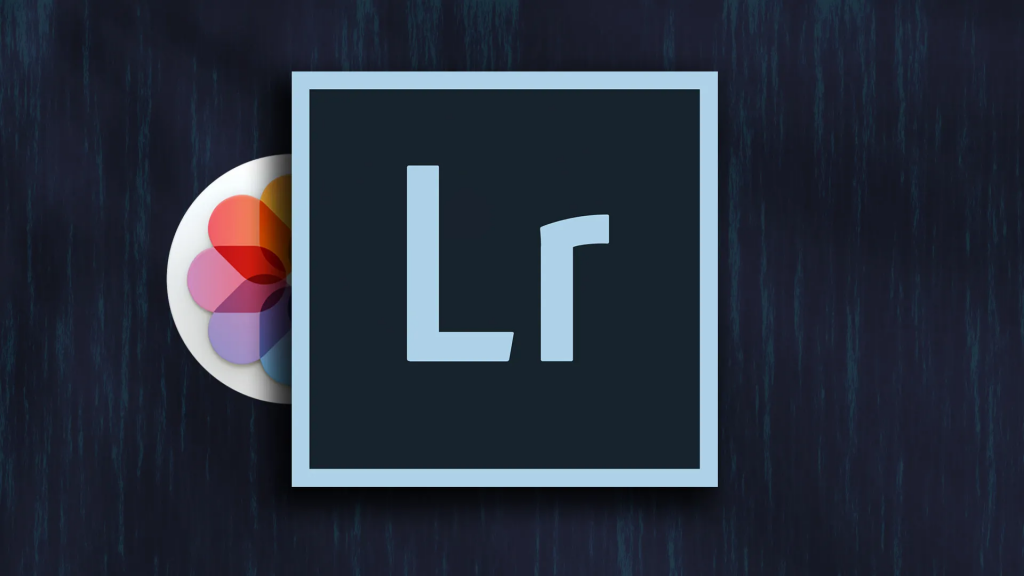
Step 1. Open Lightroom and load the picture. Click on the Develop button on the top so that you can make adjustments to the picture.
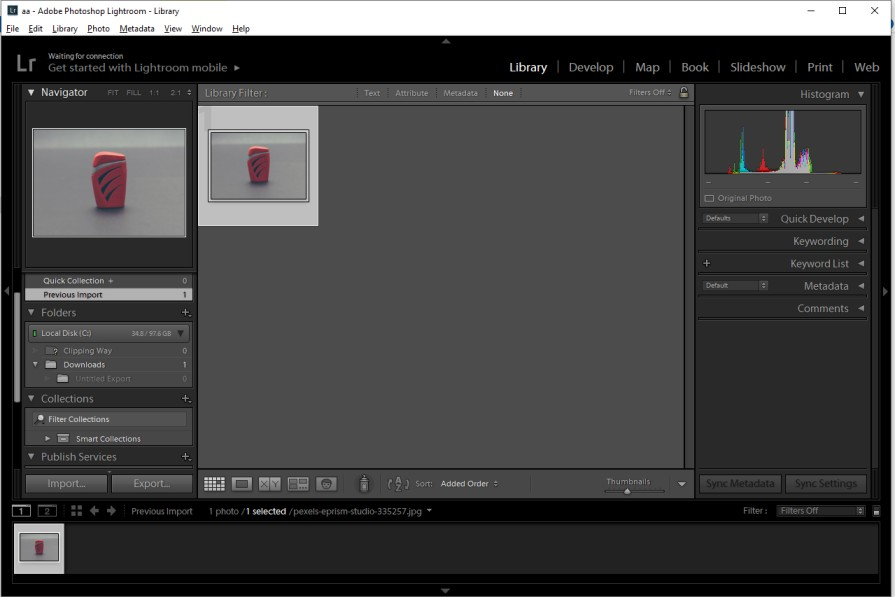
Step 2. Lightroom does not have specialized tools like Photoshop to remove the background. You can only use the Brush tool to adjust the background.
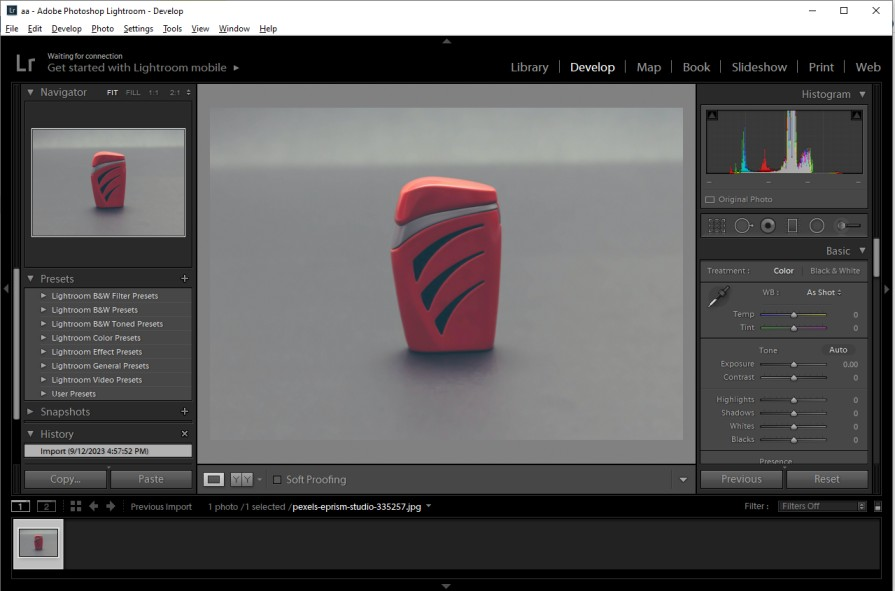
Step 3. Scroll down and check the Auto mask option. Set the density to 100%, brush flow at 50, and feather like 10. Choose a proper brush according to the object.
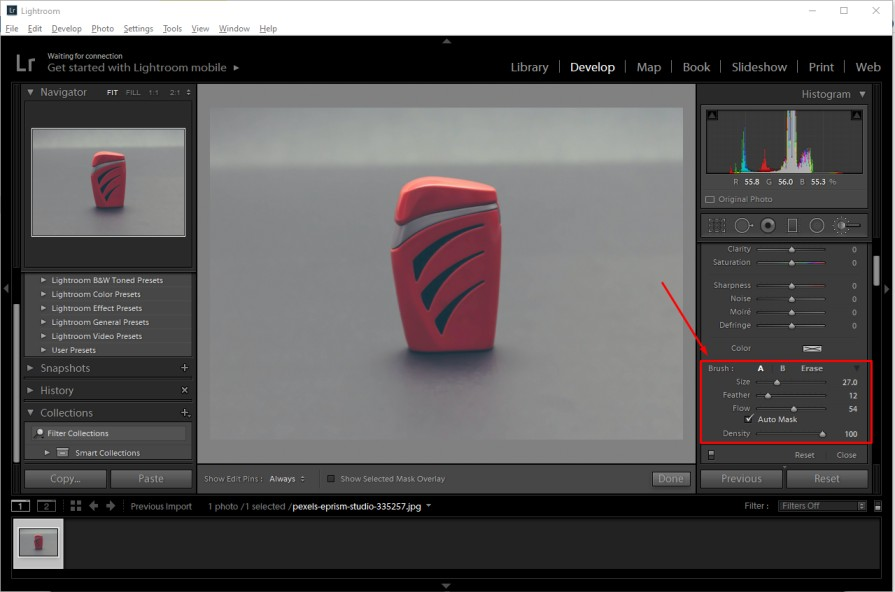
Step 4. Click on the background of the image. It will turn white.
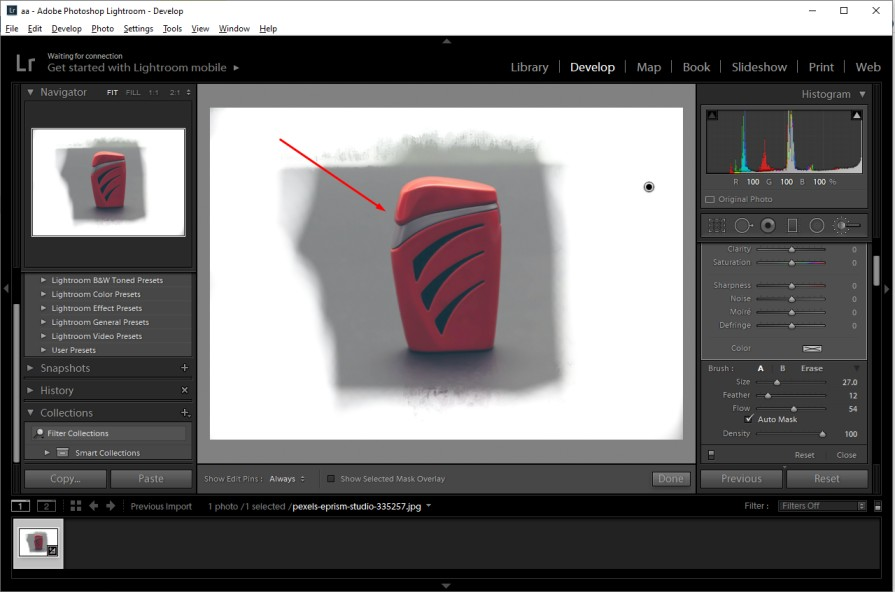
Step 5. But you need to zoom it in and out to erase the remaining background correctly.
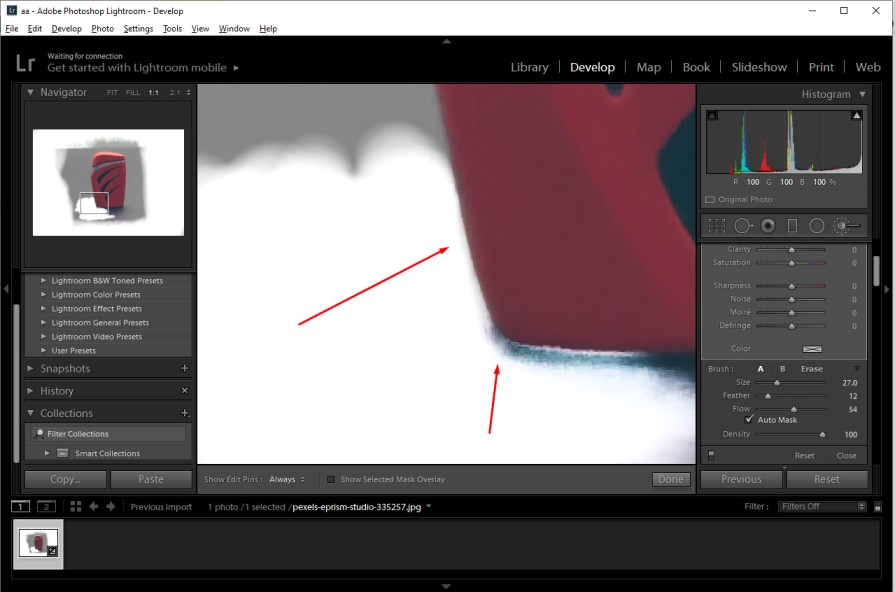
Step 6. After all that is done, your background is removed.
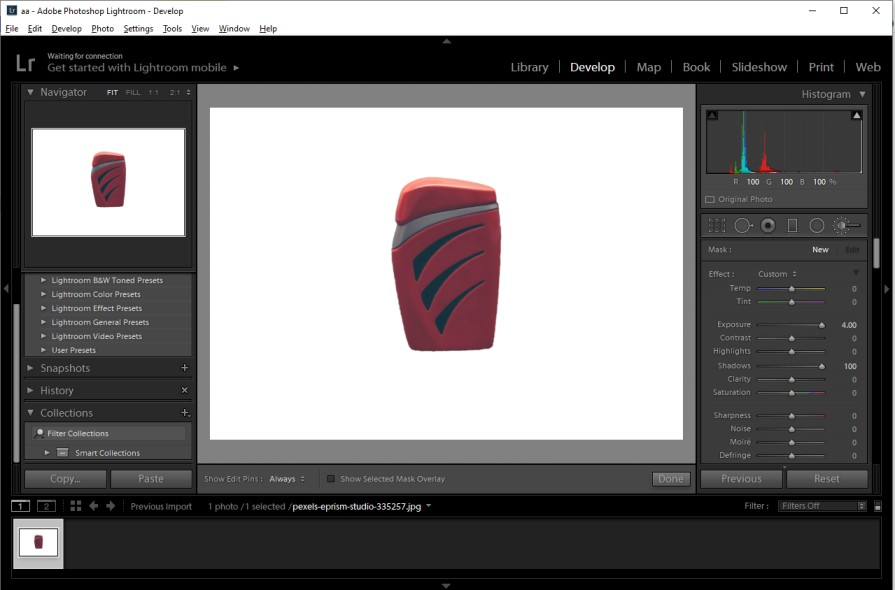
Top 6 Alternatives to Adobe Express Background Remover
In addition to the above methods, here are 6 online background removers that can easily help you remove the image background. Take a look.
| Online Background Remover | AI-powered | Interface | Price | Process times | Precision | Add new background |
| AipassportPhotos | YES | Simple and intuitive | Free and subscription plan starting at $0.099/ credit. | Quick | Accurate | YES |
| Removal.AI | YES | Simple | Downloading high-quality results requires purchases starting at $0.07 per image. | Quick | Relatively accurate | No |
| Fotor | YES | Friendly | YES in the premium version | Quick | Accurate | YES |
| Pixlr | YES | Easy | Free and paid versions start at $ 1.99/mo. | Quick | Relatively accurate | YES in the premium version |
| PhotoScissors | YES | Simple | Downloading high-quality results requires purchase starting at $4.99 | Quick | Lack of accuracy | YES |
| Remove.bg | YES | Simple and intuitive | Free and paid version starting at $0.21 per image. | Accurate | YES | |
| Adobe Express Background Remover | YES | Simple and intuitive | Free | Quick | Accurate | YES in premium version |
AipassportPhotos Background Remover
AiPassportPhotos is a free online background remover powered by AI technology. It can accurately remove the image background in just seconds. No need for skilled techniques. With a simple and intuitive interface, your image background can be automatically removed. Better still, the free account supports earning credits by inviting friends to use it, which means you can use it completely for free in this way.
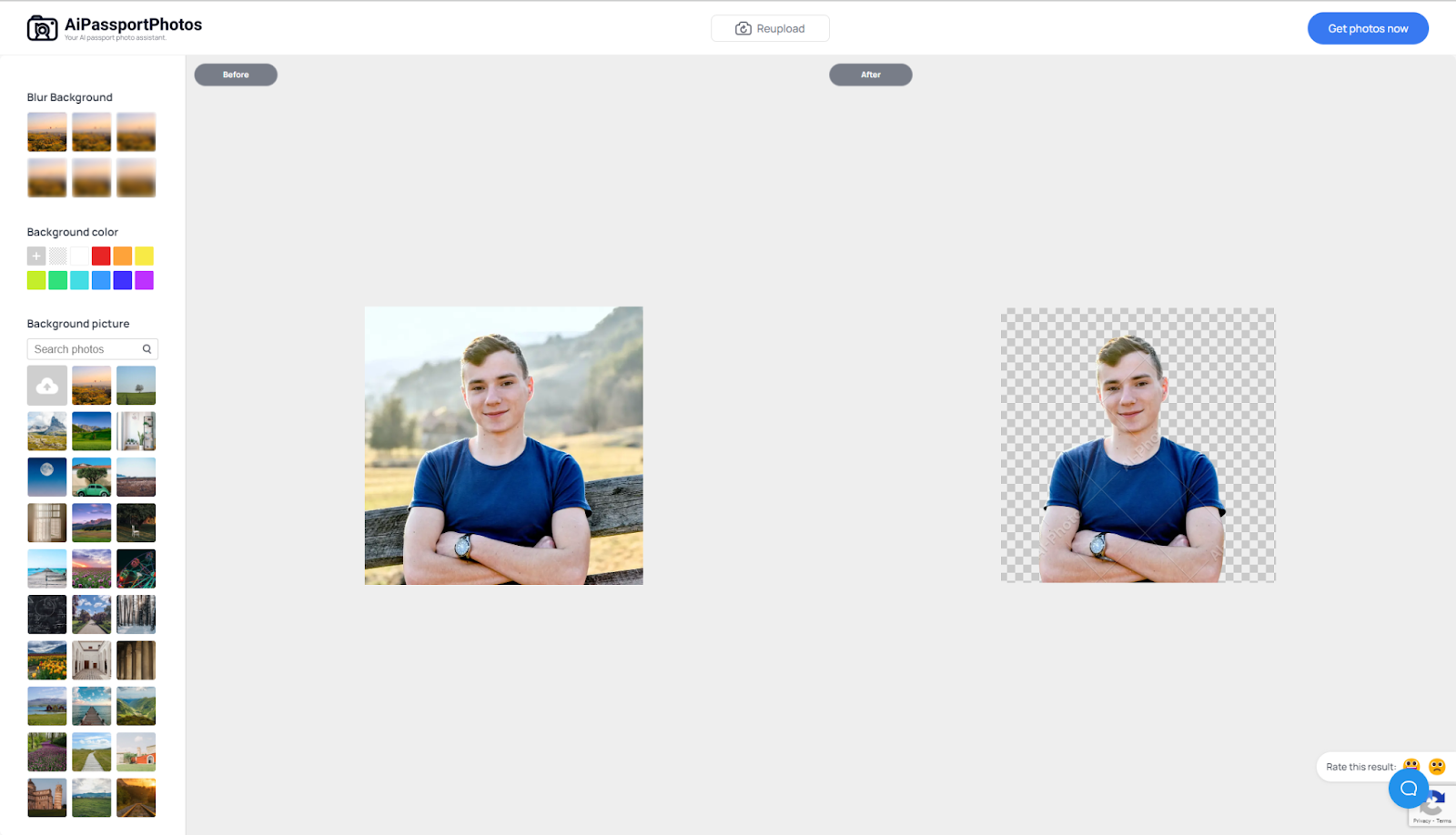
✨ Pros:
- Free to use.
- High-output quality image
- Editing features are available like changing background colors, adding new backgrounds.
- Various background templates and customization.
- Instant result.
😖 Cons:
- While removing the background of humans from photos is highly accurate, it is not as precise for objects.
- Bulk removal is not available at the moment.
💰 Price:
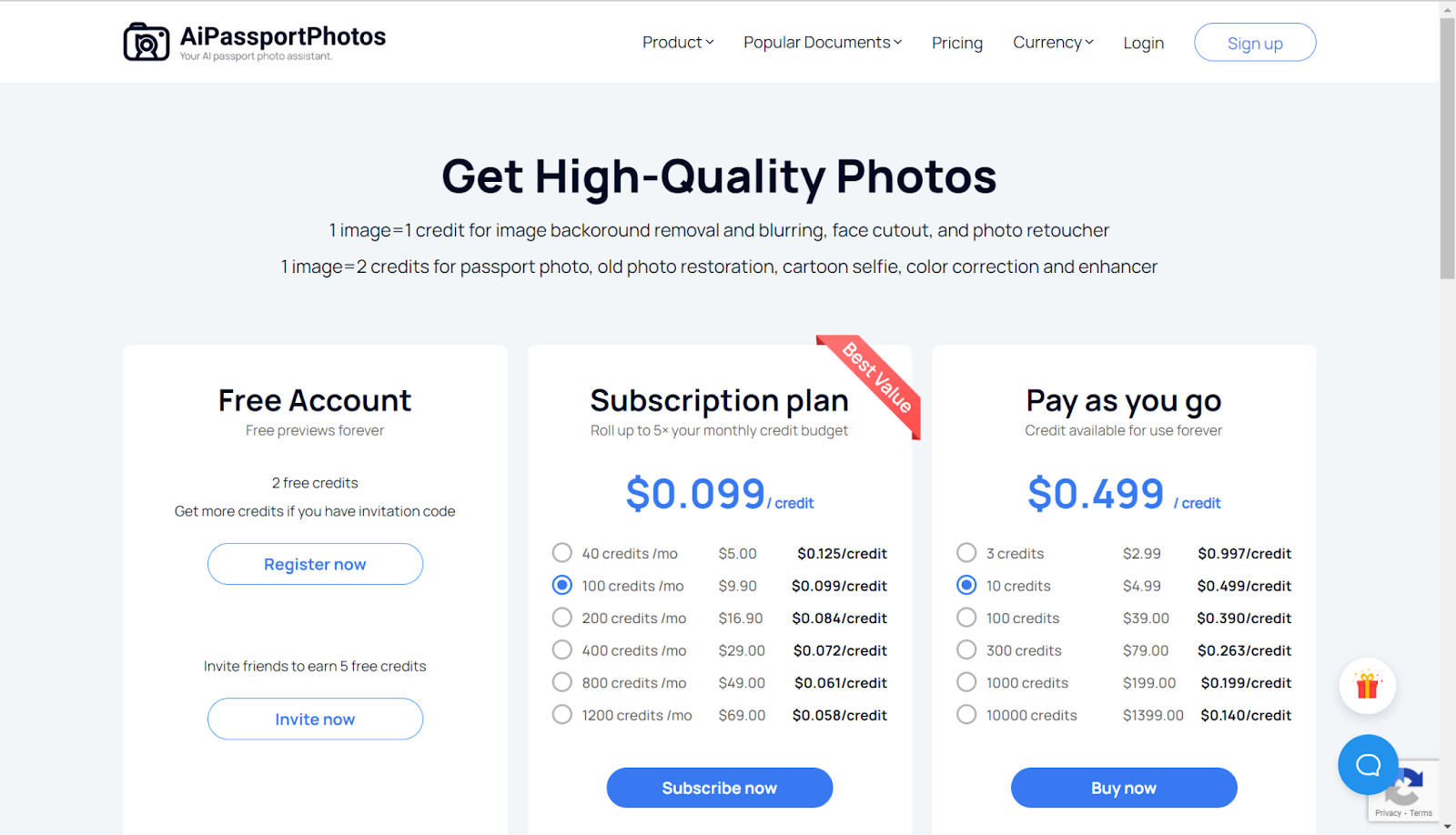
- Free accounts offer 2 free credits.
- Subscription plan starts at $0.099/credit.
- The pay-as-you-go plan starts at $0.499/credit.
Removal.AI
Removal.AI, empowered by AI technology, can automatically remove the image background in a short time without hassle.
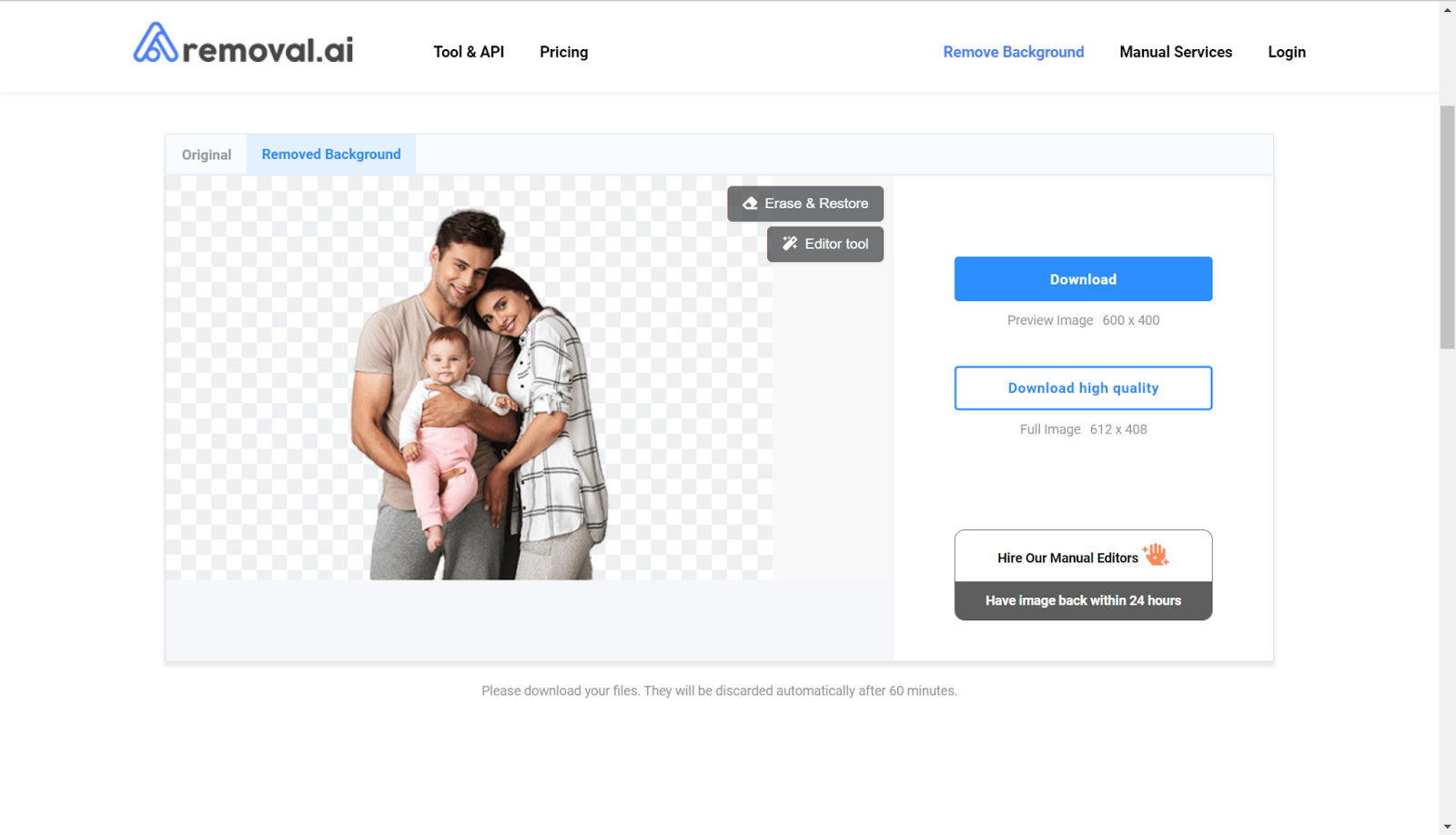
✨ Pros:
- Easy to use.
- Quickly to get the result.
😖 Cons:
- High-quality downloading requires purchase.
- No editing after removing the background; you can only pay for the editing by professional editors.
💰 Price:
- Free accounts offer 1 free high-result download.
- Subscription play starts at $0.13 per image.
- The lifetime plan starts at $0.90 per image.
Fotor Background Remover
Fotor background remover is an easy-to-use online background remover with versatile editing features with AI. You can use it to remove your image background in seconds without any problems.
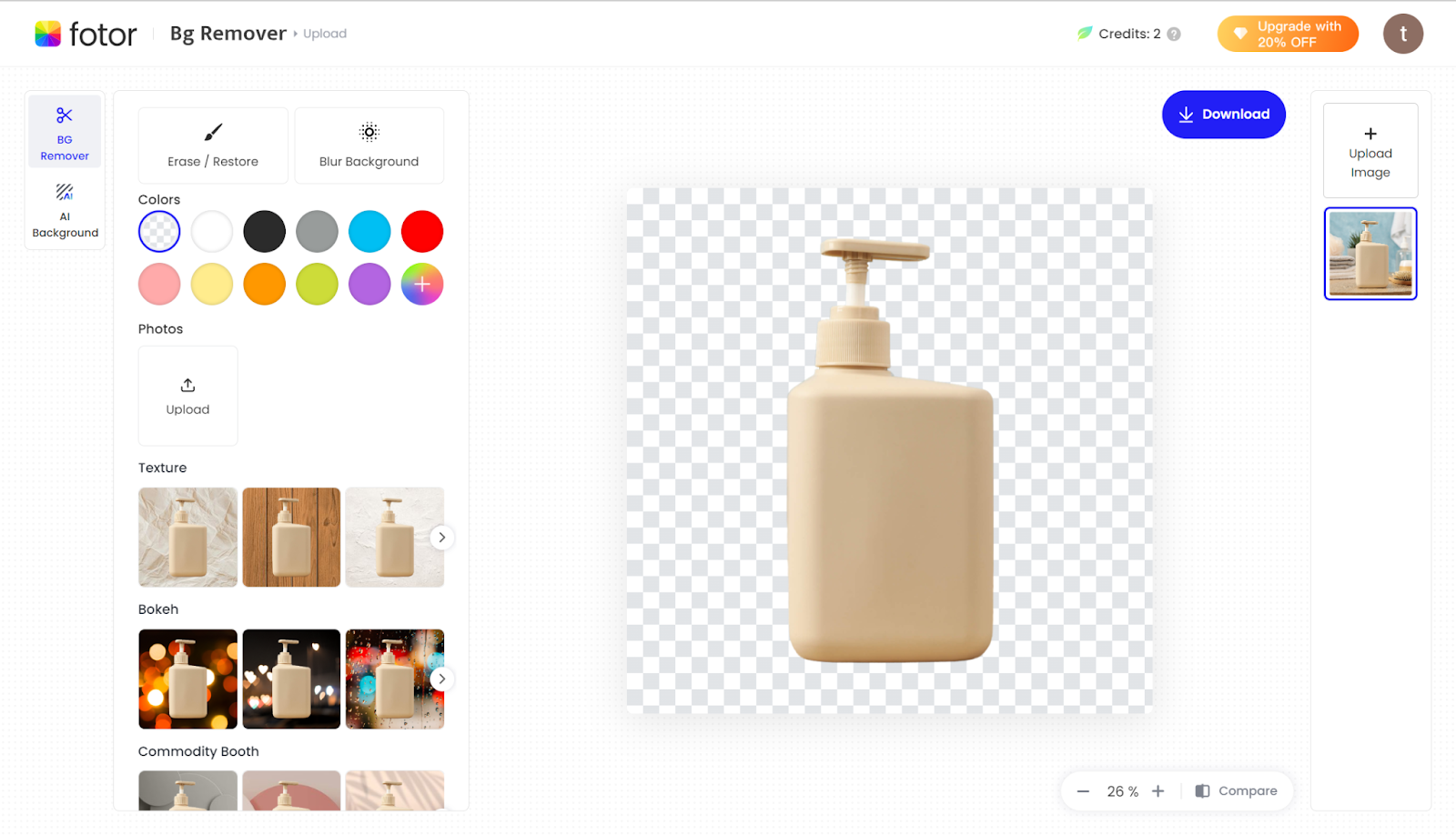
✨ Pros:
- Editing features are available.
- Quick result.
- Multiple background options.
😖 Cons:
- Every AI background processing consumes credits after the free trial.
💰 Price:
- The Fotor Pro version starts at $2.66/month.
- The Fotor Pro+ version starts at $5.99/month.
Pixlr
Pixlr background remover is cloud-based. It adapts advanced AI technology; just load the picture, and the background will be automatically removed. Here are the pros and cons.
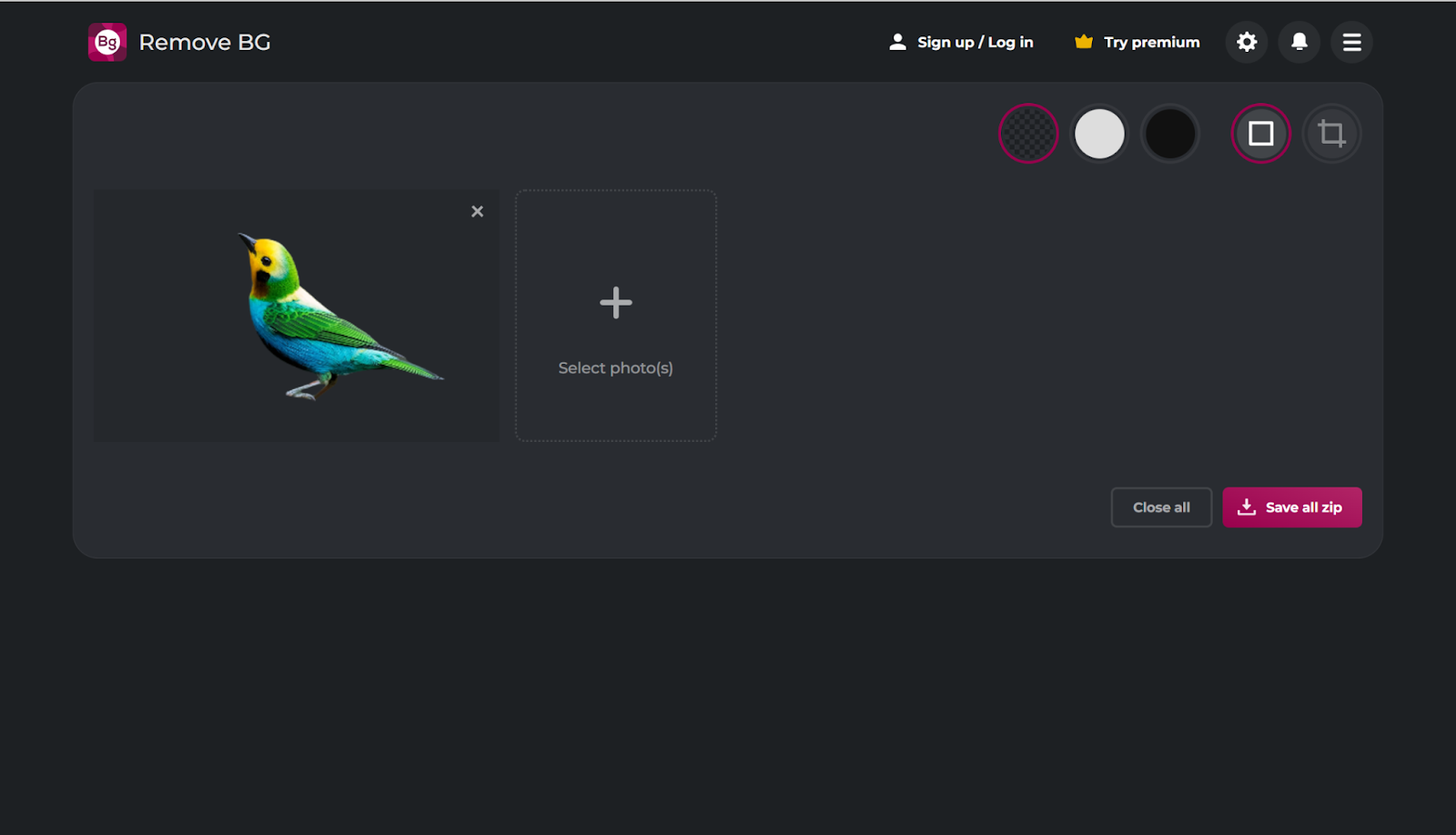
✨ Pros:
- Free to use.
- No need to sign up.
- Batch processing is available.
- It allows you to change the background color.
😖 Cons:
- No customization to the background unless you purchase the premium version.
💰 Price:
- The basic plus plan starts at $0.99/month.
- Premium plan starts at $4.9/month.
PhotoScissors
PhotoScissors is another easy-to-use online background remover that allows you to remove the image background automatically with the help of AI.
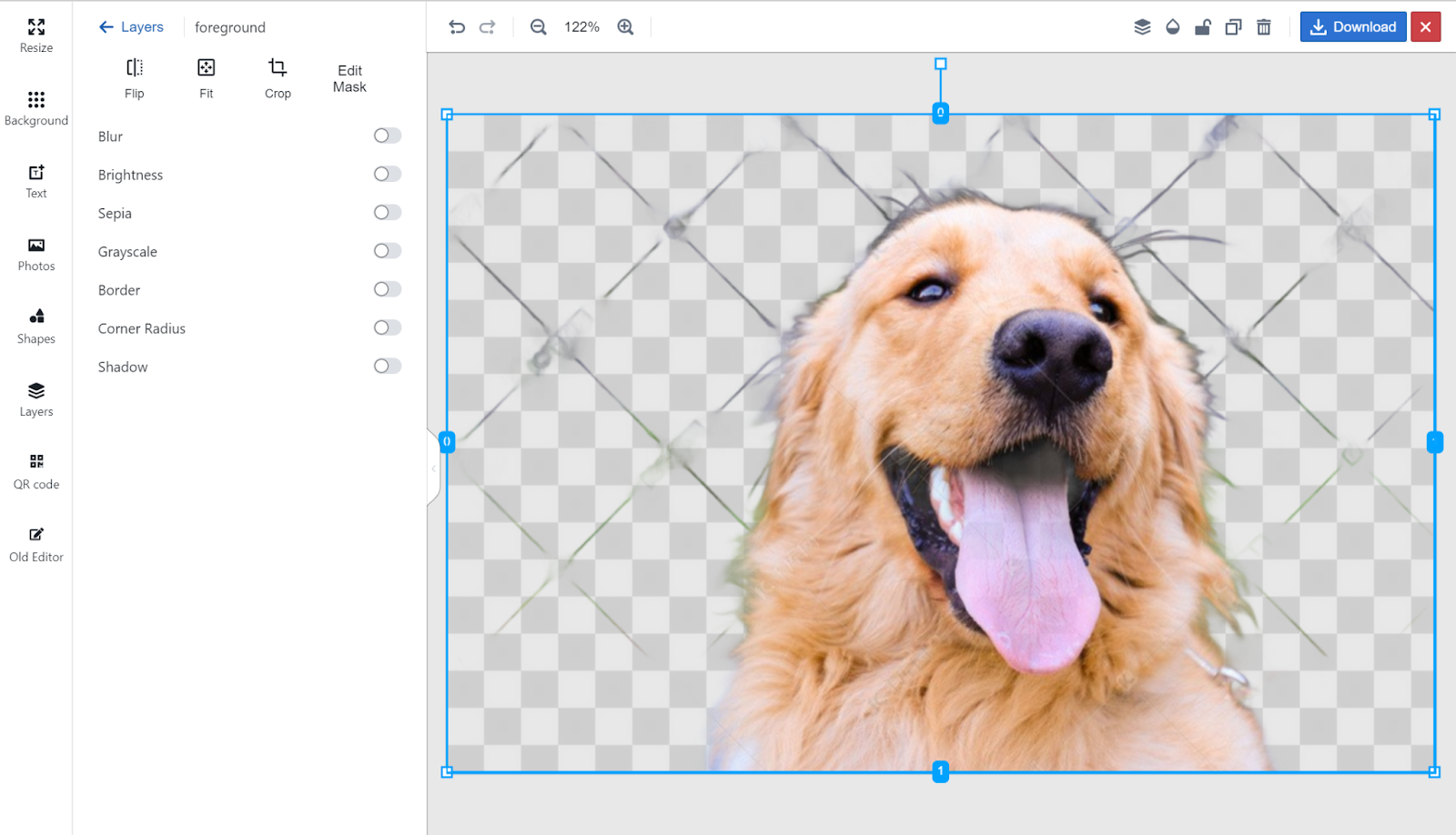
✨ Pros:
- Editing features are available, such as changing the background color.
- Modification to the settings is available.
- You can crop the result.
😖 Cons:
- Only the maximum image size and resolution of 10MB and 4.2 megapixels are supported.
- High-quality downloading of the result requires purchase.
💰 Price:
- The pay-as-you-go version starts at $4.99/10 credits.
Remove.bg
Remove.bg is also an AI-based online background remover. It allows you to remove the background in seconds and bulk processing. By using the platform, you can change the background color into white or transparent.
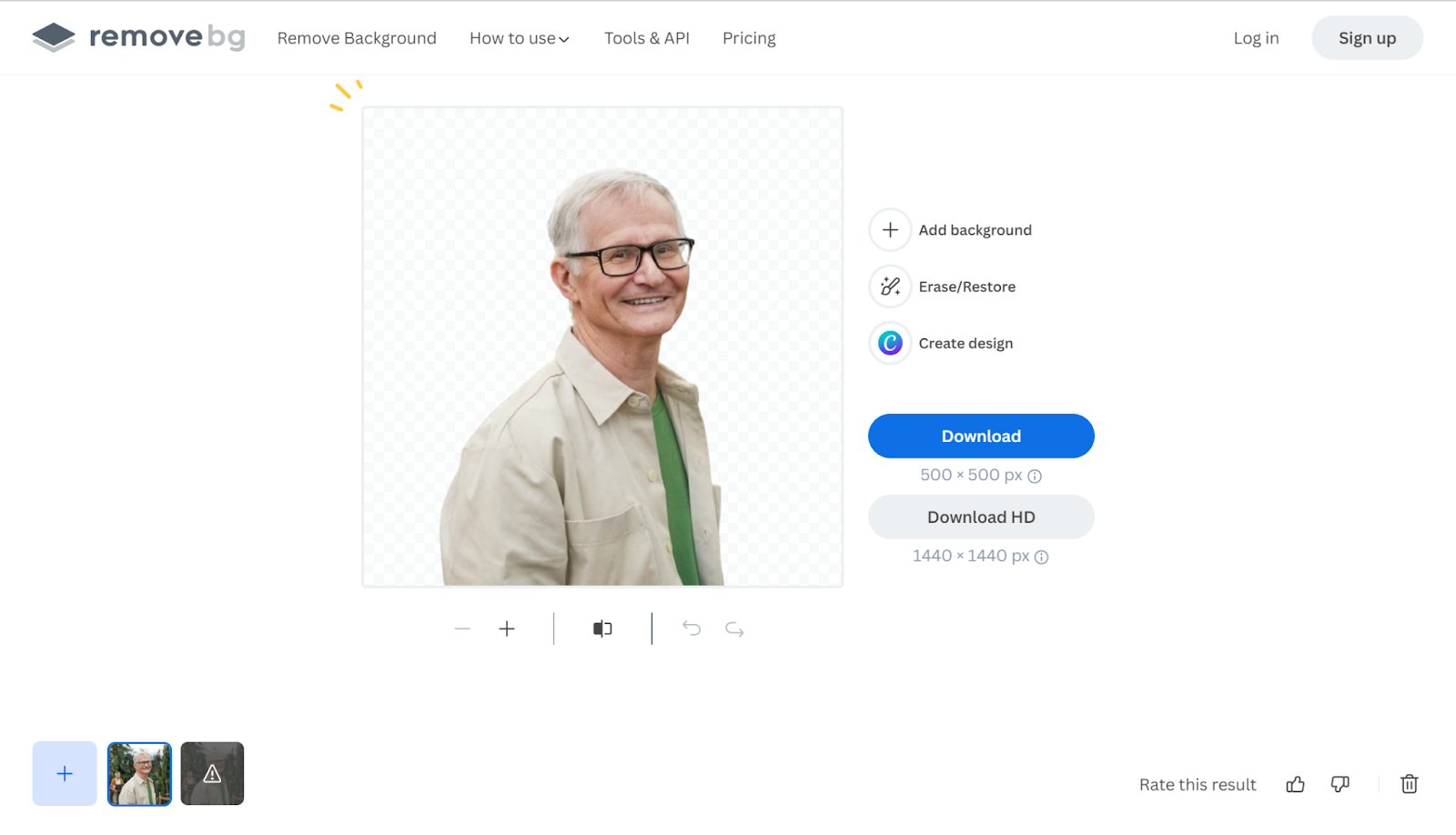
Remove.bg is also an AI-based online background remover. It allows you to remove the background in seconds. By using the platform, you can change the background color to white or transparent. It’s free now.
✨ Pros:
- Easy to use.
- Intuitive interface.
- Quick result.
- Accurate and high-quality results.
😖 Cons:
- There is no drag-and-drop feature.
- The Price is high.
💰 Price:
- $0.21 per image
Bonus Tip: How to Remove Video Background
Since there are free online image background removers, there must be free online video background removers. Below, we will introduce you to media.io, which is an online video background remover.
Step 1. Go to the page here.
Step 2. Click the “Remove Video BG” button.
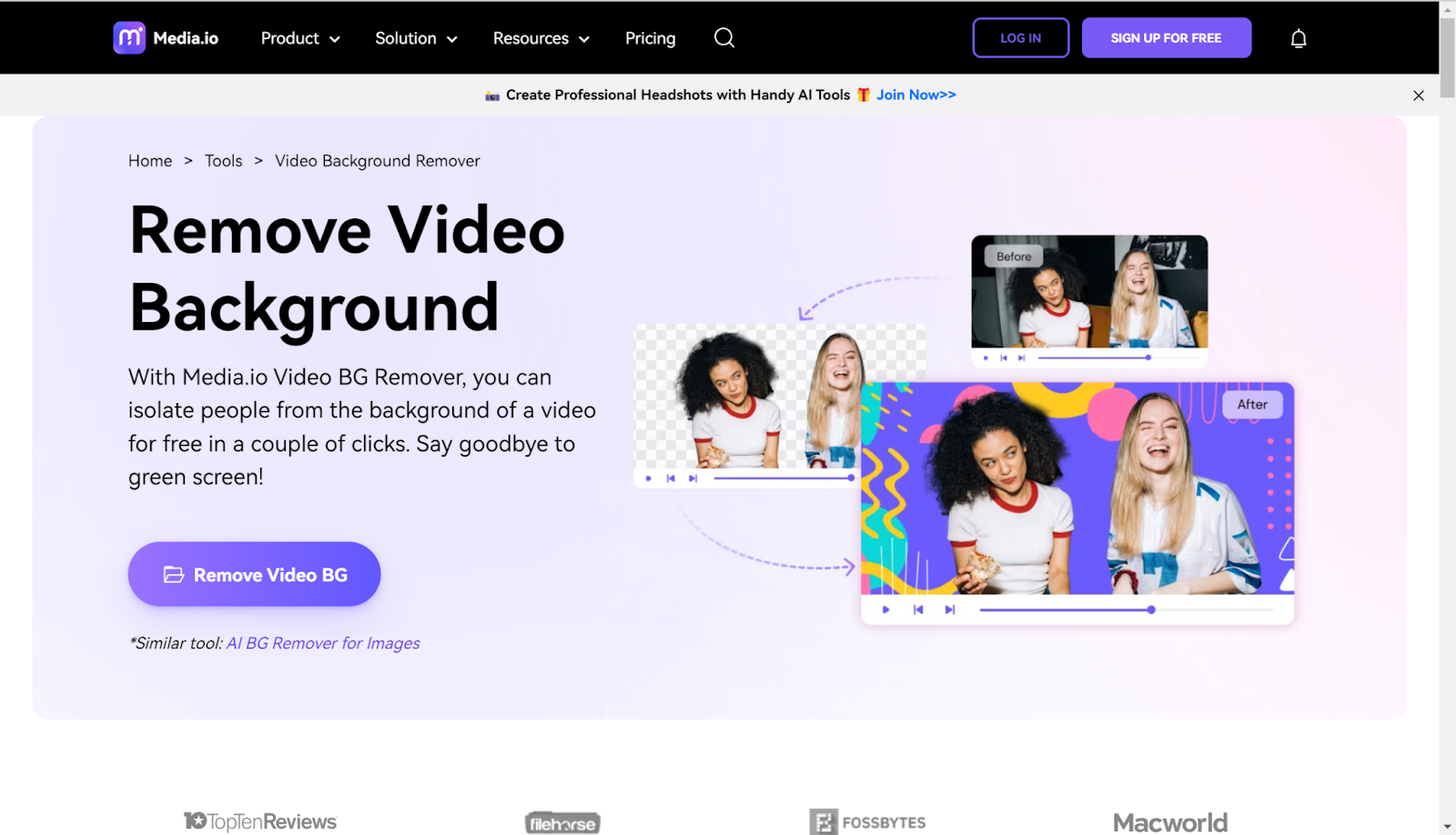
Step 3. Upload a video on the new page.
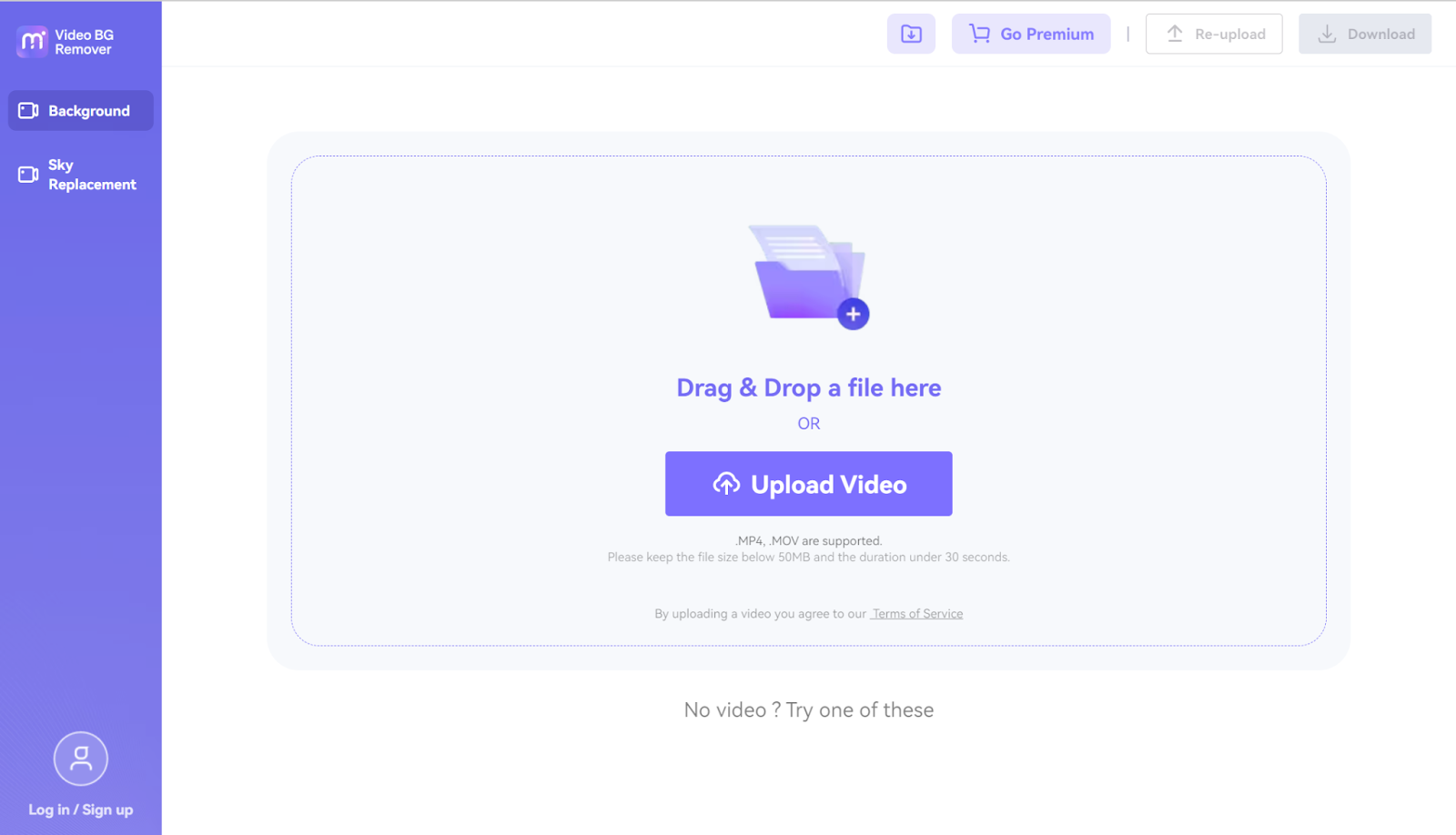
Step 4. This will take some time, and the video background will be removed automatically after processing.
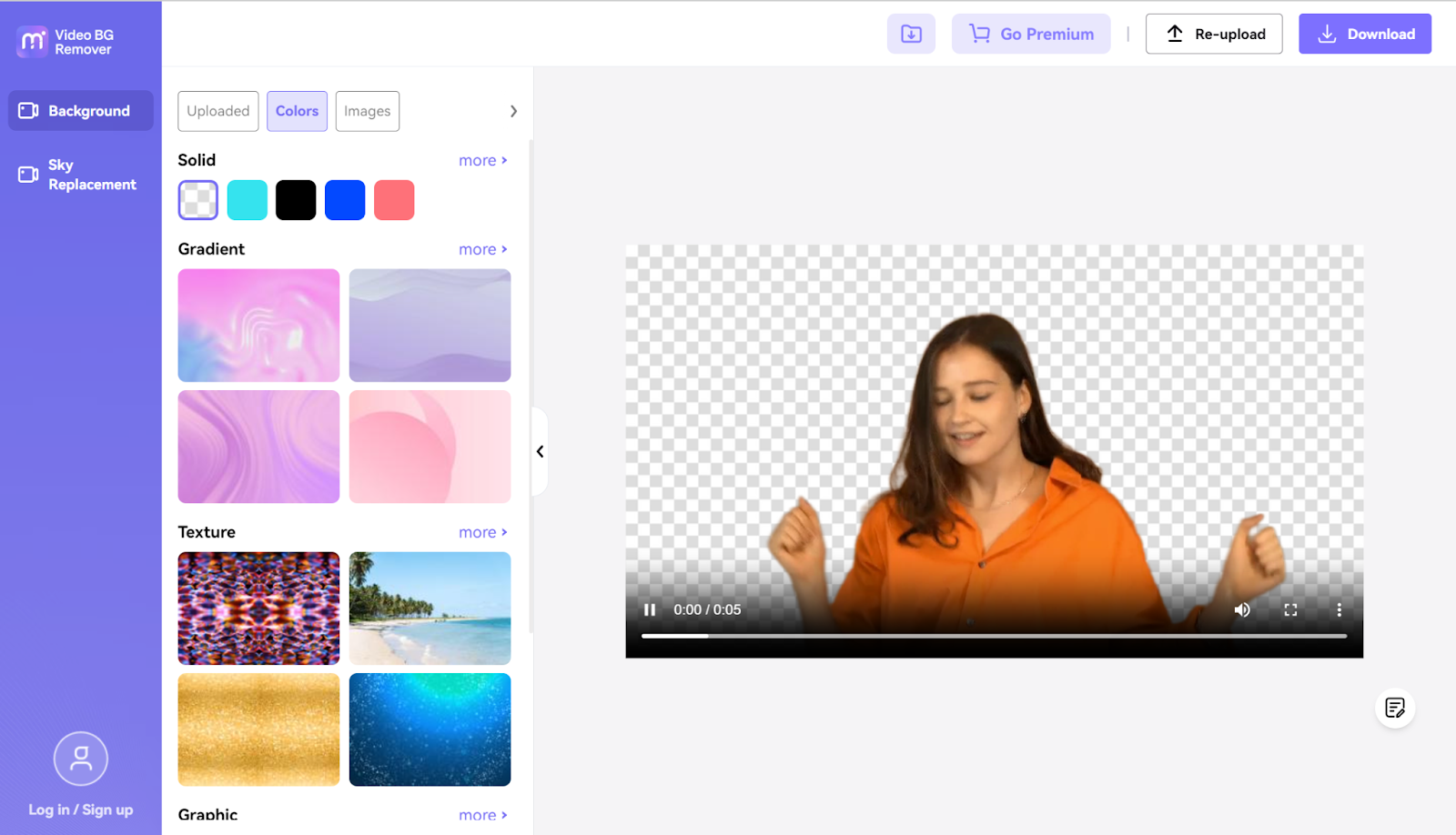
FAQ
👉 Which Adobe program is best for removing background?
For regular users with no professional experience in photo editing, Adobe Express Background Remover is the most suitable option. Remember, there is no such thing as the best, only what is suitable for your needs.
👉 What is the easiest way to remove a background in Adobe?
The easiest way is to use Adobe Express Background Remover for its automatic removal of the background of the image without manual operations required.
👉 Can Adobe Express remove video backgrounds?
Yes. You can use Adobe Express to remove the video background.
Step 1. Open Adobe Express. On the main screen, find the “+” button. Click it and click Landscape.
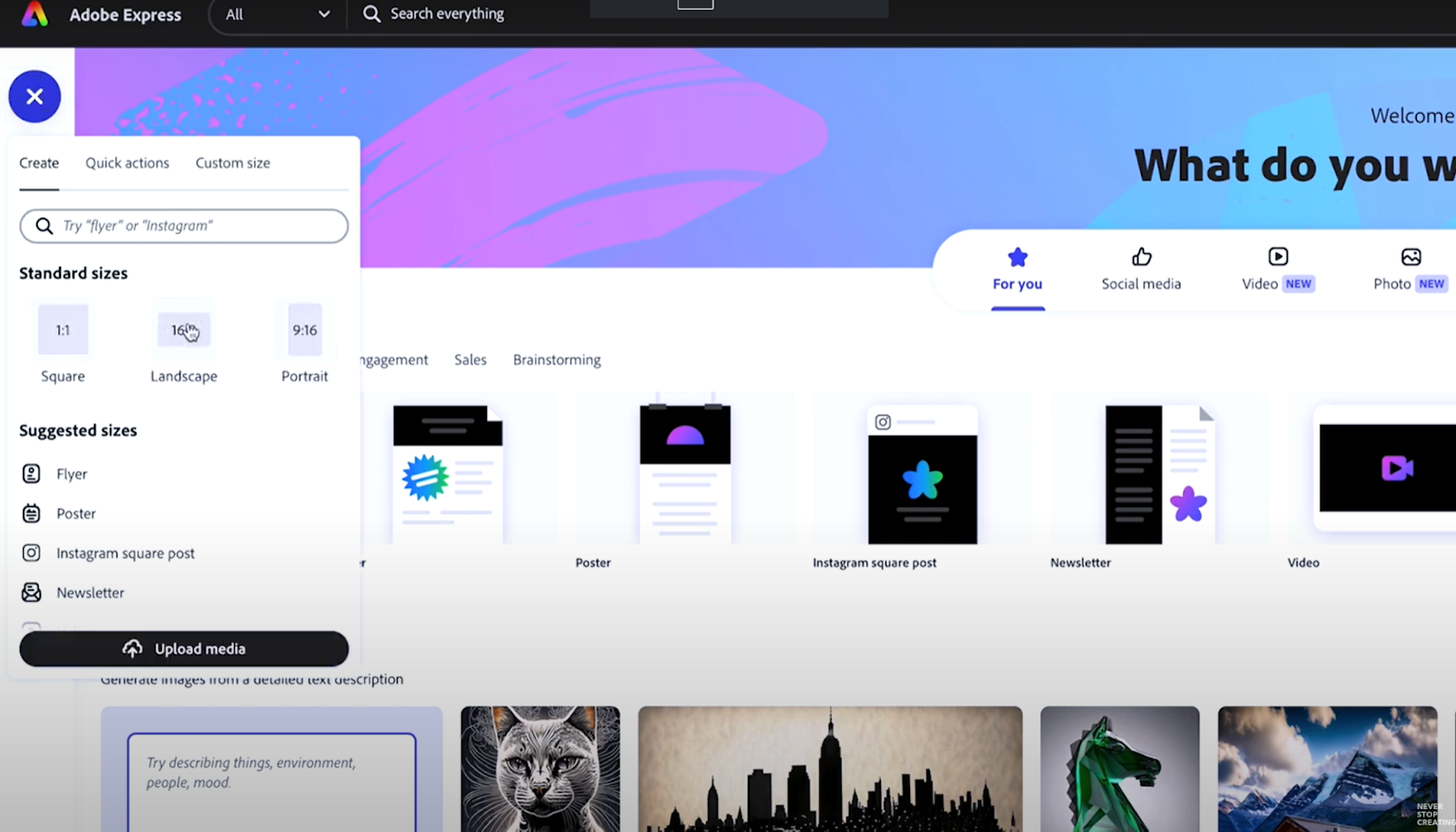
Step 2. Head to the Media. Click Upload from the device. Upload your piece of video.

Step 3. On the left panel, click on the Remove Background button.
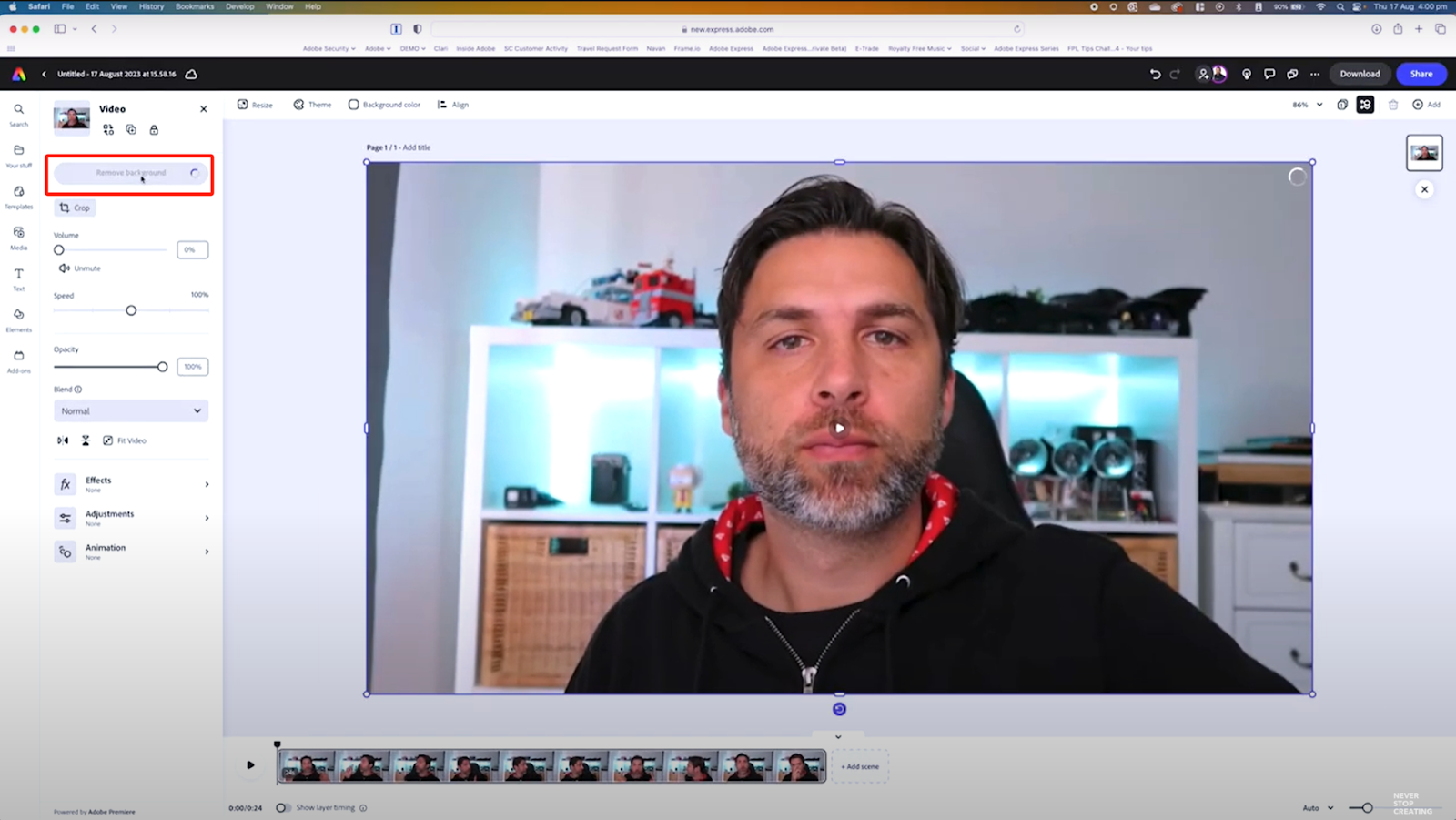
Step 4. Wait for the AI processing. After a while, the video background will be automatically removed.
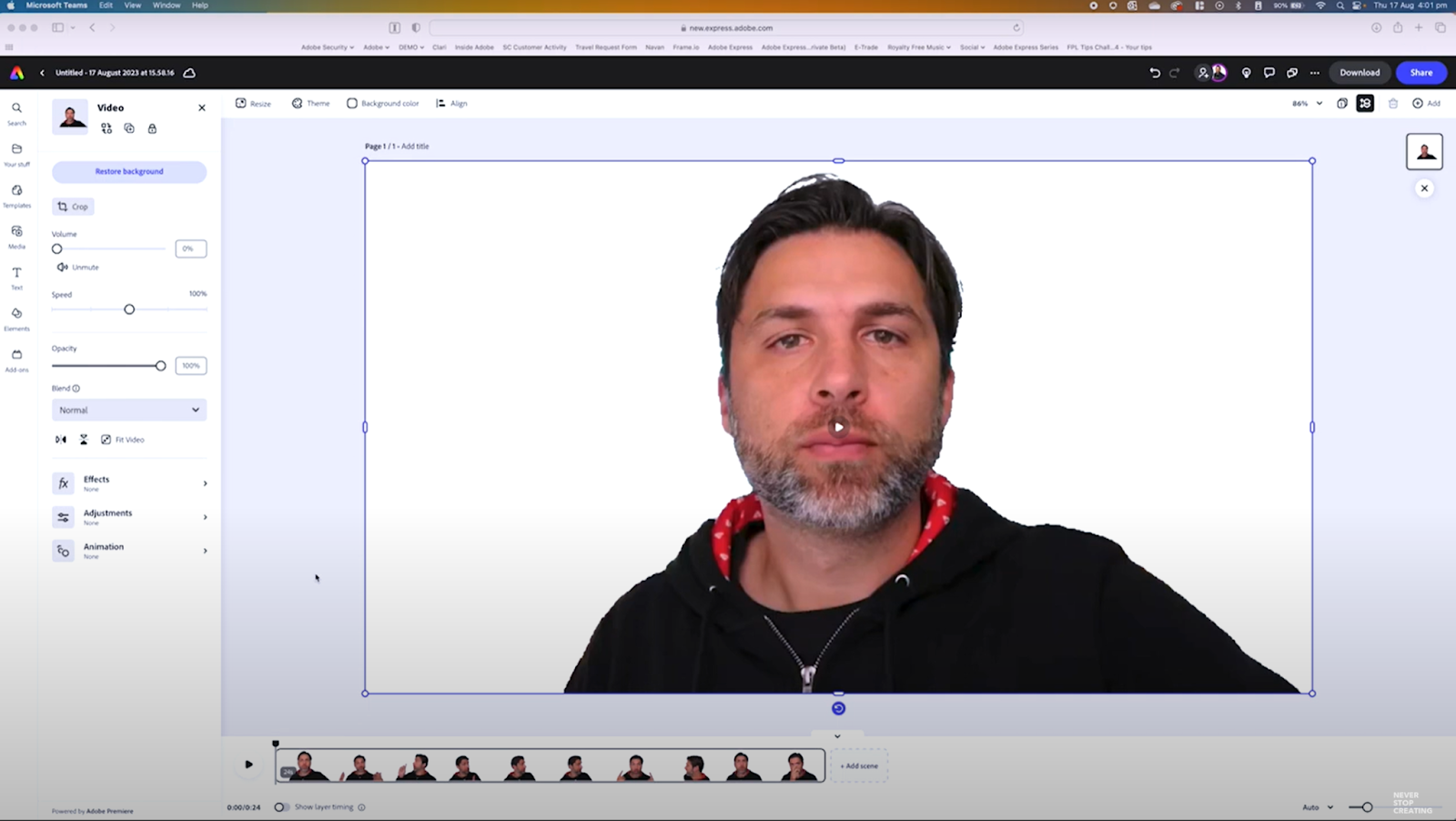
🎬 If you need a video tutorial, visit the following video:
👉 Can I use AI to remove the background from the image?
Artificial intelligence technology has become highly advanced these days. You can utilize AI-powered background removers to automatically remove the background of a picture. Not just background removal, AI can also generate a diverse range of backgrounds, patterns, and more.
Conclusion
That’s it! This is all the information we have shared. Compared to Adobe software, the main purpose of these AI-powered tools is to streamline your workflow, save your precious time, and enhance the quality of your work output. Each tool has its own strengths and weaknesses, so it’s important to select the one that best fits your needs.
📚 Check Out These Too:
How to Remove Background from Picture on iPhone
Best 7 AI-Powered Background Removers in 2024