Although requirements for passport photos differ from country to country, there is one thing in common: a plain color. While the most common background color is white, some countries require the photo to be taken against blue, red or light gray. Besides passport photos, blue photo background is also applicable to other identity photos. Moreover, the background for official biometric photos must also be smooth and uniform without any distracted items and persons, patterns, stains and shadows. In this passage, we are going to talk about what it is used for and how to add blue background to photo.
Application of Picture with Blue Background
Common identity documents like passports, visas, ID cards and residence cards have photos on them. Blue background passport photo is usually seen in some Arab countries and the Philippines. Here is the list of countries and document types that required blue photo background.
| Azerbaijan | ID card |
| Bahrain | Passport |
| Brunei | Emergency Certificate |
| Jamaica | Passport for people with grey/white hair |
| Kuwait | passport, ID card, residence card, work permit, driving license |
| Oman | passport, ID card, residence card, work permit, visa |
| Palestine | passport, ID card |
| Philippines | passport, Certificate of Legal Capacity to Contract Marriage (CLCCM) |
| Sri Lanka | ID card |
How to Add Blue Background to Photos
Sometimes even if you stand in front of a blue wall or sheet to take the photo, it is also likely to be rejected due to the uneven or textured background. Worse still, some photography studios are equipped with only a default white background. In these cases, you should change the background color. Many applications can achieve this goal. In this section, we are going to introduce two methods to make blue background passport photo.
Get Blue Background for the Photo in Photoshop
Photoshop, as a powerful professional photo editing tool, is not familiar to all users. Background replacement usually starts from the selection and then colorizes the background. Here are the step-by-step instructions.
Step 1: Import the Photo
After opening Photoshop, go to the “File>Open” at the top menu and choose the prepared photo. Supposing that you insert the original photo, it usually needs to be resized to fit the official size requirements.
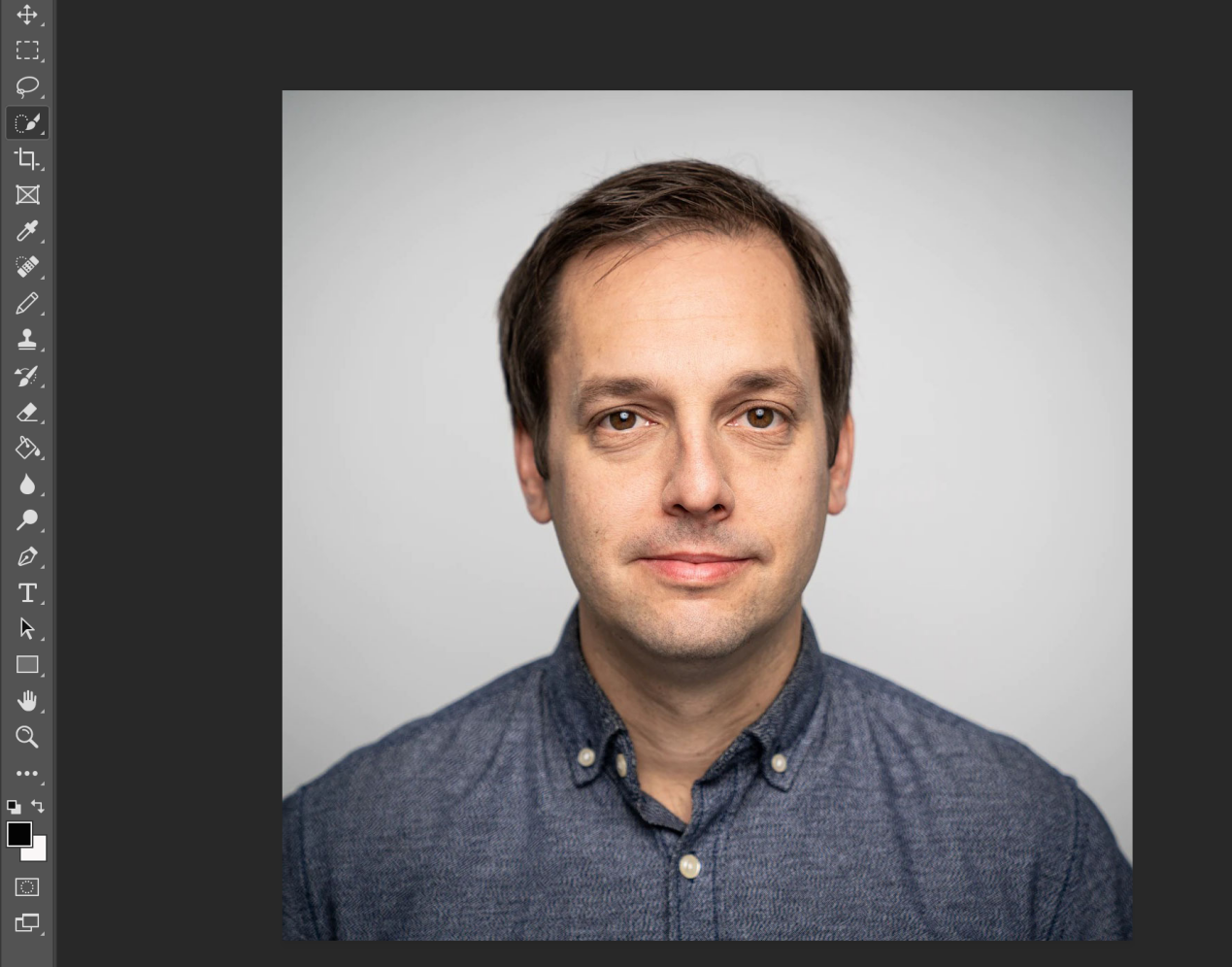
Step 2: Select the Background or the Subject
There are many selection tools available in Photoshop, such as fast selection, geometric selections and freeform selections. Which one to choose depends on the real situation. For example, Select Subject tool will automatically locate the picture with only one subject while Object Selection tool is usually used to select the desired subjects from multiple ones. For the photo we just imported with solid color background and well-defined areas, both Quick Selection tool and Magic Wand tool are recommended. If possible, change the size of brush tips at the top to refine your selection.
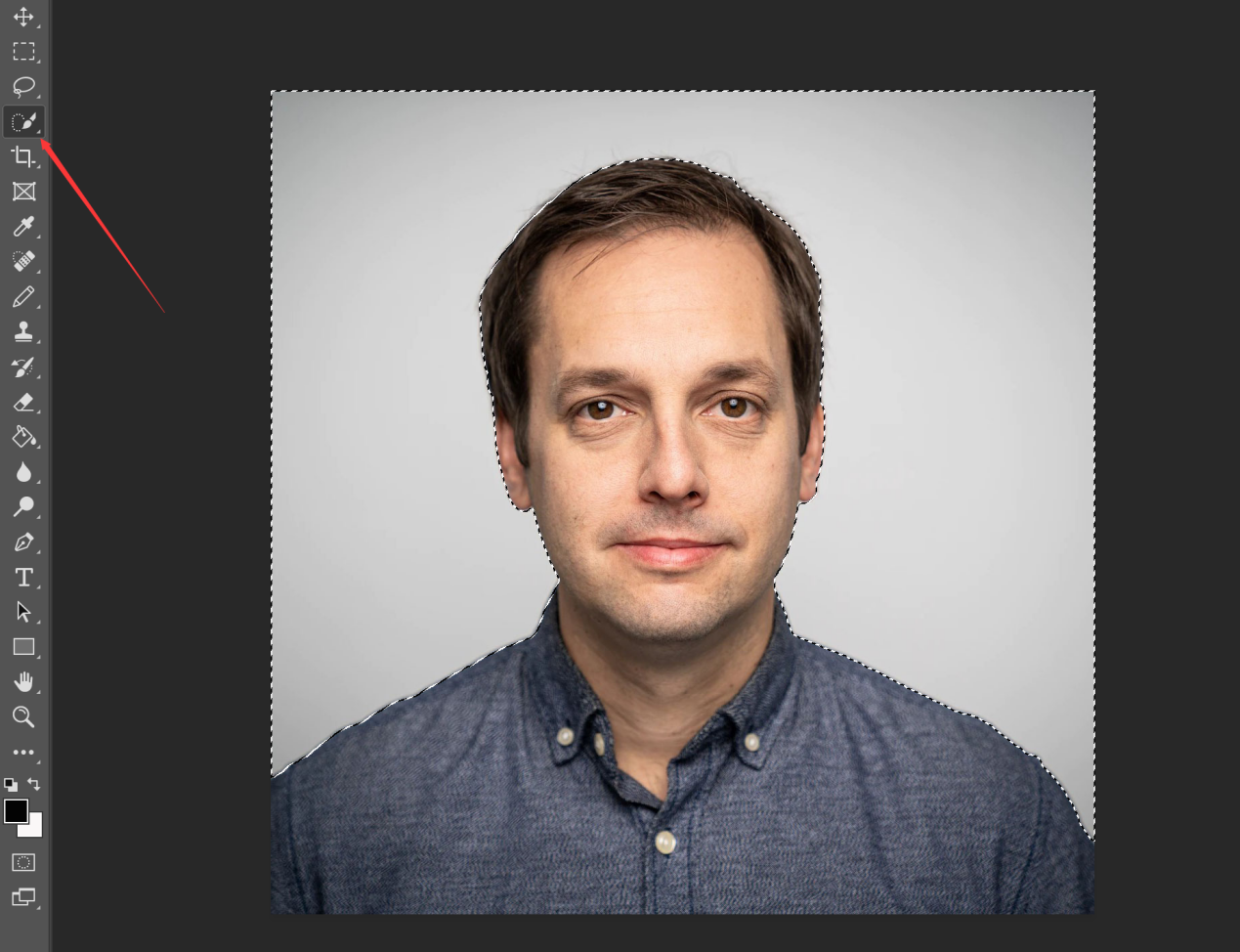
If the background is not uniform, you can also crop out the subject first and then go to “Select>Invert Selection” on the top menu to choose the background.
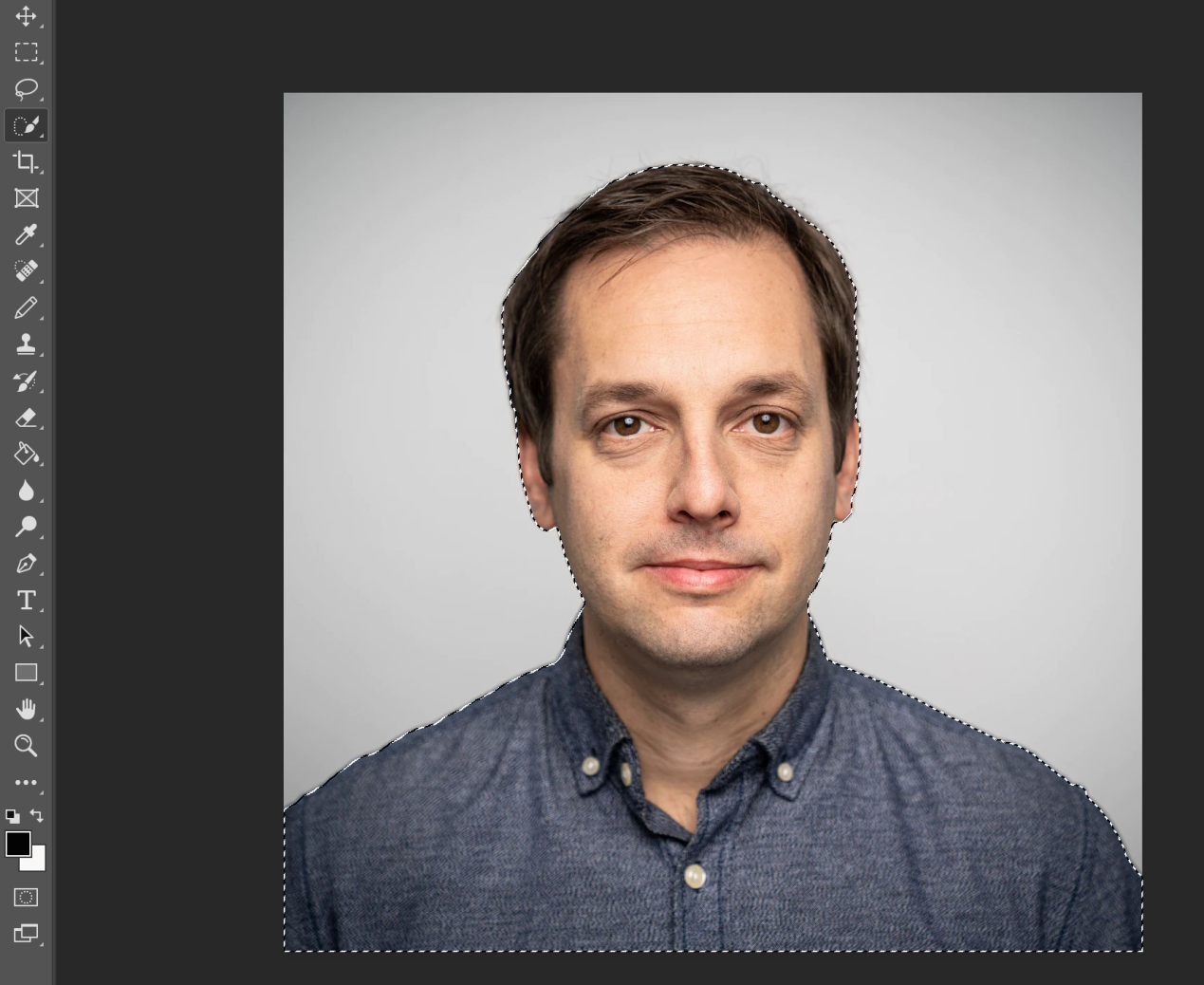
Step 3: Add Blue Background to the Photo
Here comes the final step. Proceed to the “Layer” feature at the top and click on “Layer>New fill layer -> solid color”. Name the layer (usually the color name) and move on to pick the blue color and press “OK”. If the documents you are applying for have a specific requirement for color code, just enter it. If not, you can use the standard Hex color code for most cases, #0090ff. Now you get a picture with blue background.
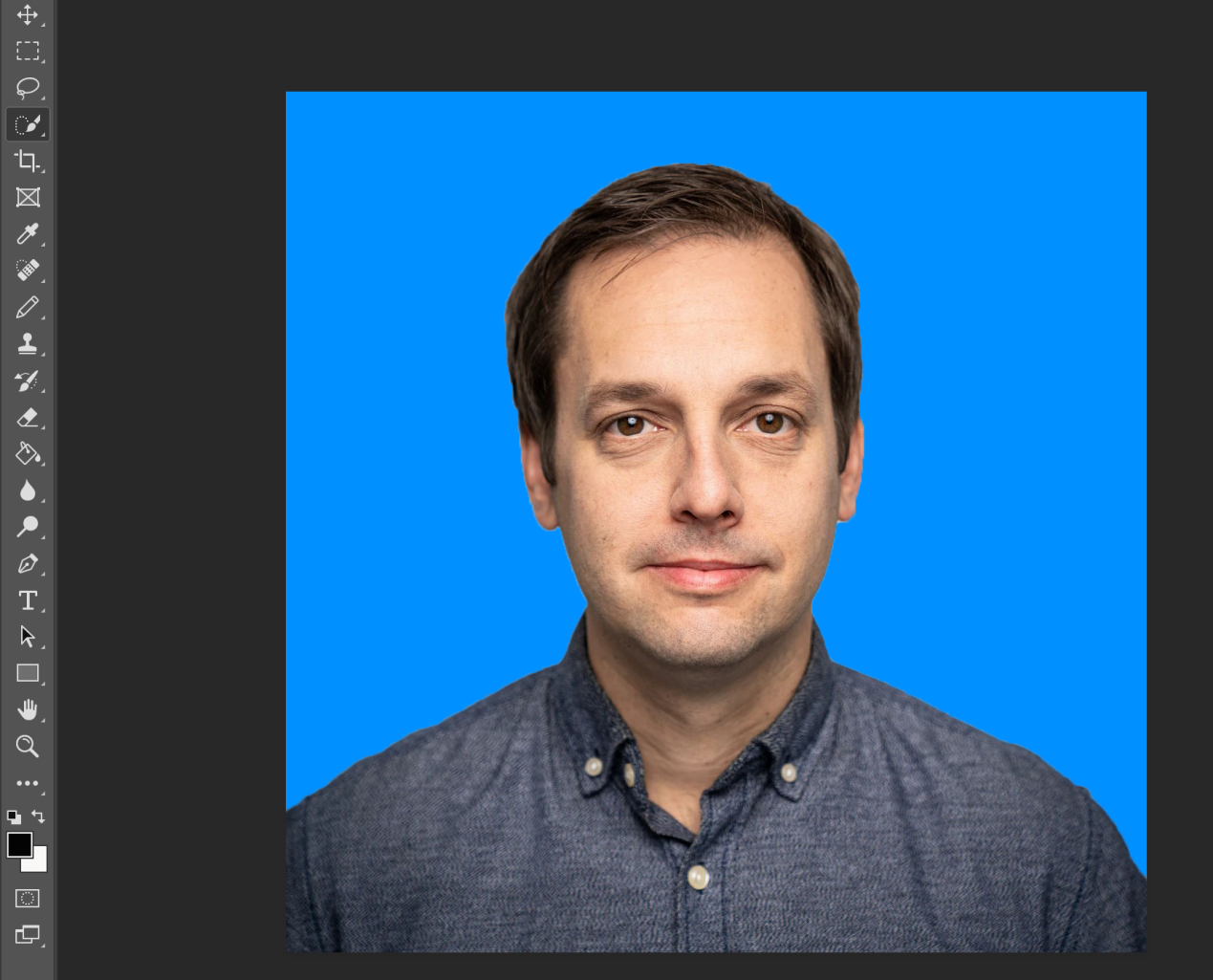
Step 4: Save Photo
Click the “File>Save As” at the top and choose the file type. JPG and PNG are common formats that are also suitable for online applications.
Get Blue Background for Photo Online
The automatic selection feature in Photoshop is a basic operation and cannot deal with details perfectly, such as outlining hair strands. Users are required to further refine the selection with more tools, which could be a difficult task for novices. Moreover, it usually takes more time and effort. Is there any one-click tool that makes perfect background replacement? Of course. In this section, we are going to introduce AiPassportPhotos, an online AI passport photo editor. It provides a wide range of backgrounds, including solid color or sceneries, suitable for both identity photos and life photo retouching. More importantly, it is equipped with built-in official photo templates, so it generates 100% compliant photos that guarantee approval, as long as you choose the correct countries and document types. To add blue background to the photo, please do as follows.
- Step 1: Go to AiPassportPhotos and log in.
- Step 2: Choose the document type and click the “Upload a Photo” button.
- Step 3: Preview the results and download the photo by clicking the “Get Photos Now” button.
All adjustments are carried out automatically by AI and it takes only a few seconds. This advanced technology ensures exact selection and fast replacement. All you have to do is upload the photo, which is quite friendly to all users. It’s time to stop time-consuming and troublesome manual operations.
Remove and Replace Background Online
Besides uploading the photo by choosing document types and countries, AiPassportPhotos is also equipped with an AI-based photo background removal tool. In this case, you can make blue background photos for less common documents. Here is how it works.
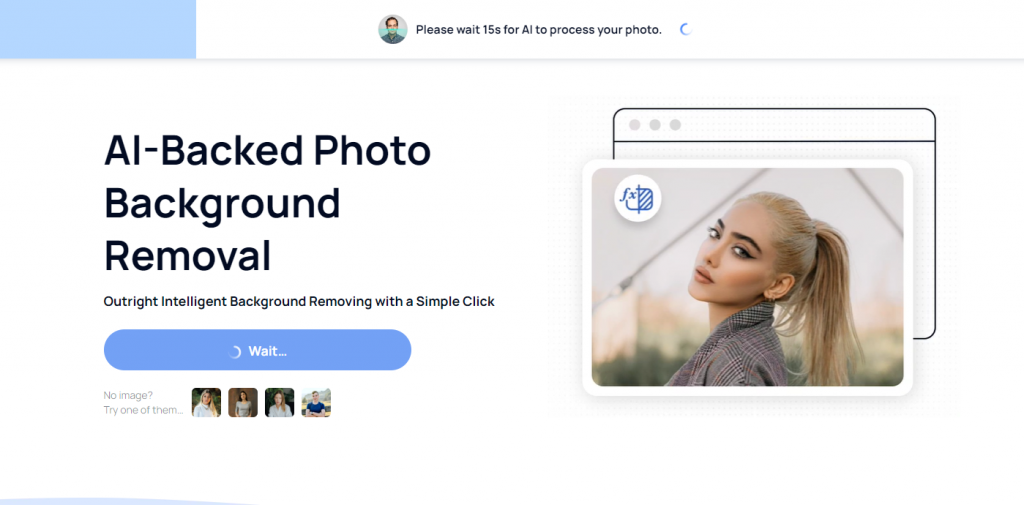
By automatically identifying and outlining the subject, it will create a picture with transparent background. The powerful self-learning capability allows it to take care of all details and exactly crop out the person.
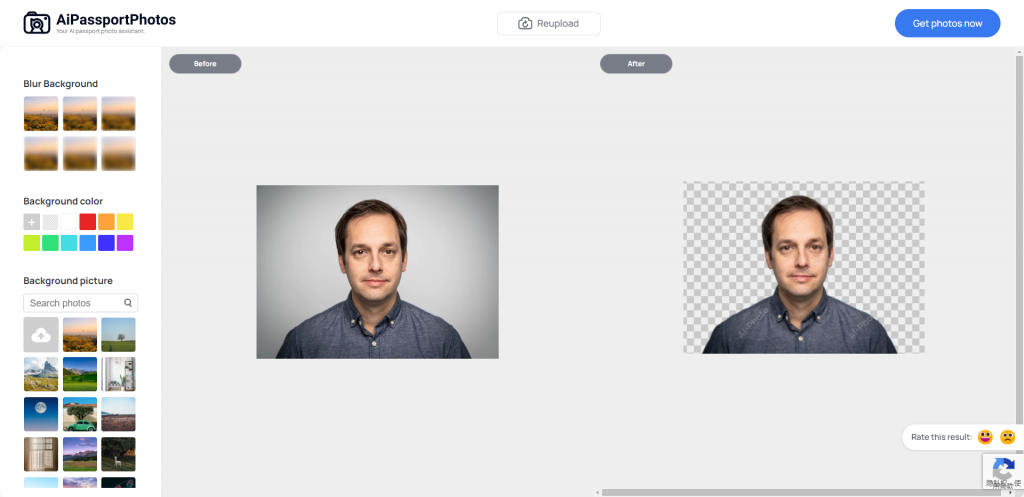
Then you can choose the blue background from the toolbar on the left. In addition to the blue one, there are a variety of backgrounds available, including other solid colors and sceneries. If the background is not compliant, you can import a customized one and it would be applied to the photo automatically.
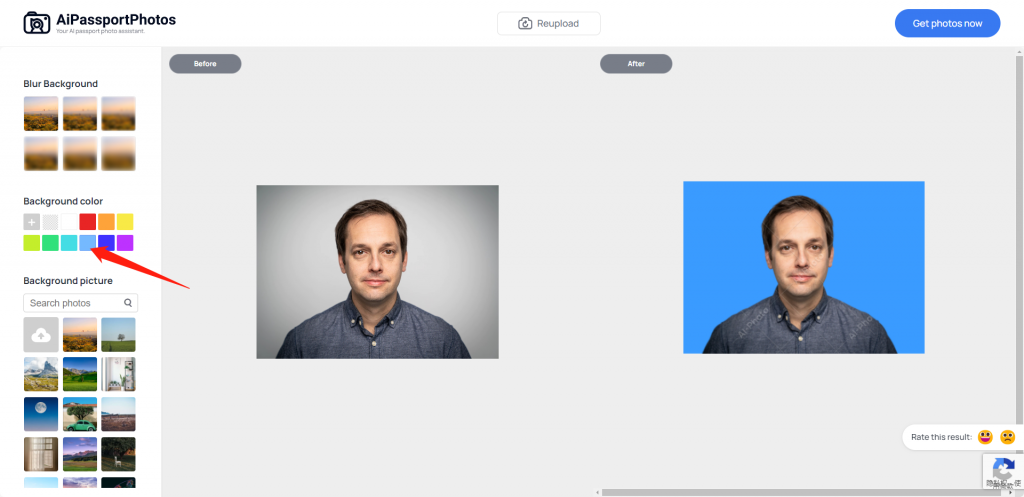
FAQs: Photo Background Replacement
Q: Can I make a blue background passport photo on my phone?
A: Yes. AiPassportPhotos is a web-based tool. You can log in with your phone. Take a photo and upload it. The tool will offer a qualified photo to you.
Q: Can I change the blue background passport photo to white or grey?
A: Yes. Both Photoshop and the online passport photo maker can finish it. You have to crop out the main subject in Photoshop manually while AiPassportPhotos do that automatically.
Q: What’s the color code for common passport photo background?
A: If there are no specific statements, you can use #ffffff for white, #db1514 for red background, #0090ff for blue background and #d3d3d3 for light gray.
Summary
As you can see, blue photo background is applicable to many document types. There are mainly two methods to change the background color: manually and automatically. Photoshop is a powerful tool for photo editing, but don’t do excessive retouching in case of being rejected. AiPassportPhotos is fast and easy to use. You can get a blue background passport photo within seconds without any problems.