Nowadays, we prefer to use mobile devices to shoot digital photos. But sometimes, we may find the taken photo is flawed, like a cluttered background, red-eye, unwanted elements, etc. Well, cleaning up your picture will drastically improve your image quality. In this guide, we will show you several effective methods and tools to clean up your photos and enhance the picture quality.
What Images Can Be Processed by Photo Cleaner
There is a swell of scenarios in which you may need a photo cleaner to process your image. Here, we list several kinds of photos that a photo cleaner can modify:
- Portraits: The goal of a portrait picture is to highlight beauty, but what happens when imperfections, wrinkles, or other distractions throw off the composition? With the help of photo cleaner, you can eliminate such flaws and produce a portrait that brings out beauty.
- Family Vacation Pictures: Have you ever snapped a picture of your family that you thought was great, only to find out at the last minute that someone else entered the frame? With the help of the photo cleaner, you can quickly and simply get rid of that photobomb and take a photo that truly captures the spirit of your vacation.
- Background Distractions: Unwanted distractions like electrical lines are frequently seen in images. This undesired object can be quickly and simply removed with a photo cleaner, eliminating distractions and returning the image’s attention to the main subject.
- Architecture and Real Estate: A jumbled or disorganized background might detract from the property’s beauty in architecture and real estate. By eliminating distractions, the photo cleaner makes it possible to concentrate on the structure itself.
- Advertisements: Businesses frequently utilize photos to highlight their goods, but what happens when other businesses’ logos or branding are included in the picture? These distractions can be swiftly eliminated with the photo cleaner, giving the advertisement a polished and businesslike appearance.
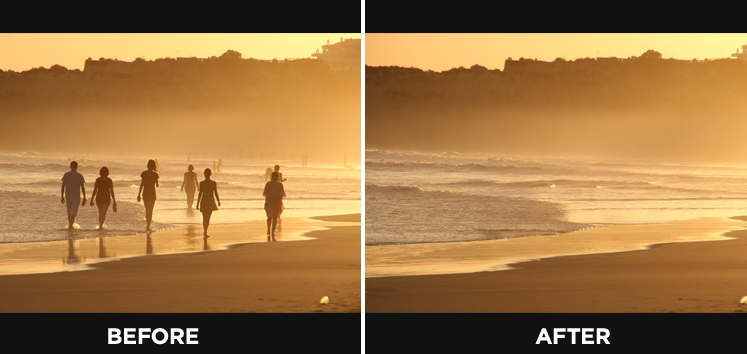
How to Clean up Pictures Online Free
Those online photo cleaners are efficient in cleaning up your photos online. Here, we have selected two free online tools to modify your photos. Check their features separately below.
Cleanup.pictures
Cleanup.pictures is a powerful AI-powered online photo editing tool. It uses inpainting technology to erase text, watermarks, undesirable objects, and defects from your photos with ease. Sophisticated artificial intelligence algorithms guarantee accurate and effective photo editing for a range of private and commercial uses.
Pros:
- Remove any unwanted objects from a photo
- Advanced AI algorithm usage
- Easy to access on any devices
Cons:
- Resolution limited to 720p in the free plan
- Fail to batch-process photos
How to clean up pictures online with Cleanup.pictures:
Step 1. Go to the online Cleanup.pictures tool. Then upload the image you want to clean up.
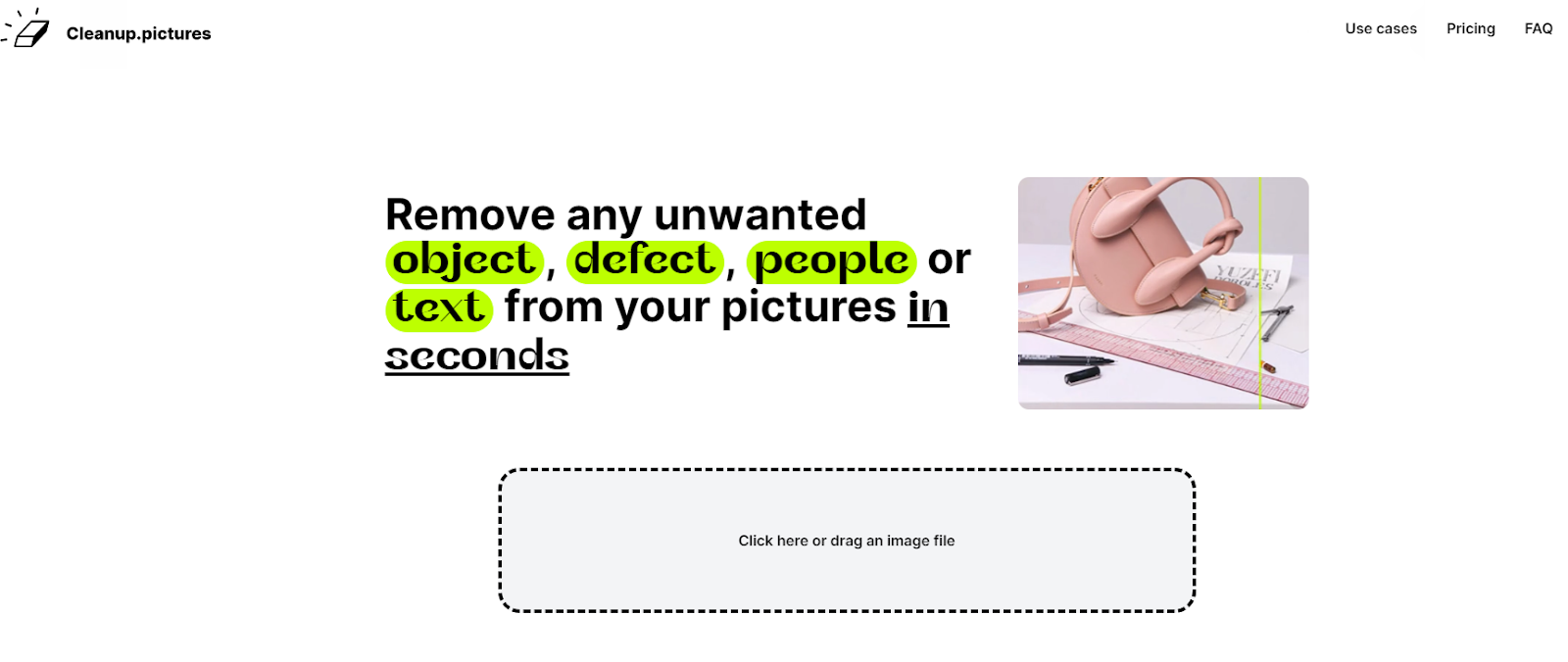
Step 2. Cover the unwanted objects with the brush. You can adjust the brush before you clean up the picture.
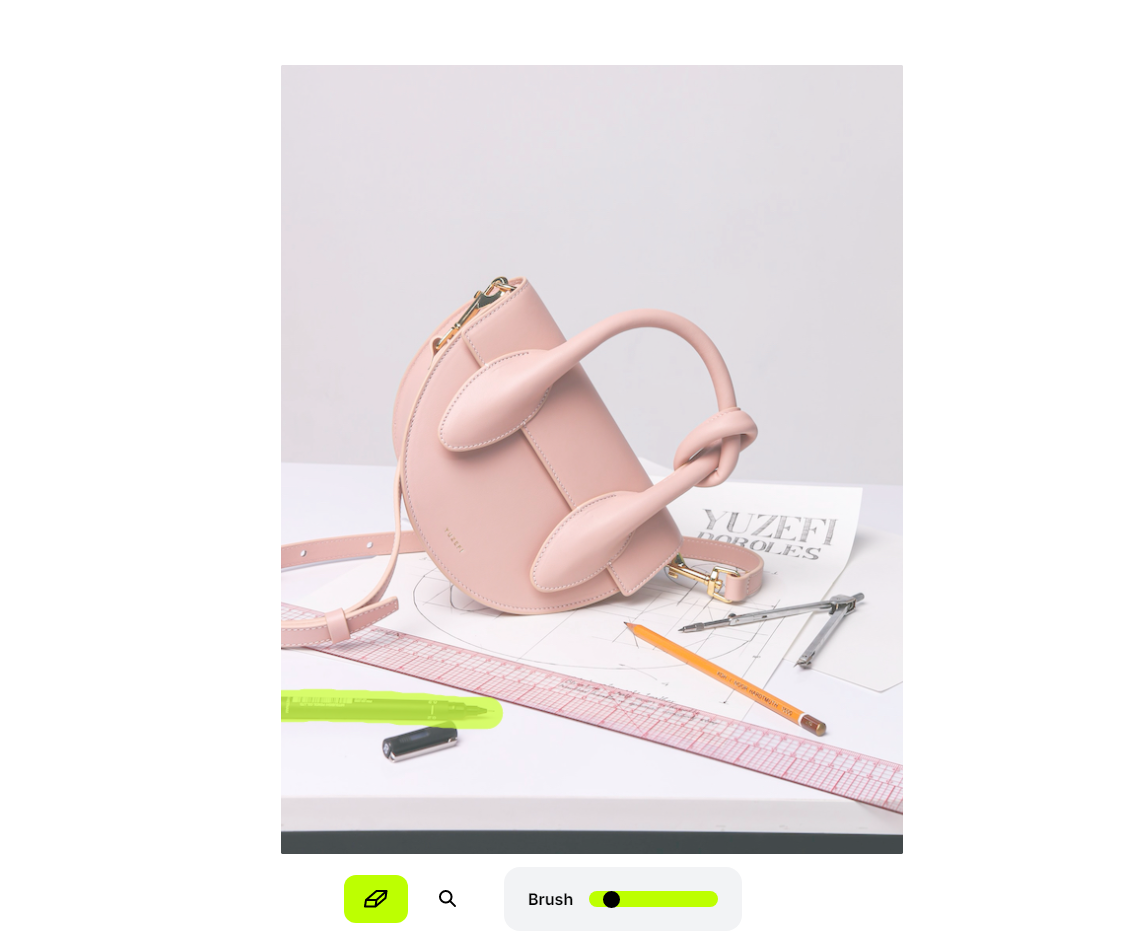
Step 3. Press the Download button to save the cleaned up picture.
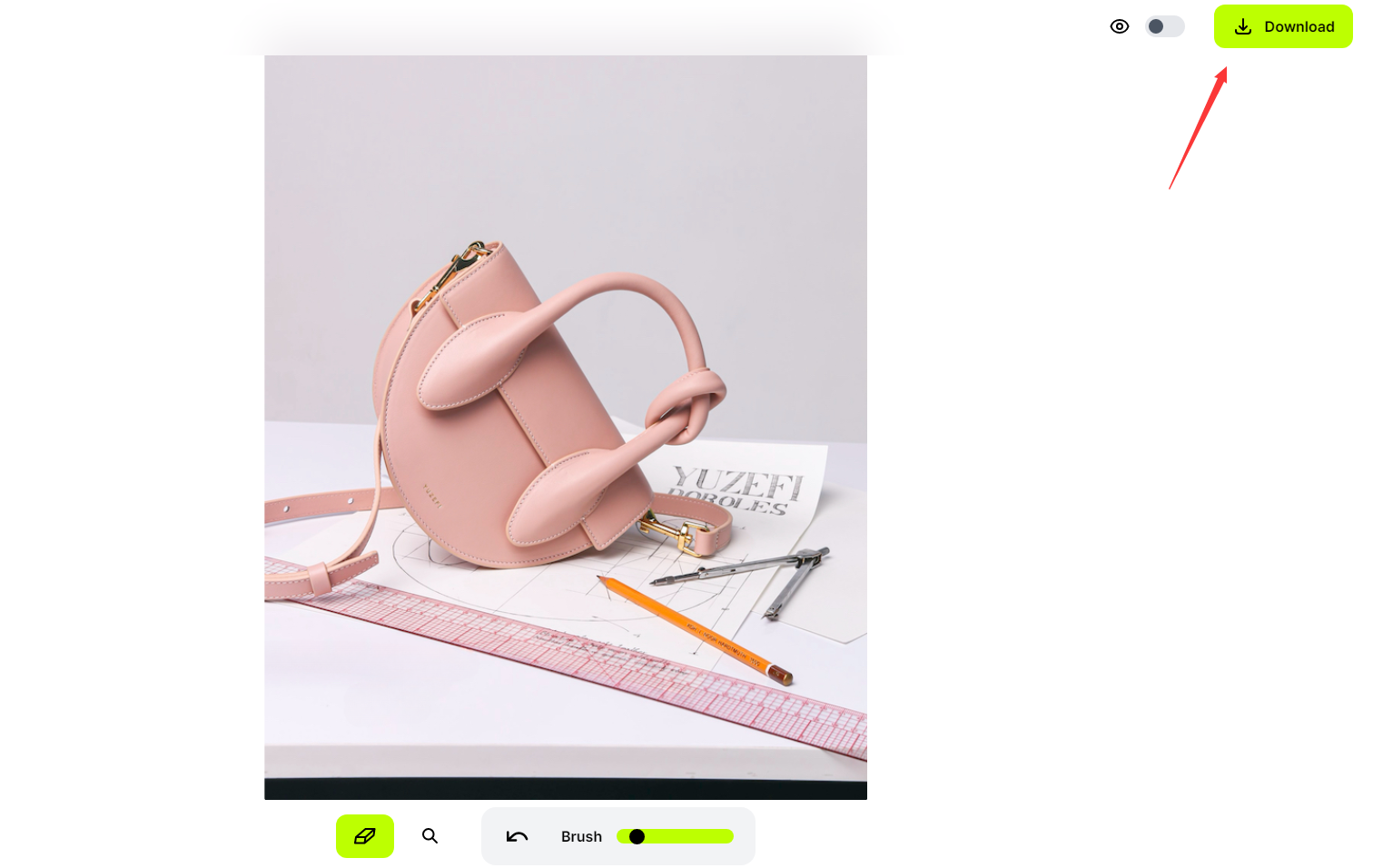
Pixelcut.ai
Pixelcut’s photo cleanup tool removes unwanted portions of an image using a state-of-the-art AI technology called inpainting. It fills in the missing portion with a believable replacement after examining the surrounding pixels. It makes the result seem authentic and natural. It produces smooth transitions that blend seamlessly with the overall composition.
Pros:
- Great object-removing results
- Able to remove person, objects, blemishes, and texts from photos
- Various photo editing options
Cons:
- Fail to batch edit in the free version
- Limited background removal
How to clean up pictures online for free with Pixelcut.ai:
Step 1. Open the online Pixelcut Magic Eraser tool, then upload your photo.
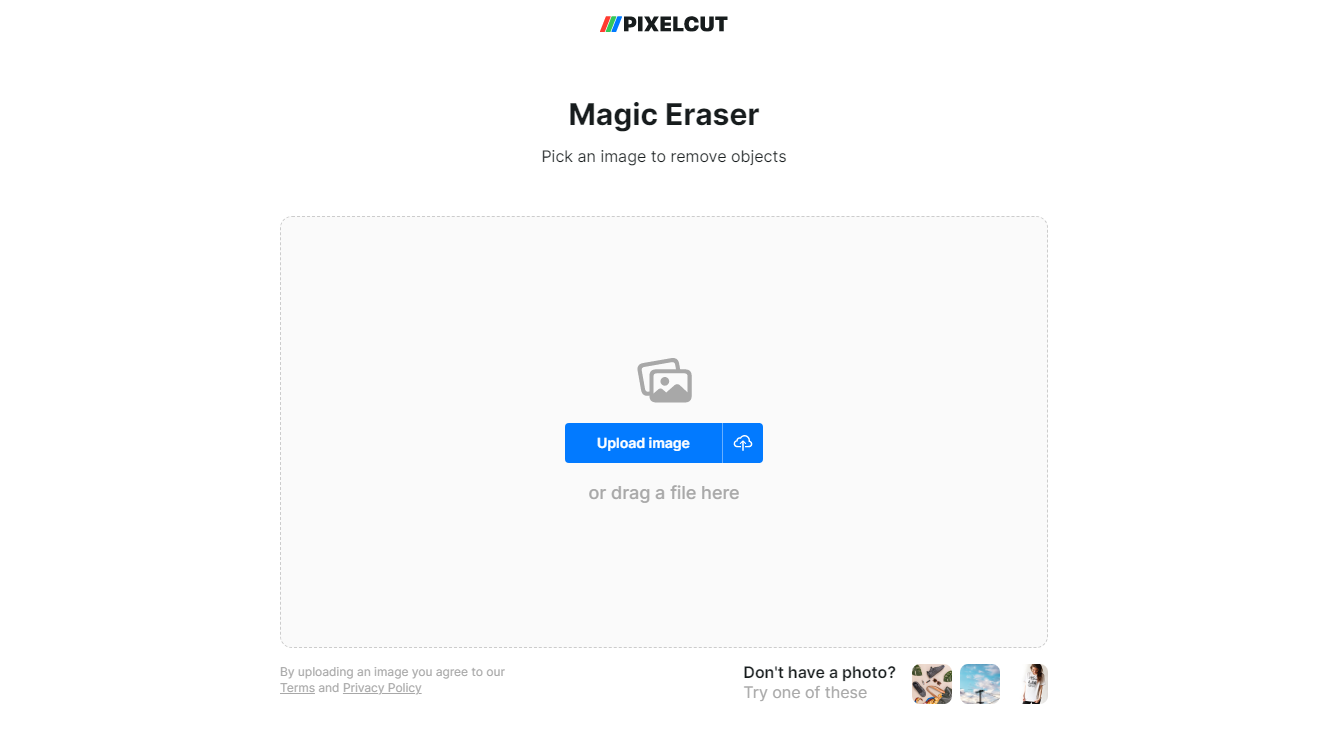
Step 2. Remove the unwanted part of the image with the brush. Then press the Apply button.
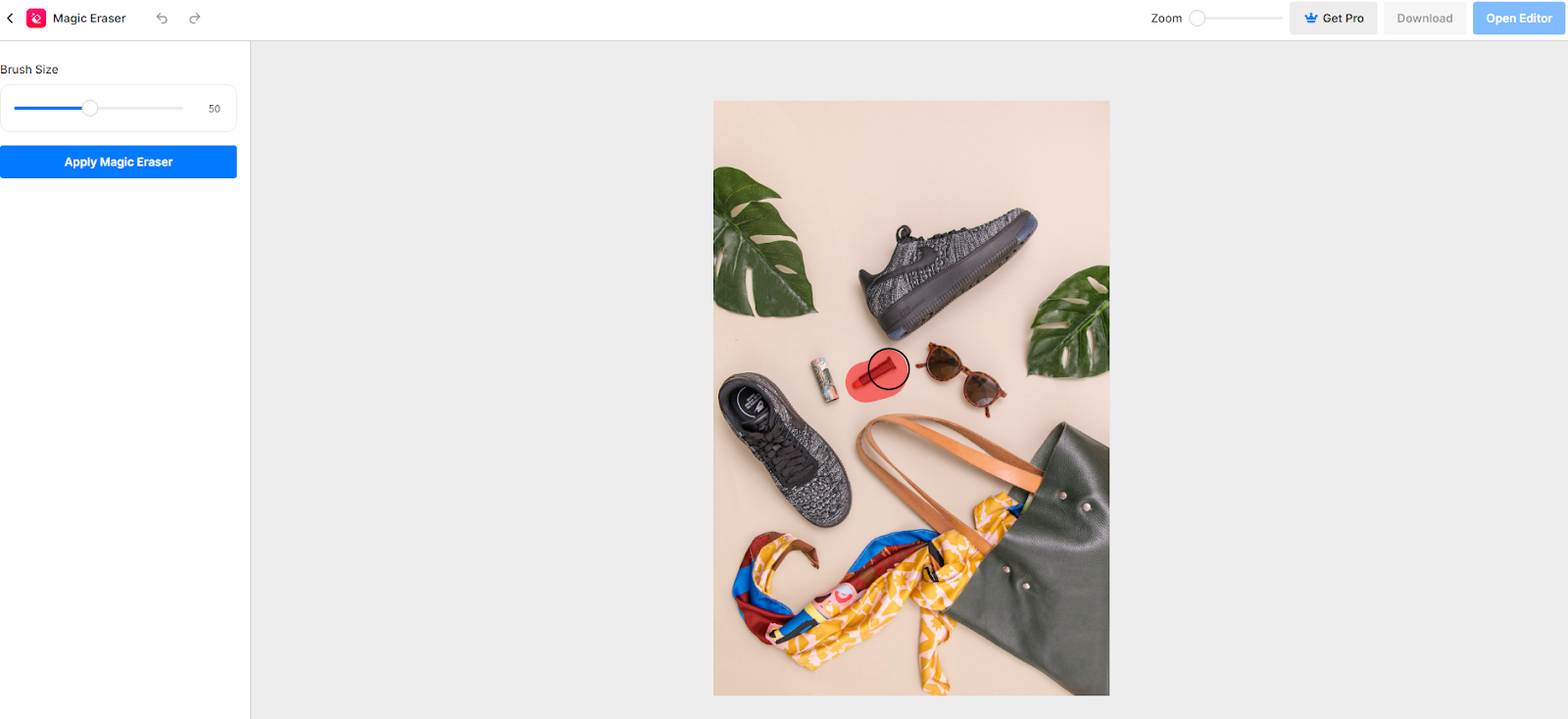
Step 3. Check the result and Download the edited picture or click Open Editor to further modify the photo.
How to Clean up Picture on Windows & Mac
Apart from online tools, there is also desktop software that can help you clean up your pictures. If you prefer to use the software rather than online apps, then you can try the tools mentioned in this section:
Photoshop
Photoshop is a well-known and traditional photo retouching tool that is widely used by professional photo editors. It is a desktop tool that is available on both Windows and Mac systems. It allows you to remove people, text, objects, and unwanted things with its circle tool.
Pros:
- Powerful and comprehensive photo editing features
- Support various photo formats
Cons:
- Need to clean up pictures manually
- Complicated user interface for beginners
How to clean up pictures with Photoshop:
Step 1. Download and install Adobe Photoshop on your computer. Then launch it and import your photo.
Step 2. Select the object selection tool on the side toolbar. Then pick the unwanted object from the photo.
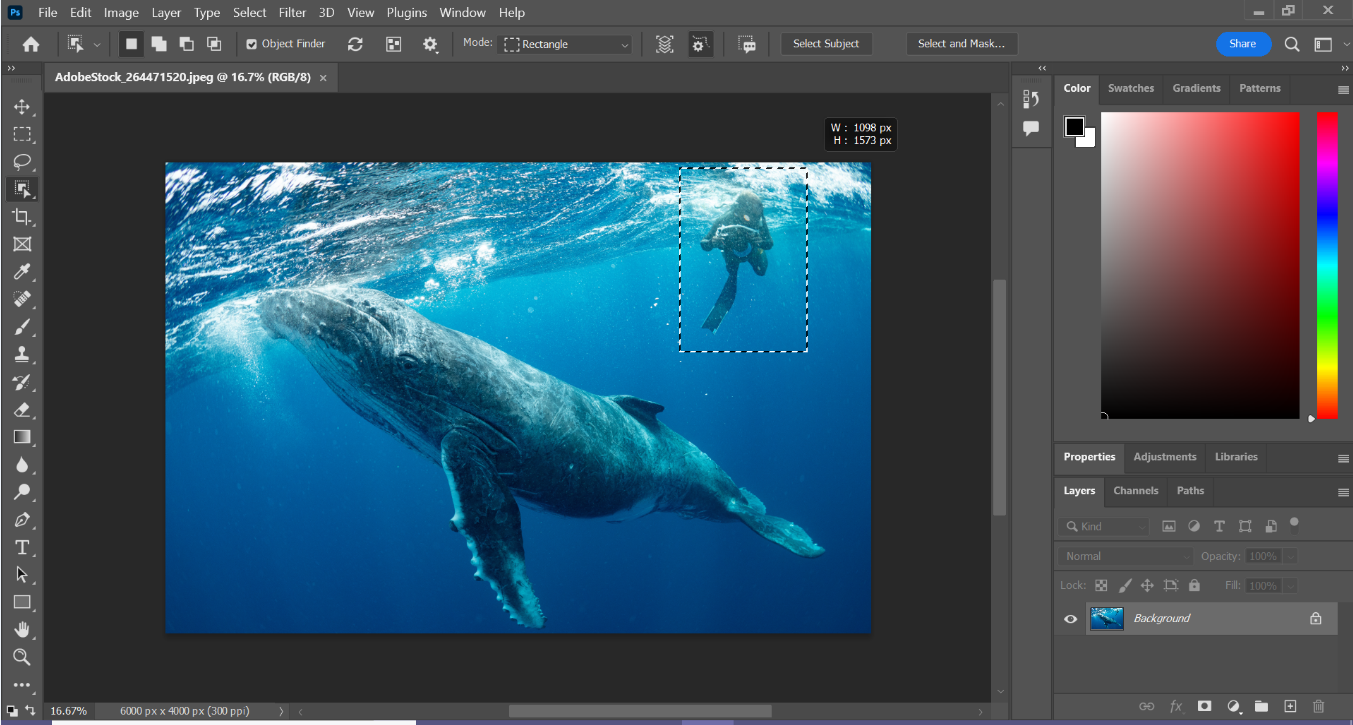
Step 3. Click Select > Modify > Expand on the top menu bar to make the unwanted thing smaller.
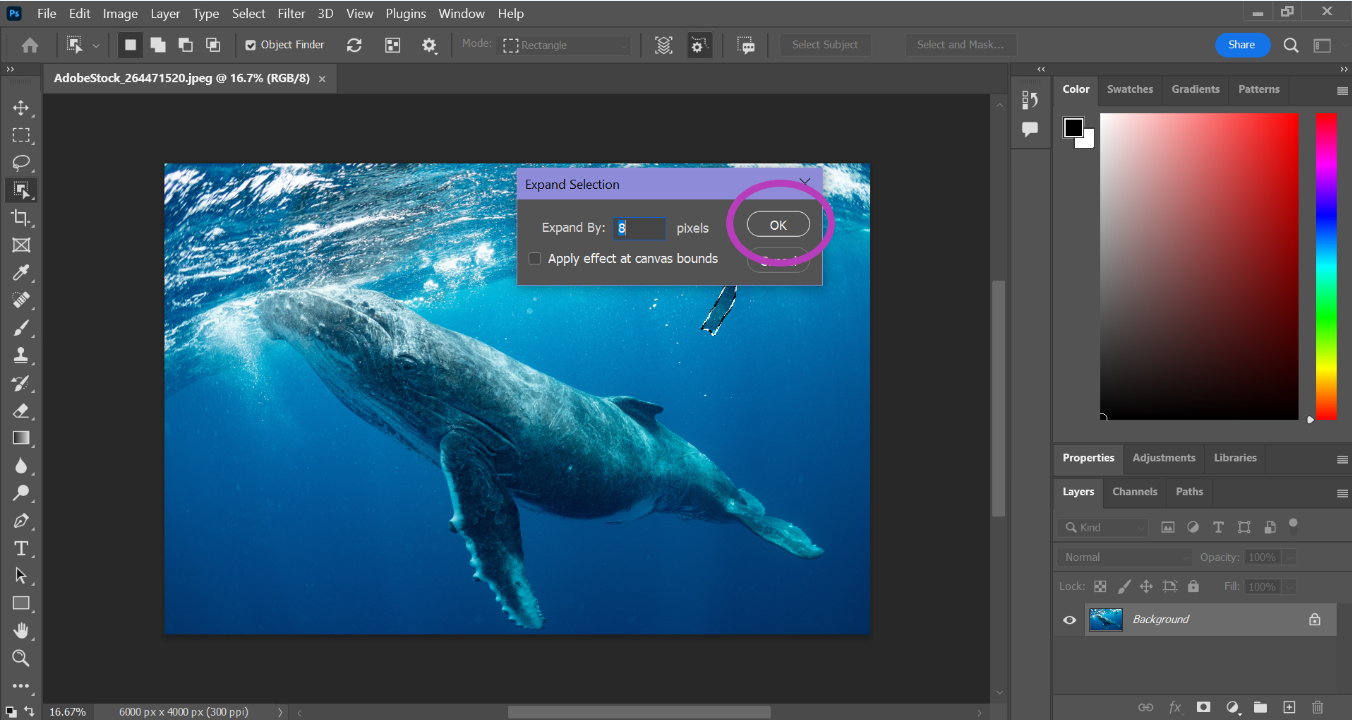
Step 4. Click Edit > Content-Aware Fill, then press OK to remove the object from the image.
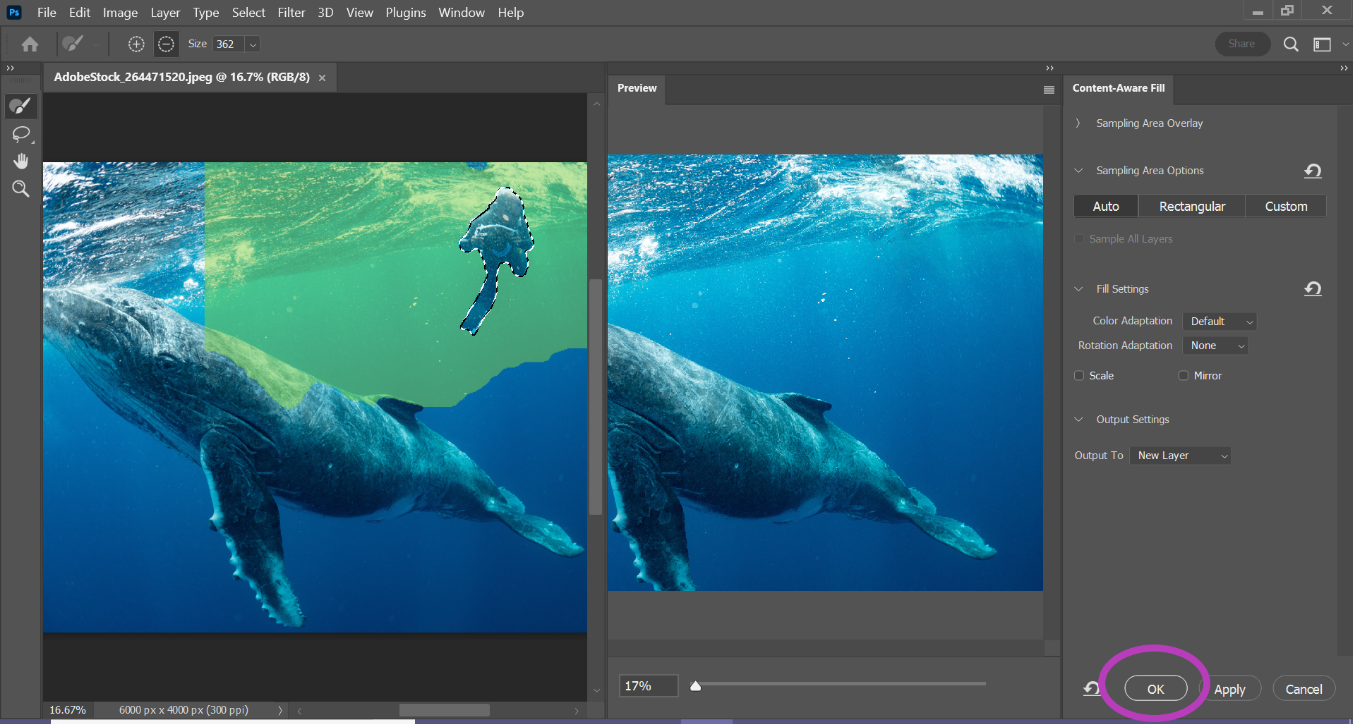
GIMP
GIMP is an image editor that works on multiple operating systems, including Windows, macOS, and GNU/Linux. With sophisticated tools and capabilities on par with those found in commercial suites, this robust and adaptable free photo editing program is highly recommended. It is extensively used for digital artwork creation, editing, and retouching. It supports a wide range of image formats and provides a wealth of customizing choices.
Pros:
- Smooth photo retouching
- Supports various photo formats
- Advanced photo editing features
Cons:
- Complicated operations for beginners
- Clutter user interface
How to clean up picture on Windows/Mac with GIMP:
Step 1. Download and install GIMP on your computer.
Step 2. Open the photo with GIMP and select the “Free Select” tool from the side toolbar. Trace around the object you want to remove.
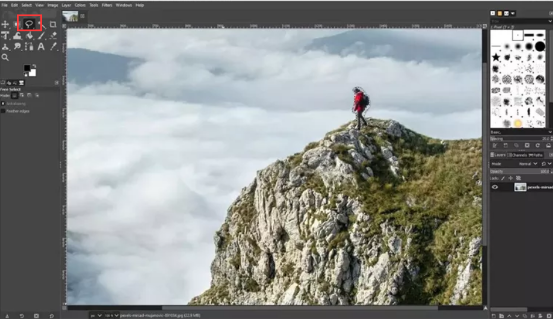
Step 3. Click Duplicate Layer from the bottom right corner. Then drag the layer over the original one. Go back to the bottom layer and right-click on it, then select Add Layer Mask > Selection > Add.
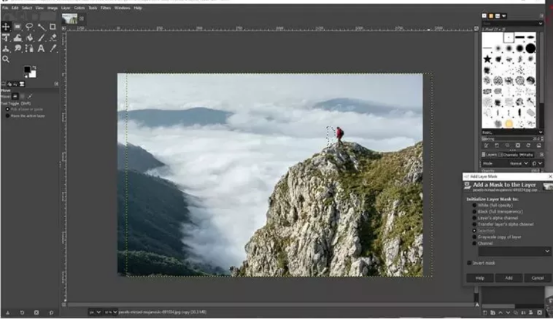
Step 4. Click Alpha Channel Lock to save your changes.
How to Clean up Picture on Android & iPhone
If you used to edit photos on your phone, those photo clean up apps are great choices to retouch your photos. Here is the best photo clean up apps for iOS and Android you can rely on.
YouCam Perfect
YouCam Perfect can help you take better pictures by permanently removing any persons, objects, texts, power lines, shadows, and other elements that could interfere with your photographs. All you have to do is tap on the items you wish to remove. You may enhance your trip pictures with additional elements from YouCam Perfect, including backdrops, stickers, animation, and more, to make them more imaginative and enjoyable.
Pros:
- AI face detection tech
- Smart photo cleaning up
- Direct share edited photos on social media
Cons:
- In-app subscription for advanced features
How to clean up pictures with YouCam Perfect:
Step 1. Install the app on your phone. Then upload your photo.
Step 2. Click the Removal tool, then select the unwanted parts you want to clean up.
Step 3. Then perform AI removal. Finally, press Apply to save the changes.
TouchRetouch
TouchRetouch is an excellent program if you want to remove undesired things from your images. It allows you to remove anything from your photos, including people, pimples, and poles. Various tools, including clone stamp, brush, and one-touch removal, are available to meet your demands. To assist you in mastering the app’s functions, there are tutorials available. The only drawback is that using it costs $1.99 a month instead of being free.
Pros:
- Easy for beginners to operate
- In-app tutorials
- Great object removal results
Cons:
- No free version
- Low efficiency on a complicated background
How to clean up pictures with TouchRetouch:
Step 1. Install TouchRetouch app on your phone.
Step 2. Select the Removal tool, then choose the line remover or segment remover.
Step 3. Cover the unwanted part with the brush, then export the cleaned-up picture.
Compare Different Photo Cleaner Tools
Here is a detailed comparasion of the 6 best photo clean up tools. Check the table below and pick the most suitable one according to your condition.
| Photo Cleaner | Best for | Compatibility | Pricing | Speed | Overall Rating |
| Cleanup.pictures | Remove unwanted objects, people, text, logos, and watermarks. | Online | Free planPro plan starts from $3/month | Within seconds | 4/5 |
| Pixelcut.ai | Remove person, objects, blemishes, text; Photo editing. | Online | Free planPro plan starts from $4.99/month | Within seconds | 4/5 |
| Photoshop | Remove anything from a photo; other photo editing features. | Windows, Mac, iOS, Android | 7-day free trialPro plan starts from $22.99/month | Seconds to minutes (remove manually) | 3/5 |
| GIMP | Photo retouching, advanced photo editing | Windows, Mac, Linux | Free and open-source | Seconds to minutes (remove manually) | 3/5 |
| YouCam Perfect | Remove unwanted objects from photos, facial modification, and other photo editing features | iOS, Android | Free versionPro plan starts from $14.99/month | Within seconds but need time to install the app | 4/5 |
| TouchRetouch | Remove unwanted objects, people, flaws, and background; facial close-up edits | iOS, Android | $1.99/month | Within seconds but need time to install the app | 3/5 |
📣Read Also: How to Remove Objects from Video
FAQ
- Can I remove the text from the photo?
Yes. With the help of a photo cleaner, you can remove unwanted text from your photo. Just cover the text with the brush and remove it.
- Can I remove people from the photo?
Yes. With photo cleaning tools, you can get rid of passers-by from your photo, and just keep the portrait you need.
- Can I remove blemishes or wrinkles from photos?
Parts of photo cleaners allow you to remove blemishes or wrinkles from photos, like Photoshop. Also, you can try a dedicated photo retouching tool to smooth your skin and remove unwanted wrinkles or blemishes.
The Bottom Line
In this article, we introduced how to clean up pictures on various devices, including online, Windows, Mac, iOS, and Android. Those photo cleaners are effective in removing unwanted objects, persons, text, etc. from your image. Just select the tool you love best and clean up your picture right now.